



1




2
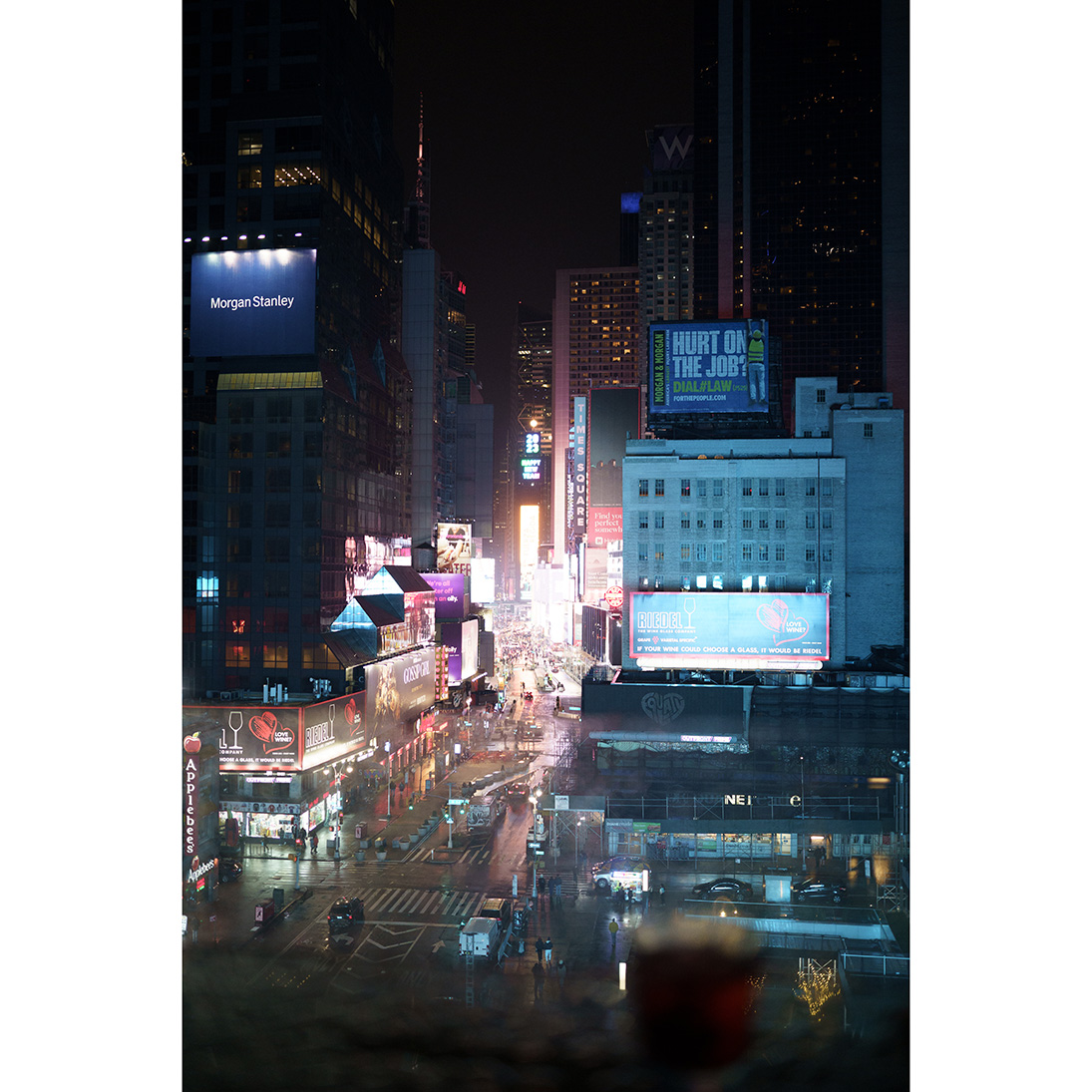
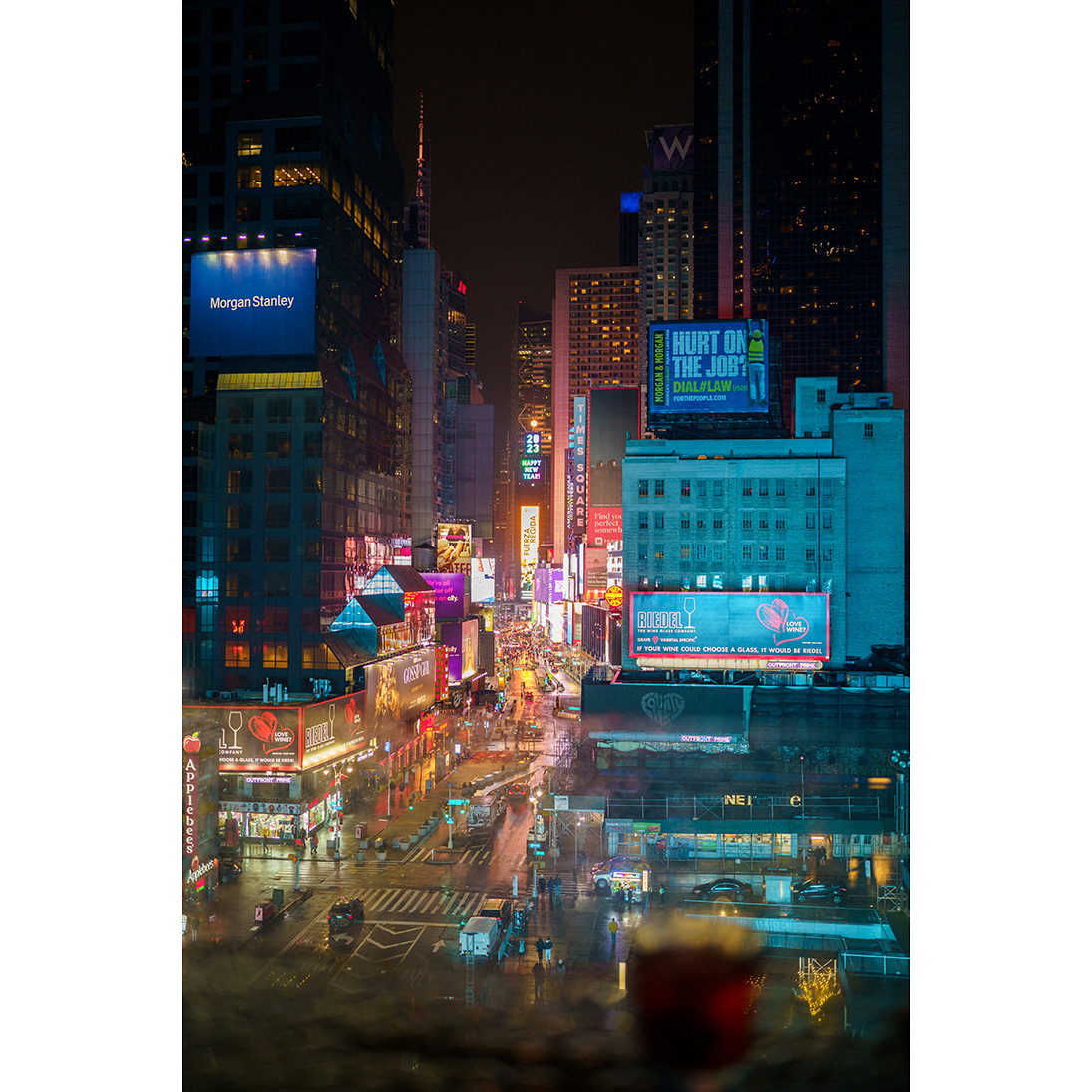
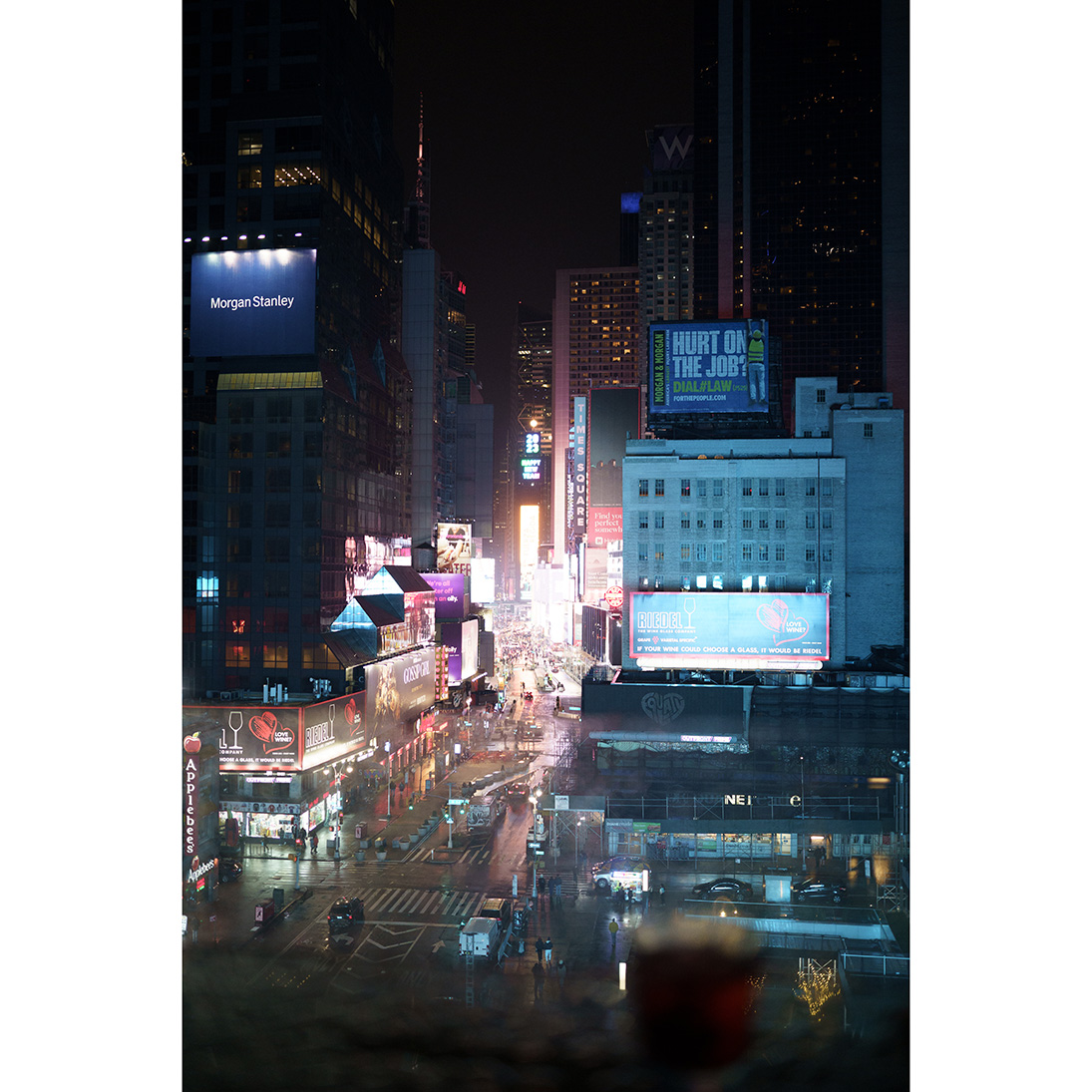
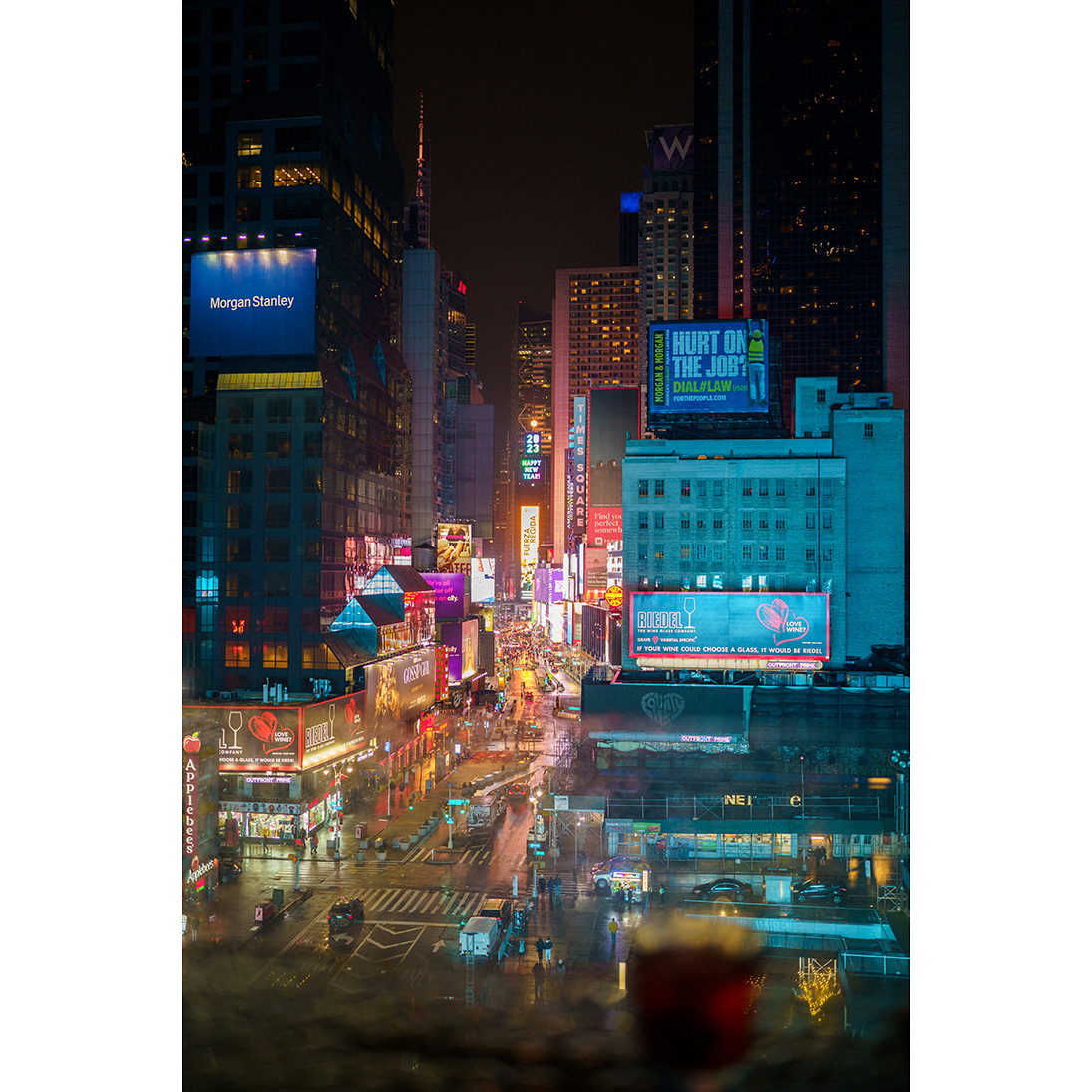
3
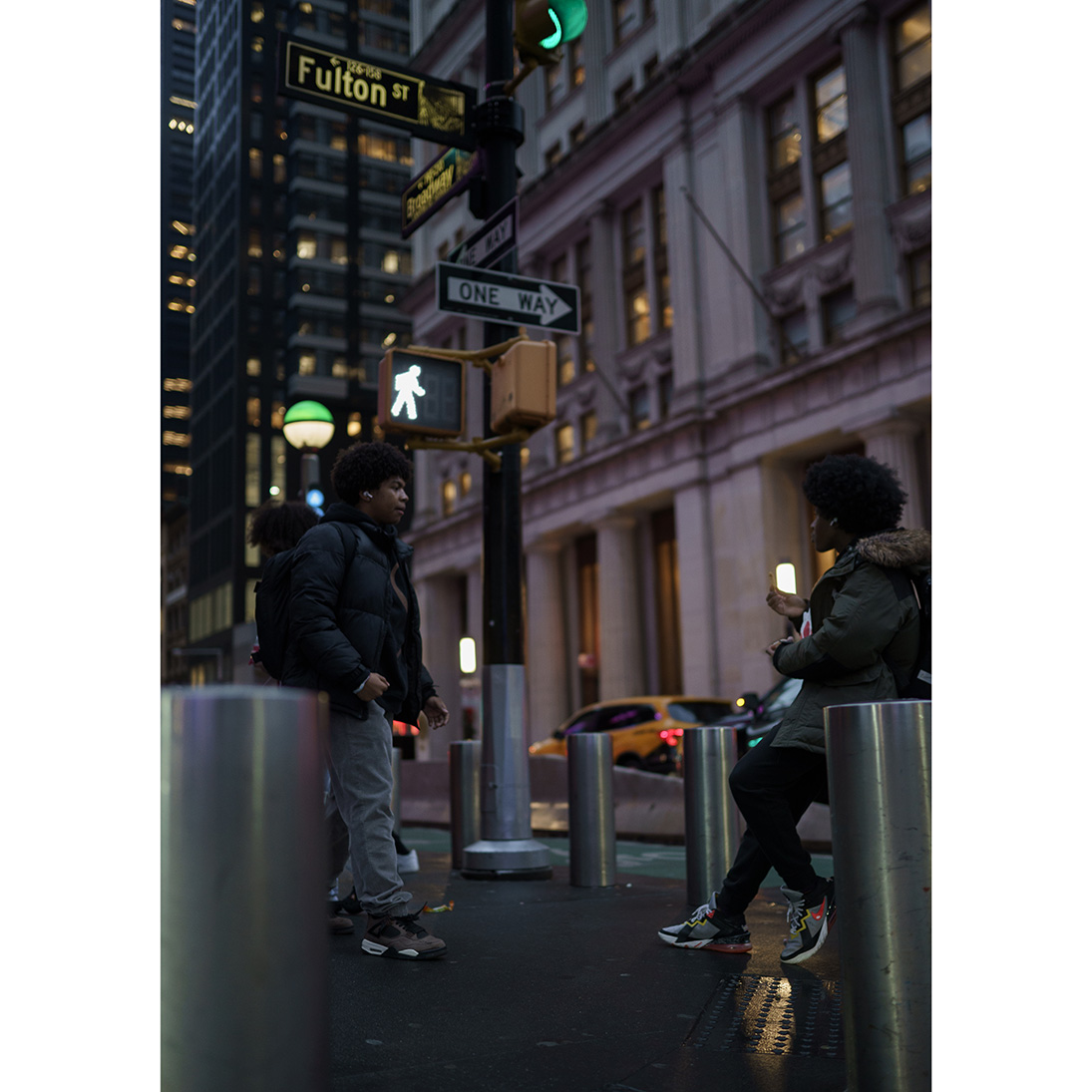
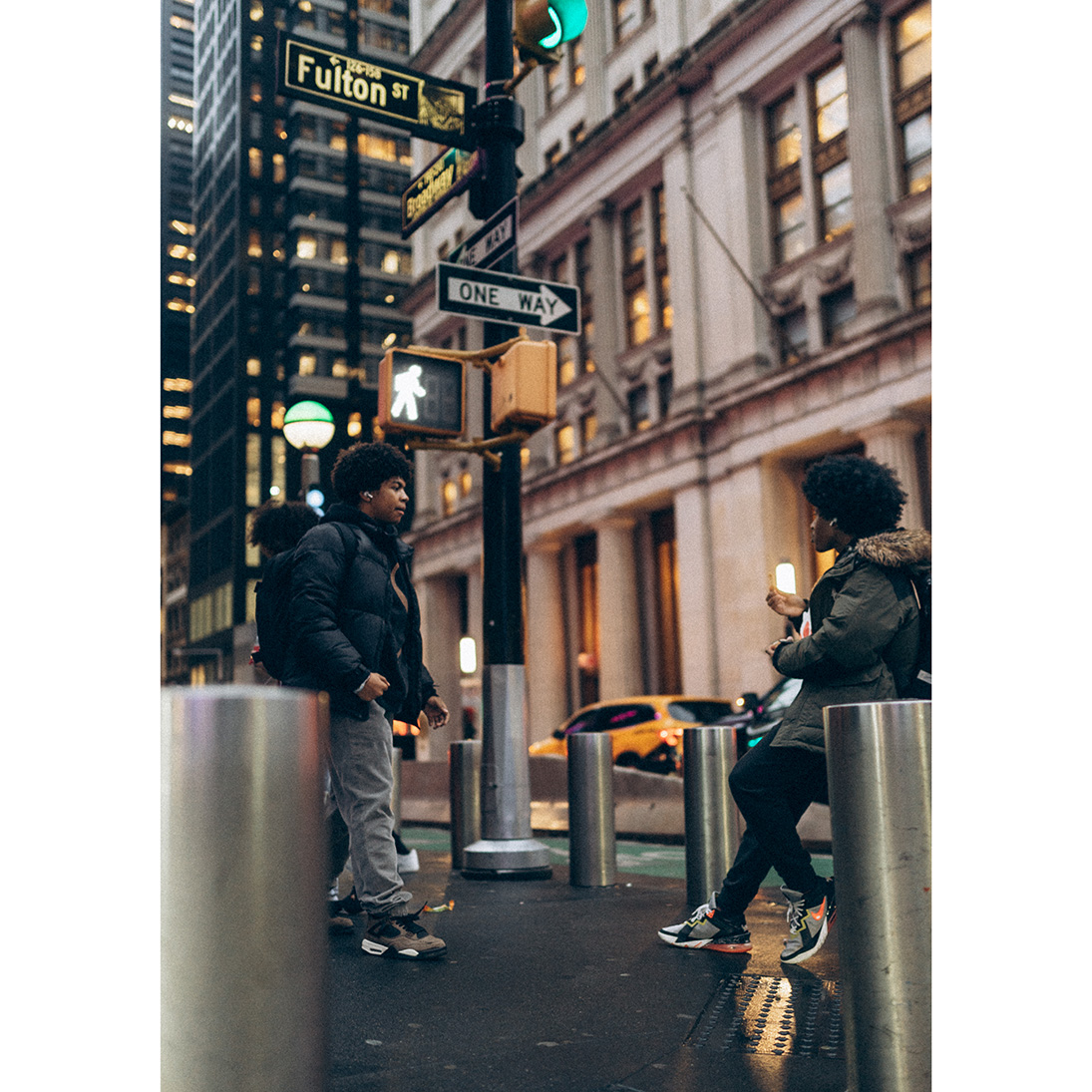
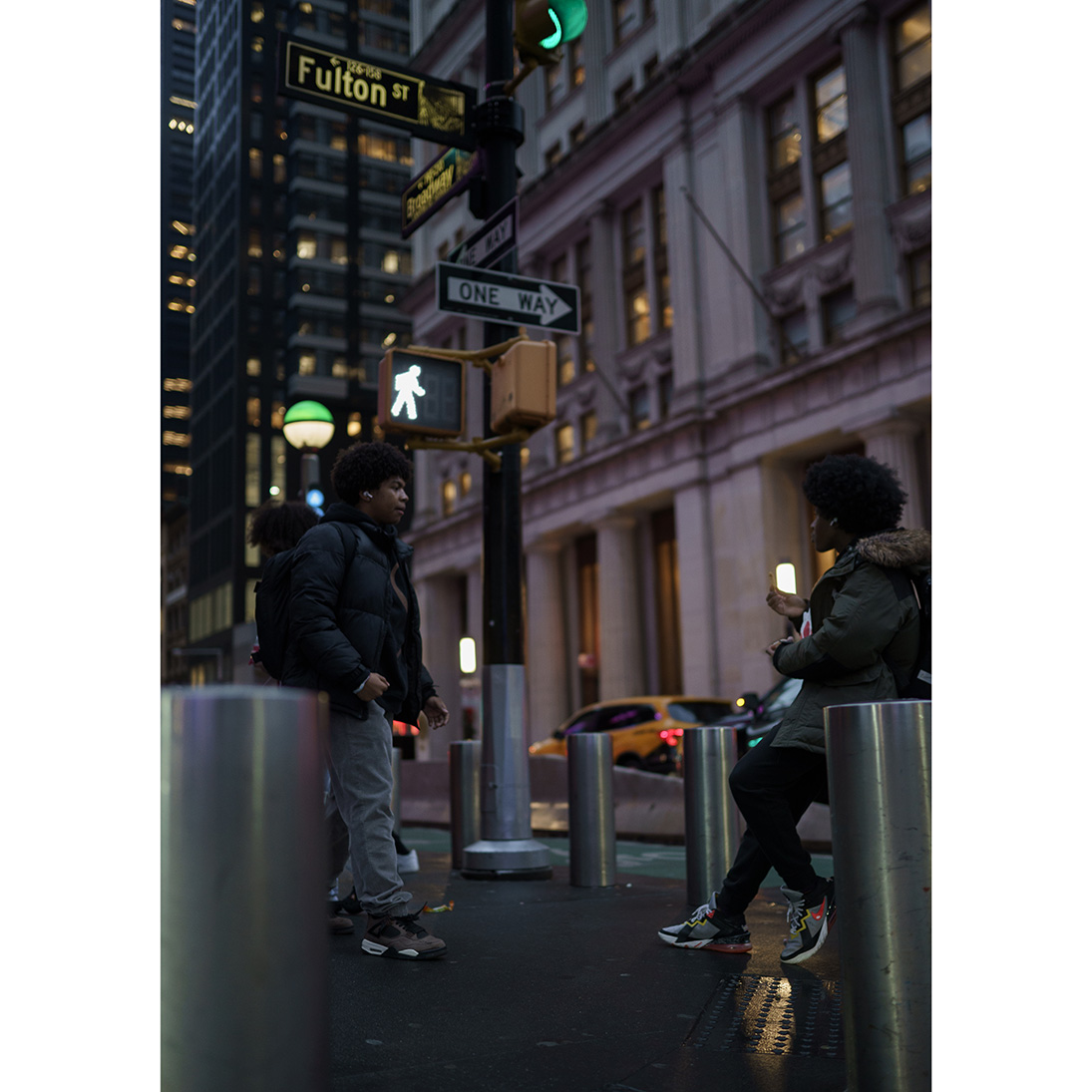
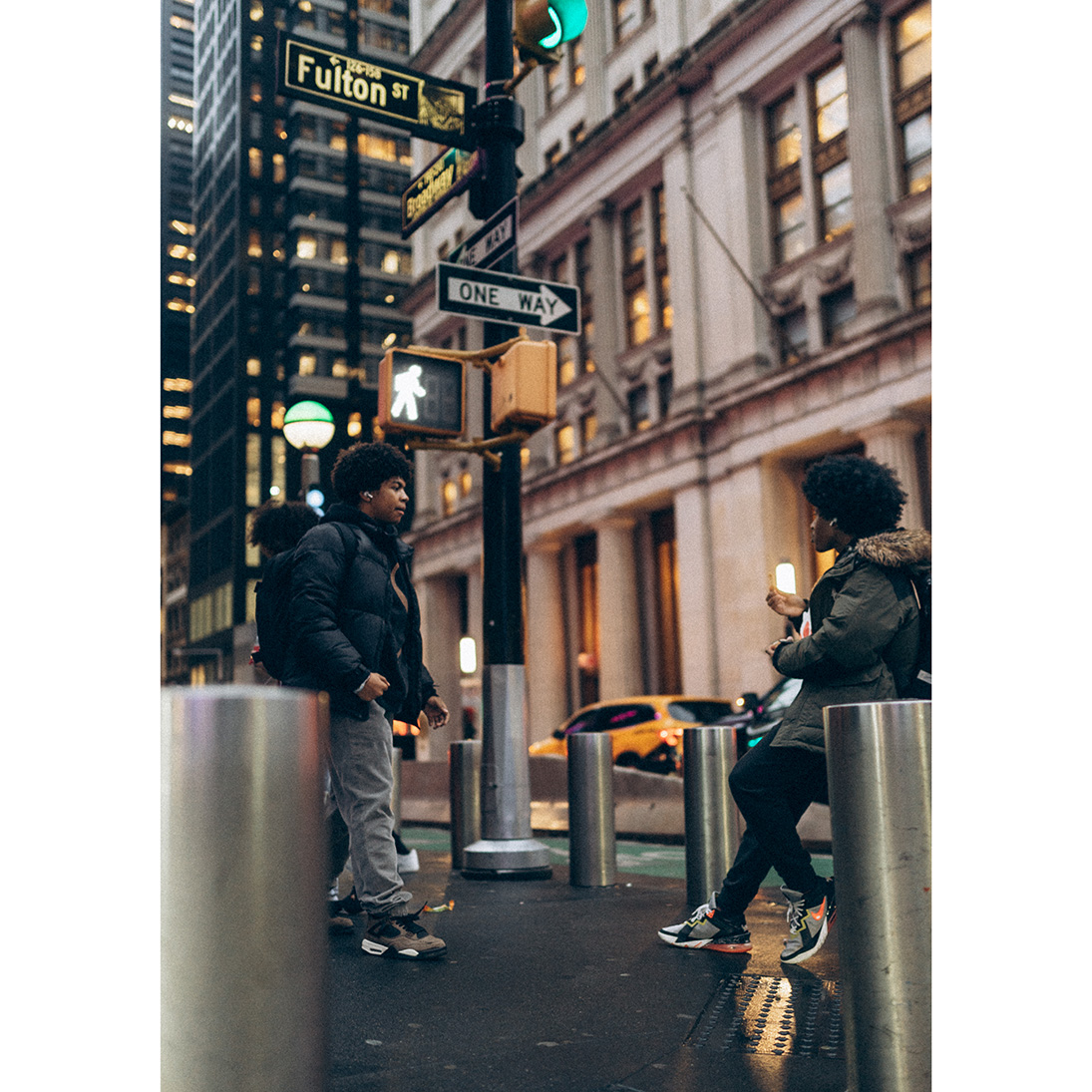
4
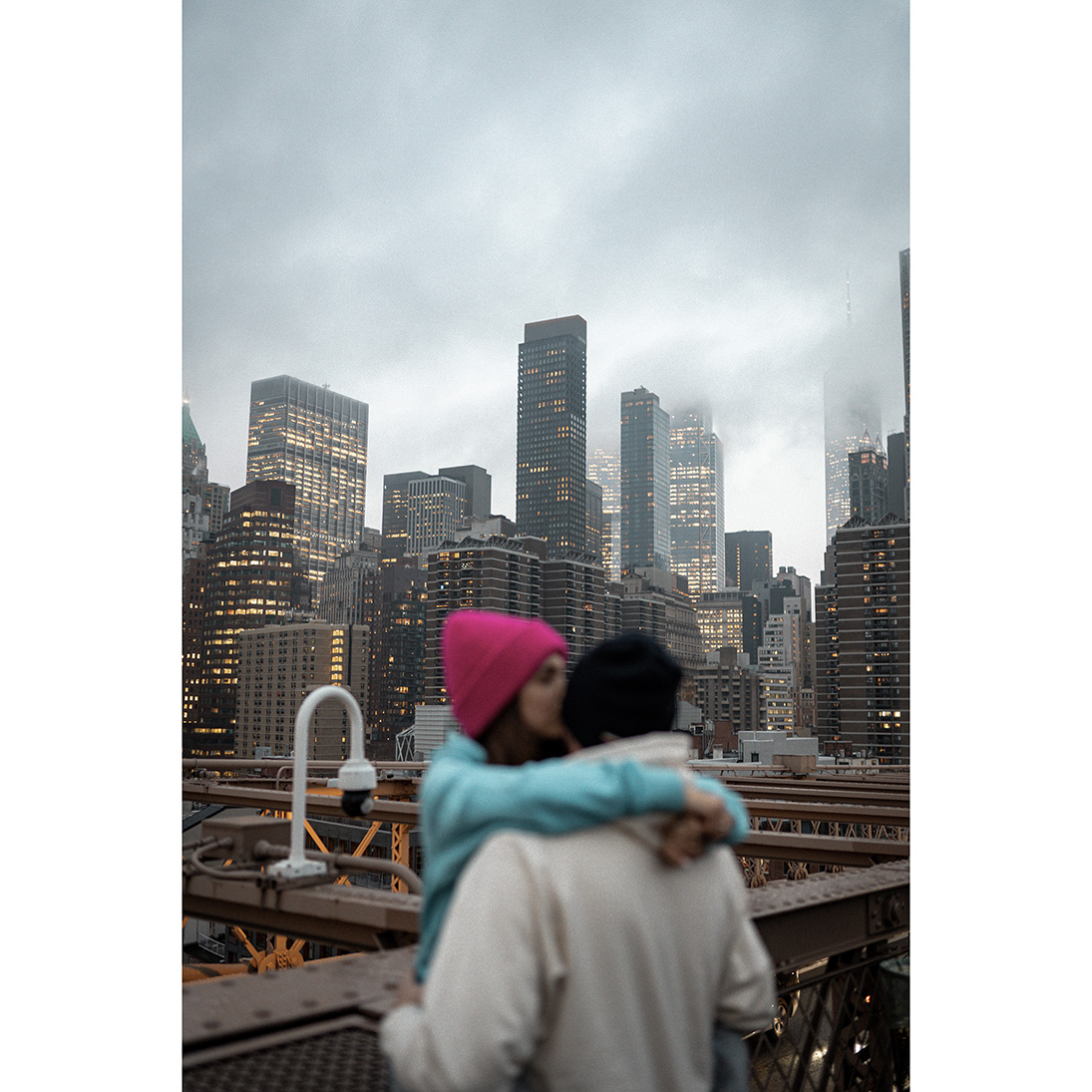
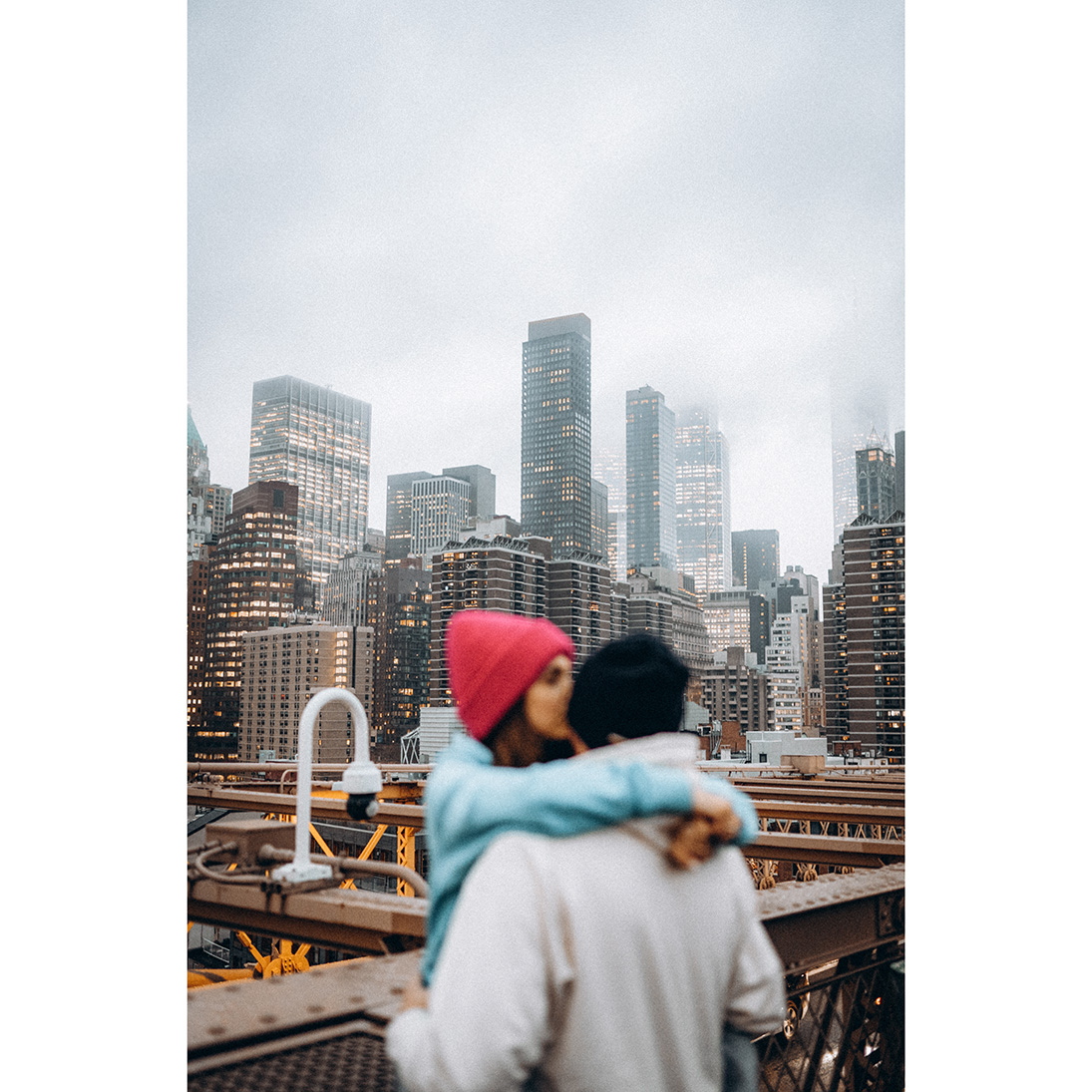
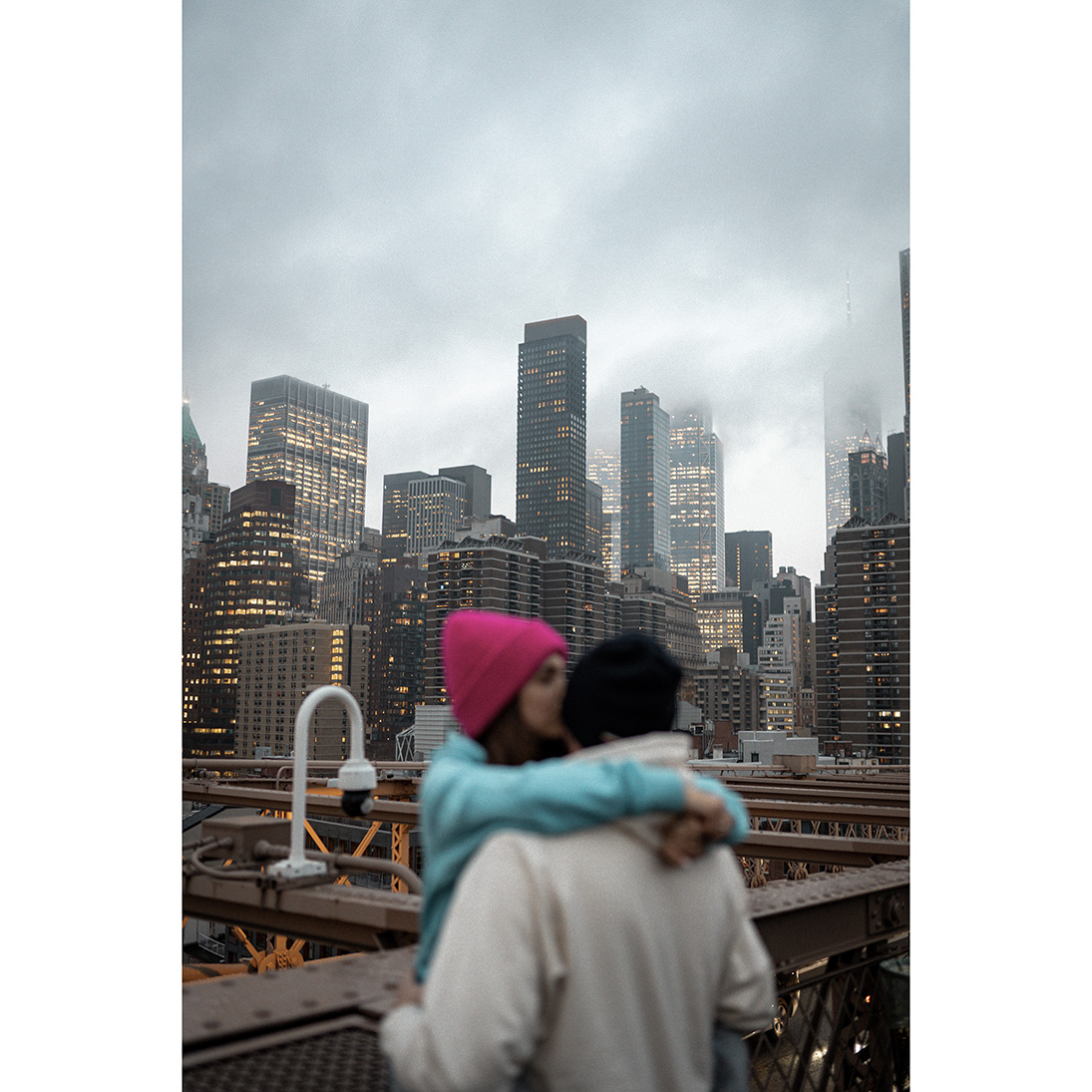
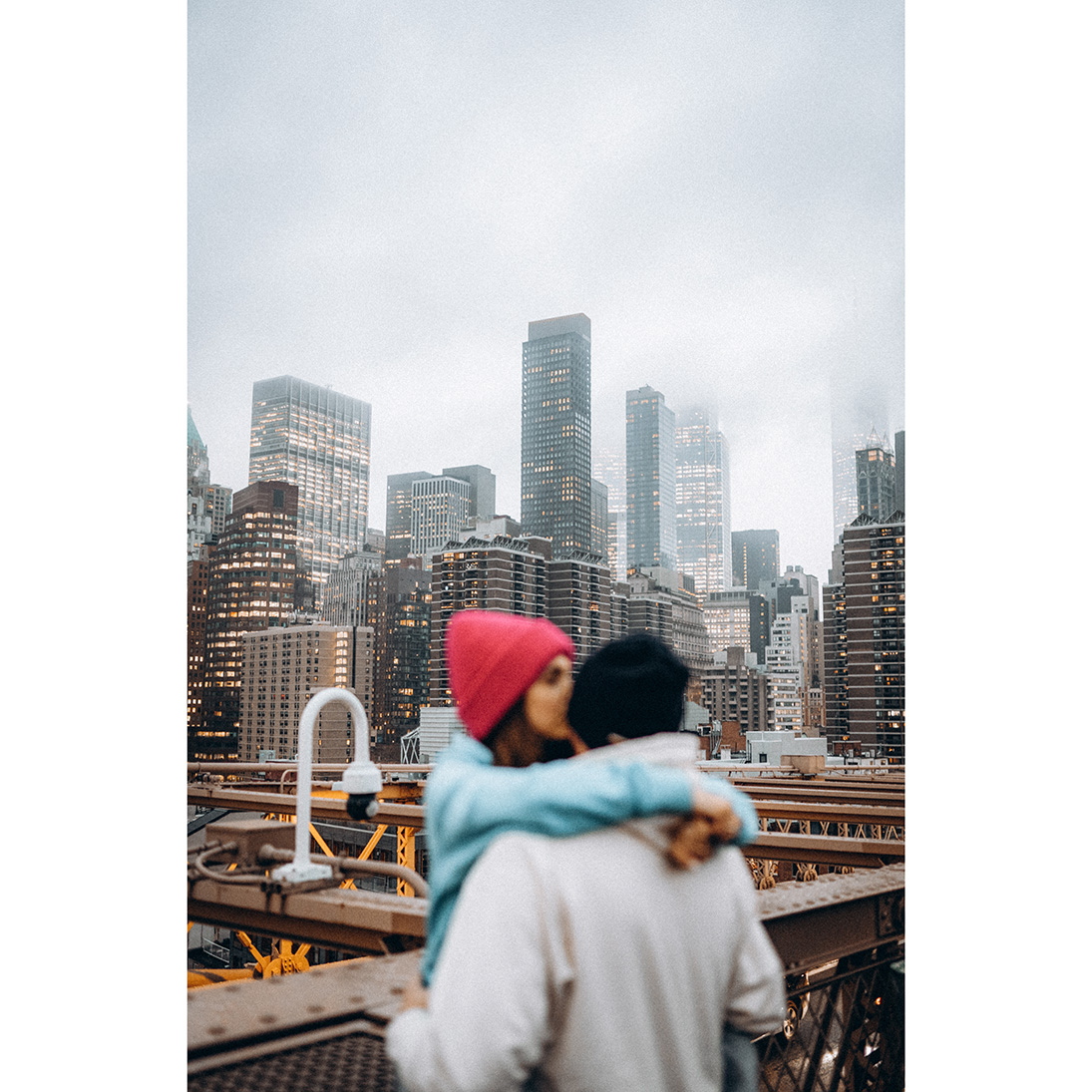
5
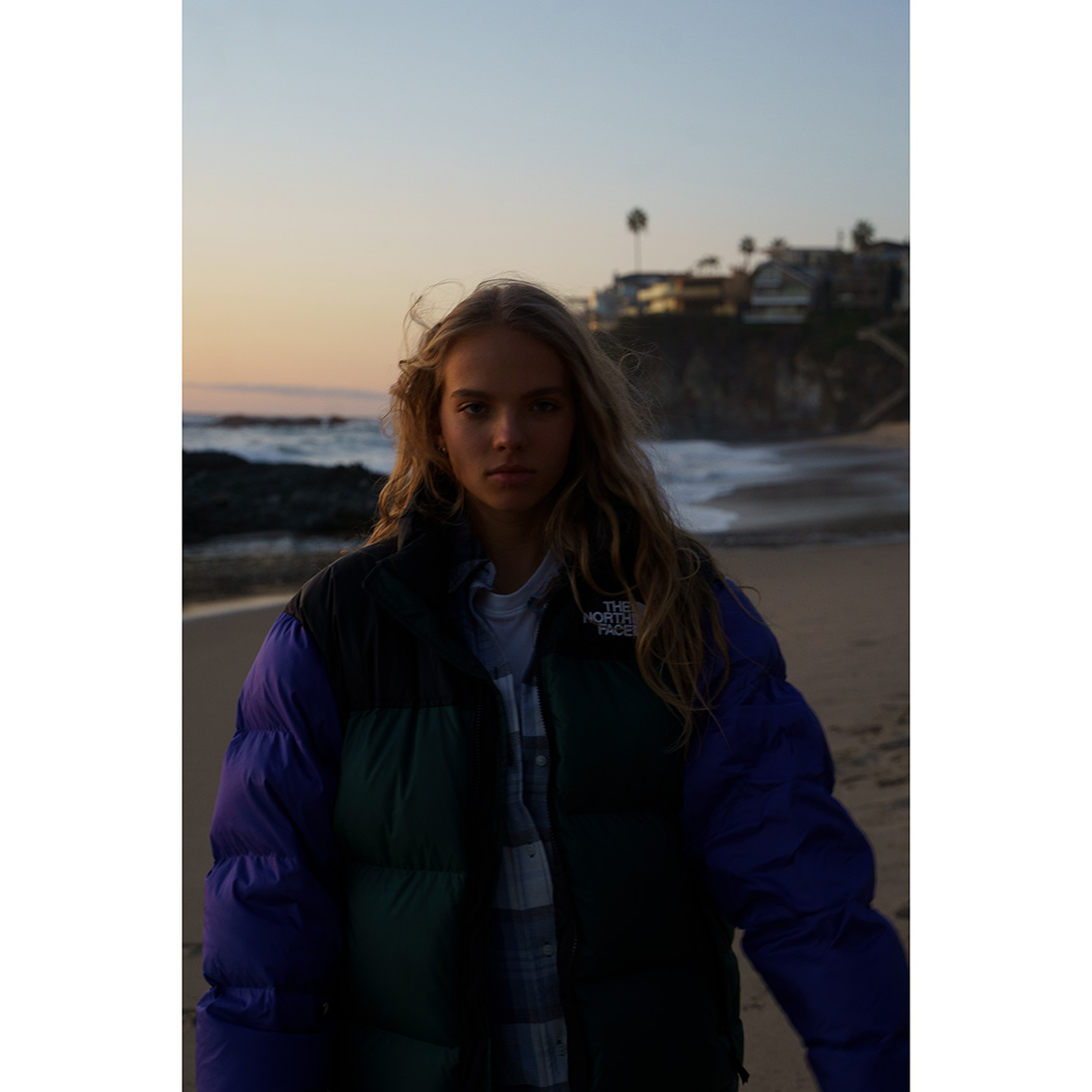

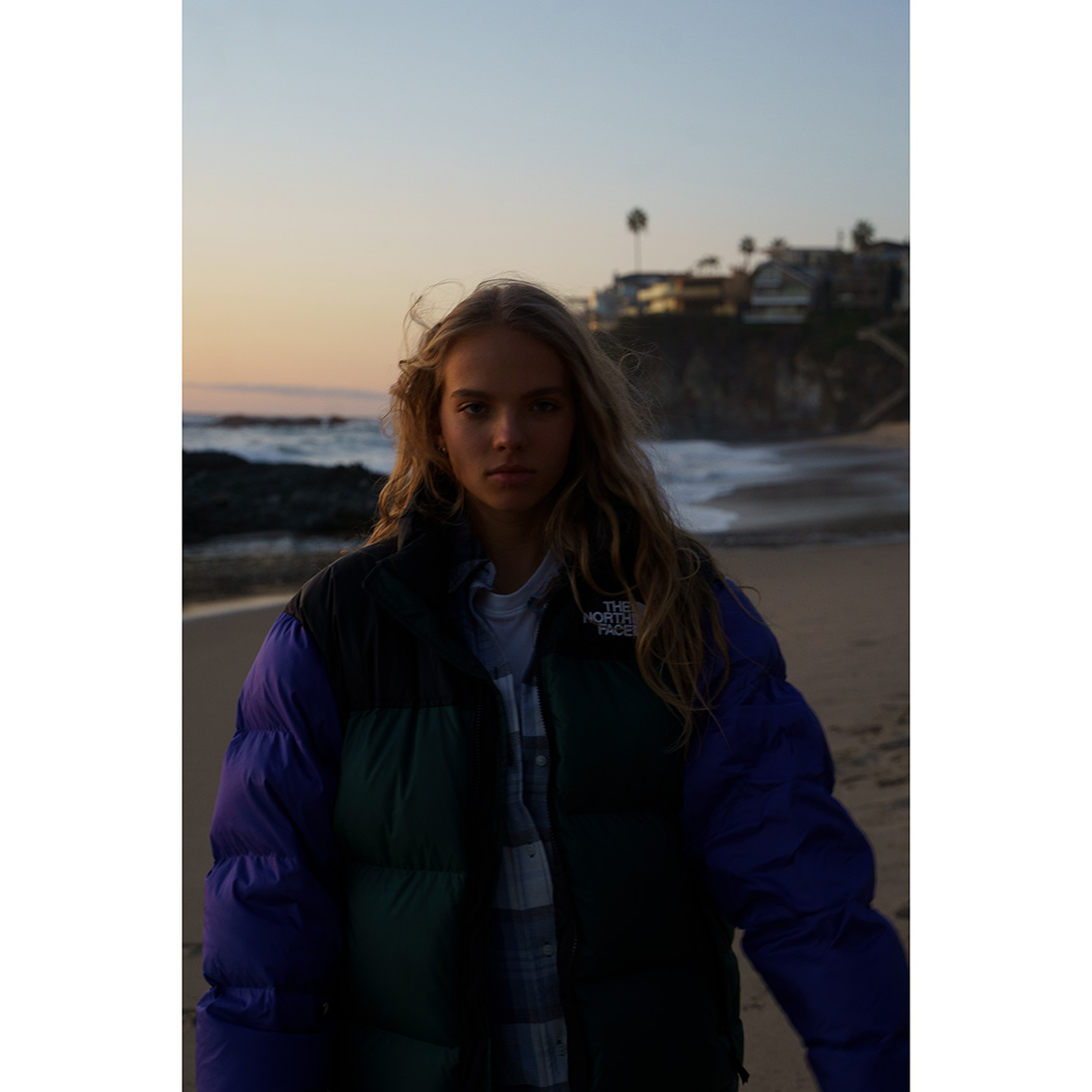

6




7




8

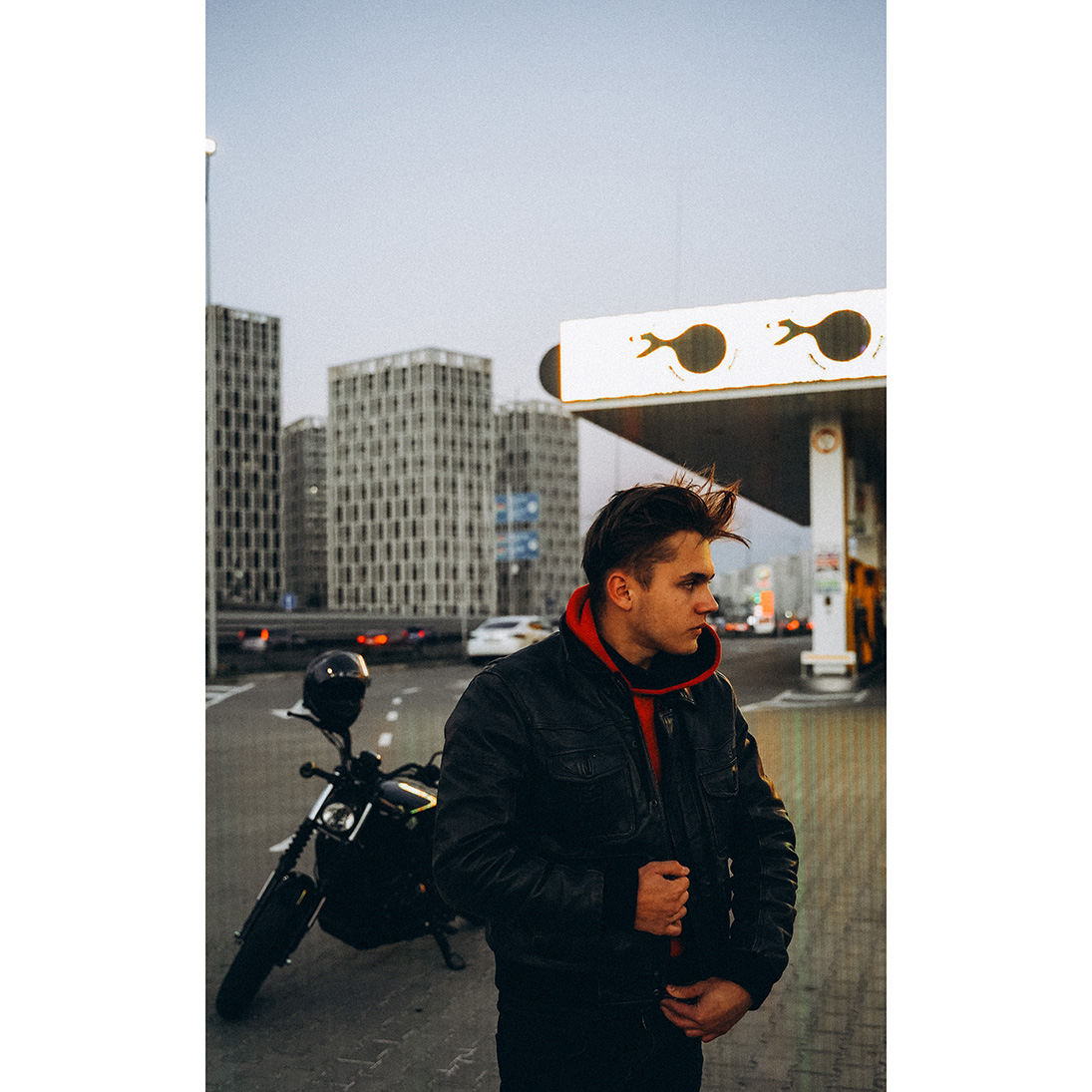

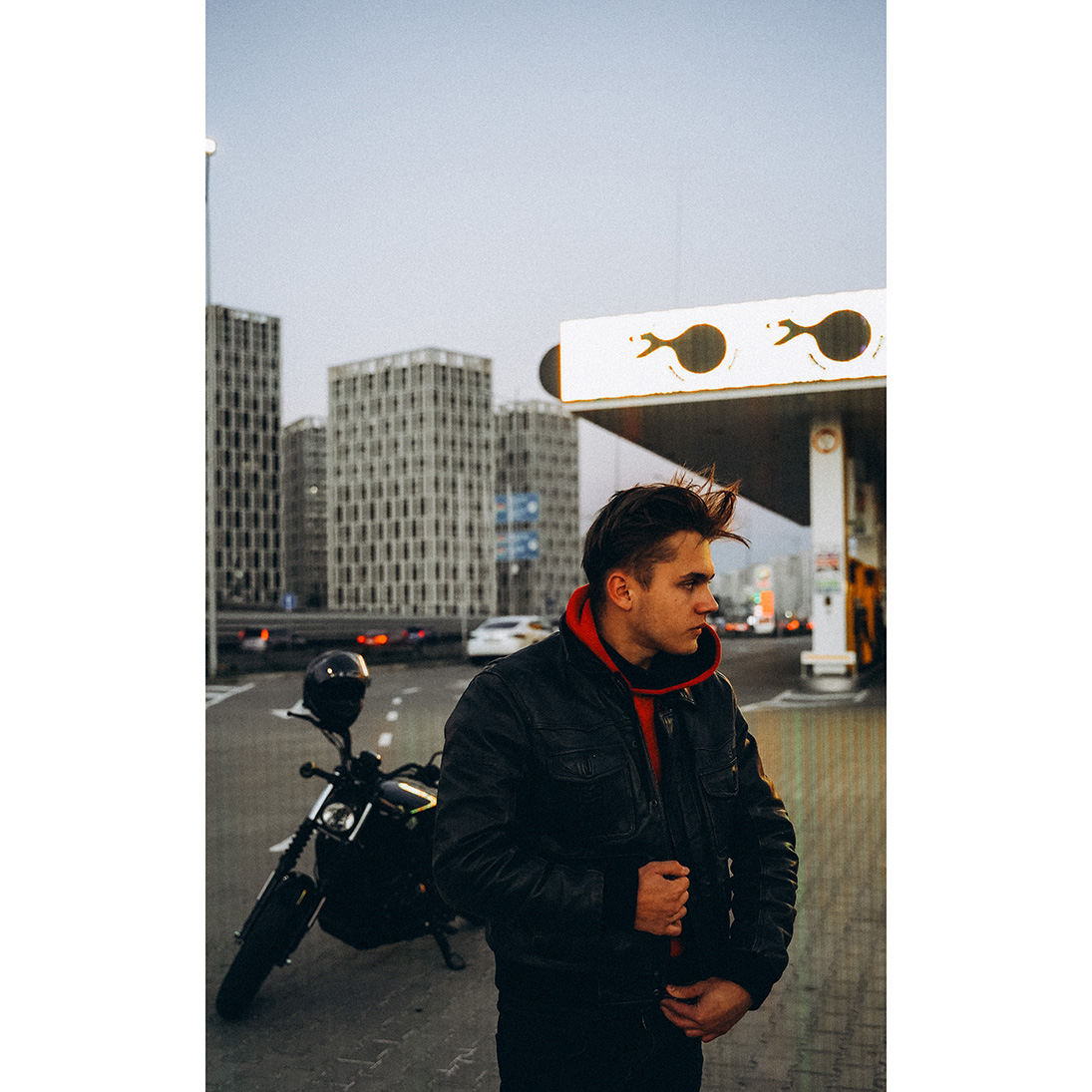
9




10
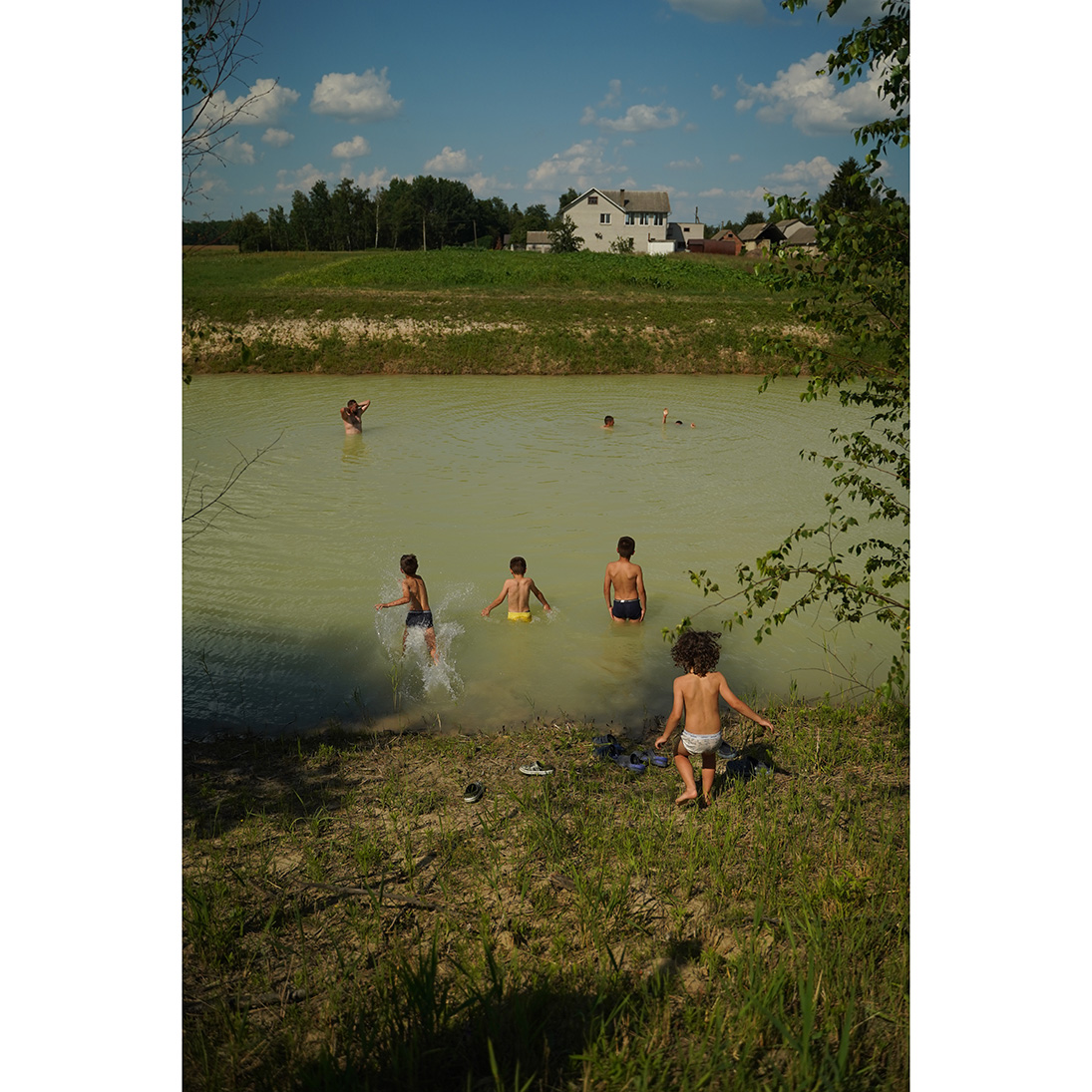
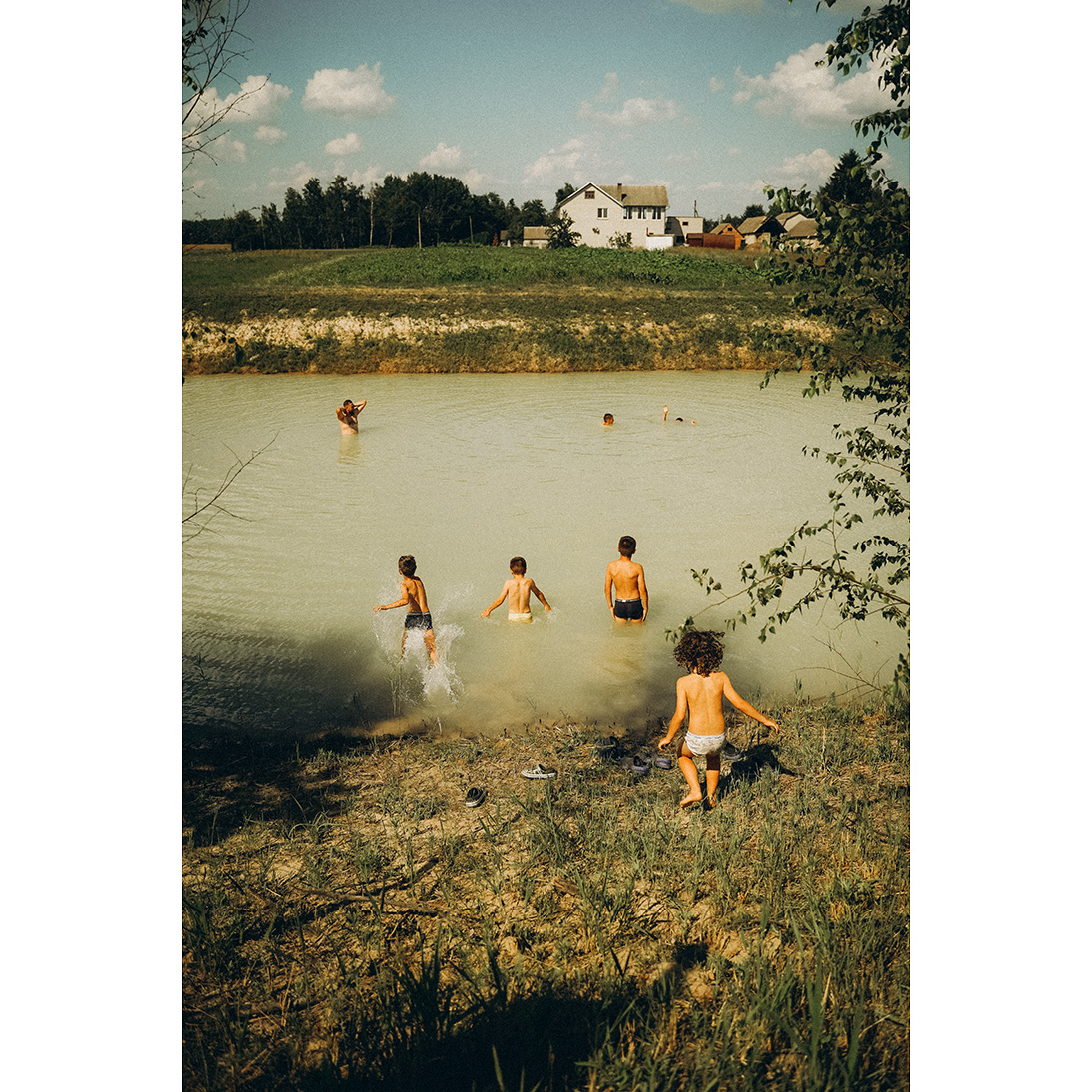
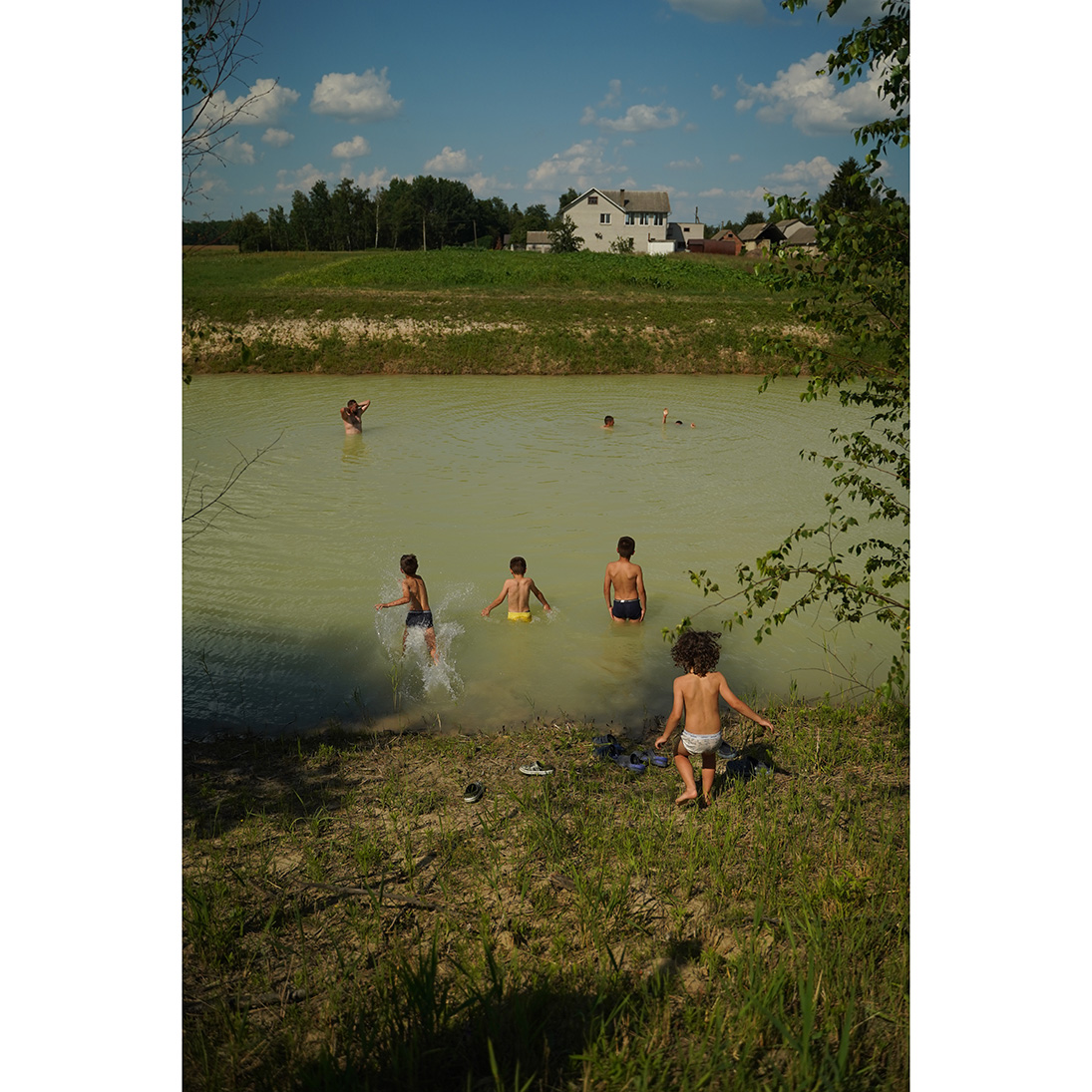
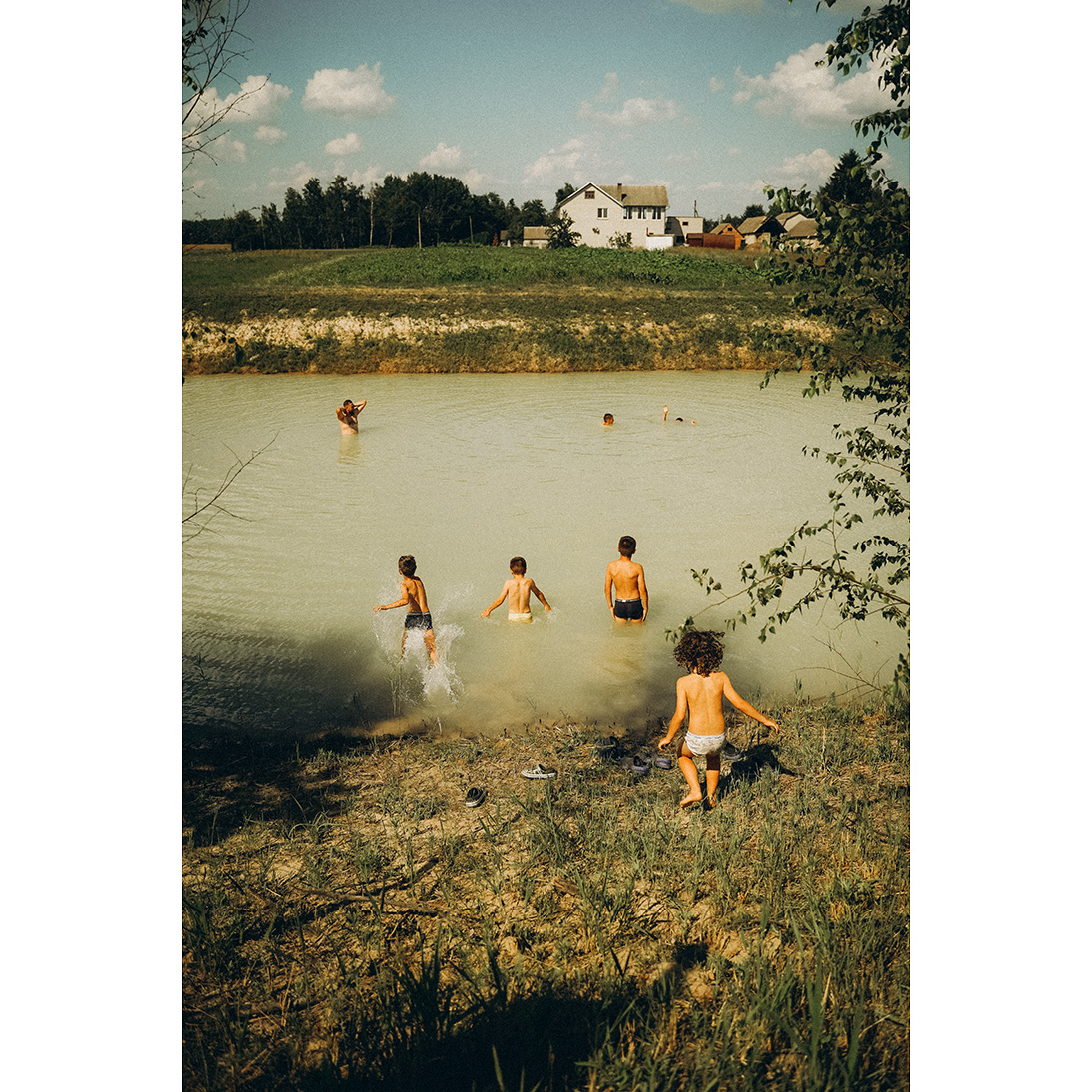
11




12




13
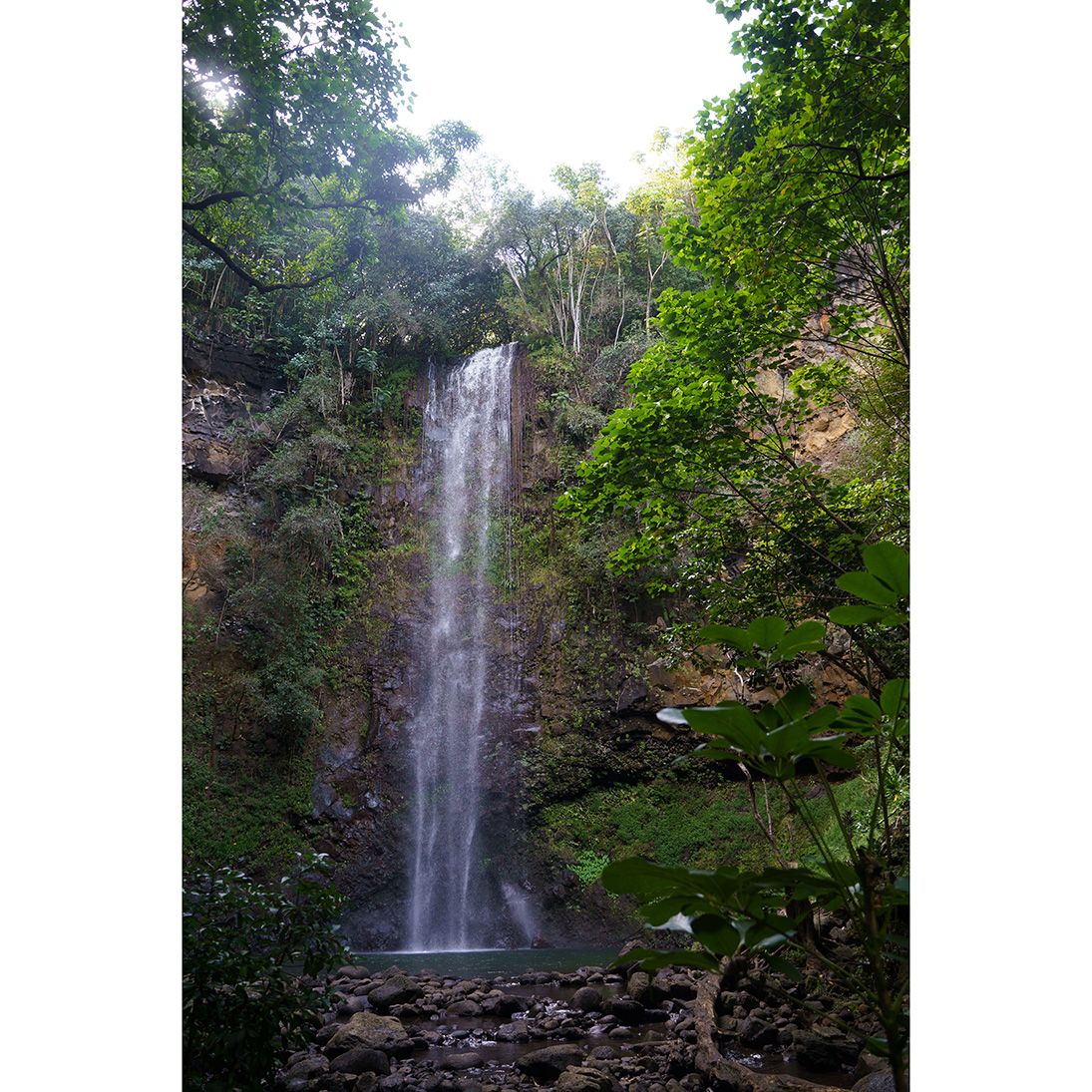
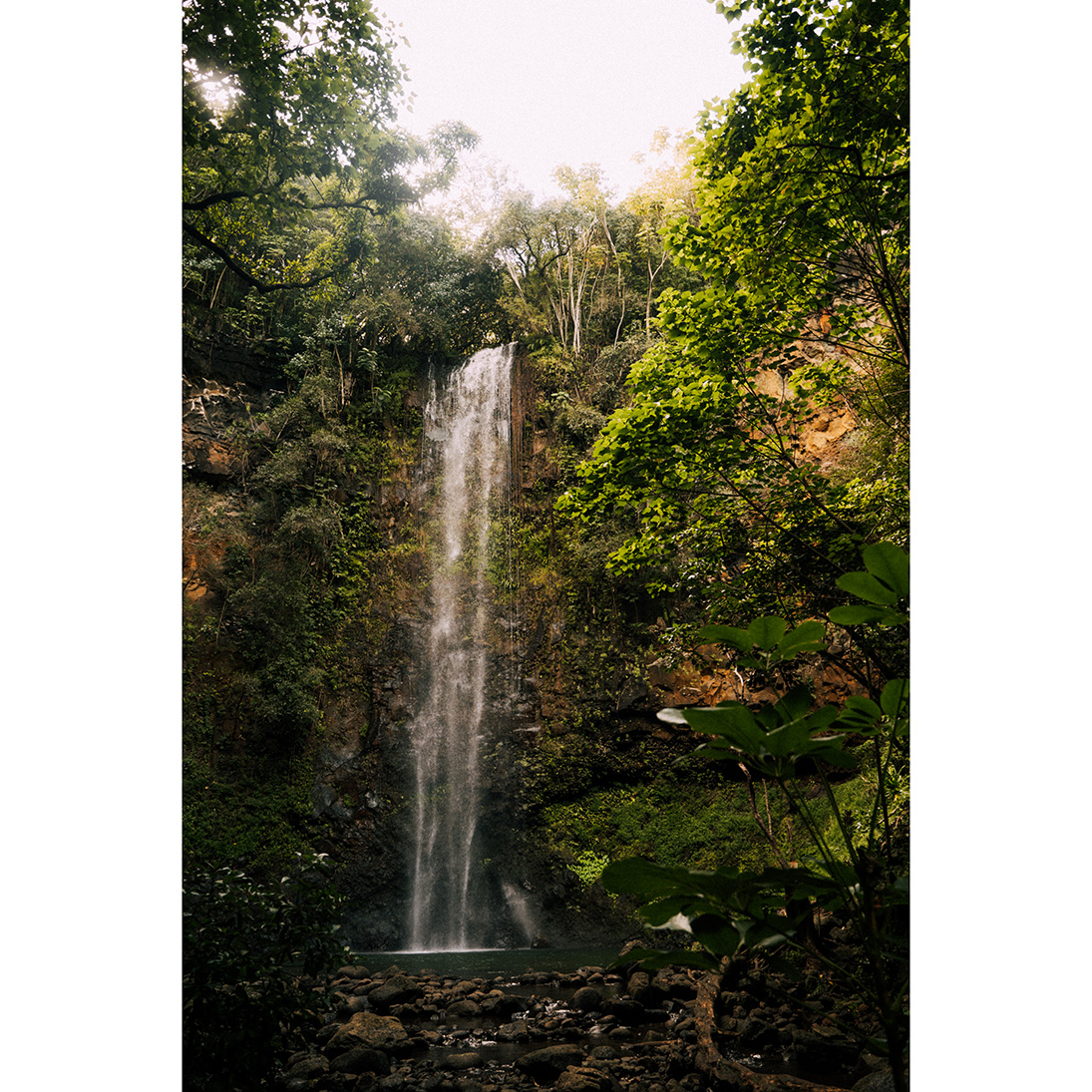
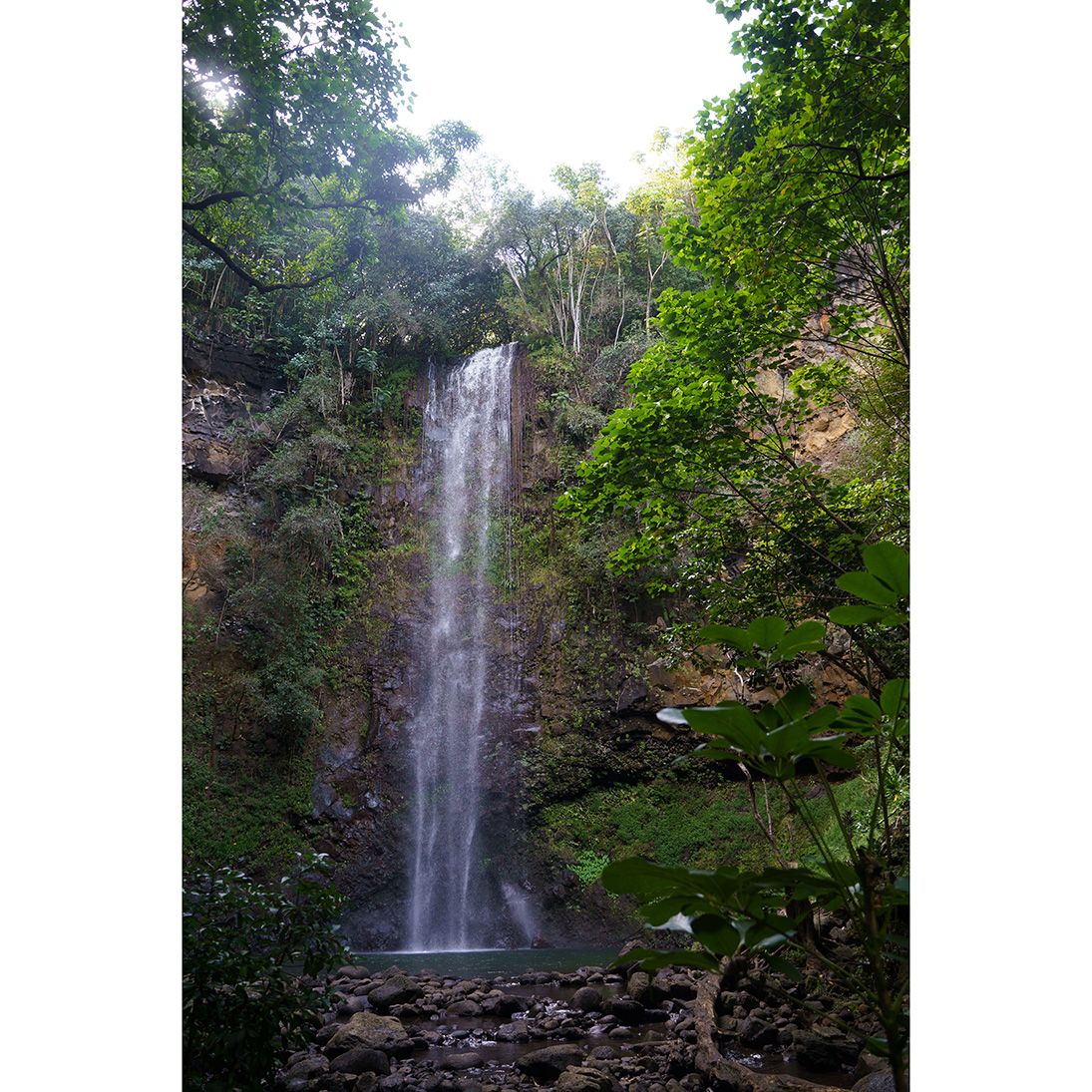
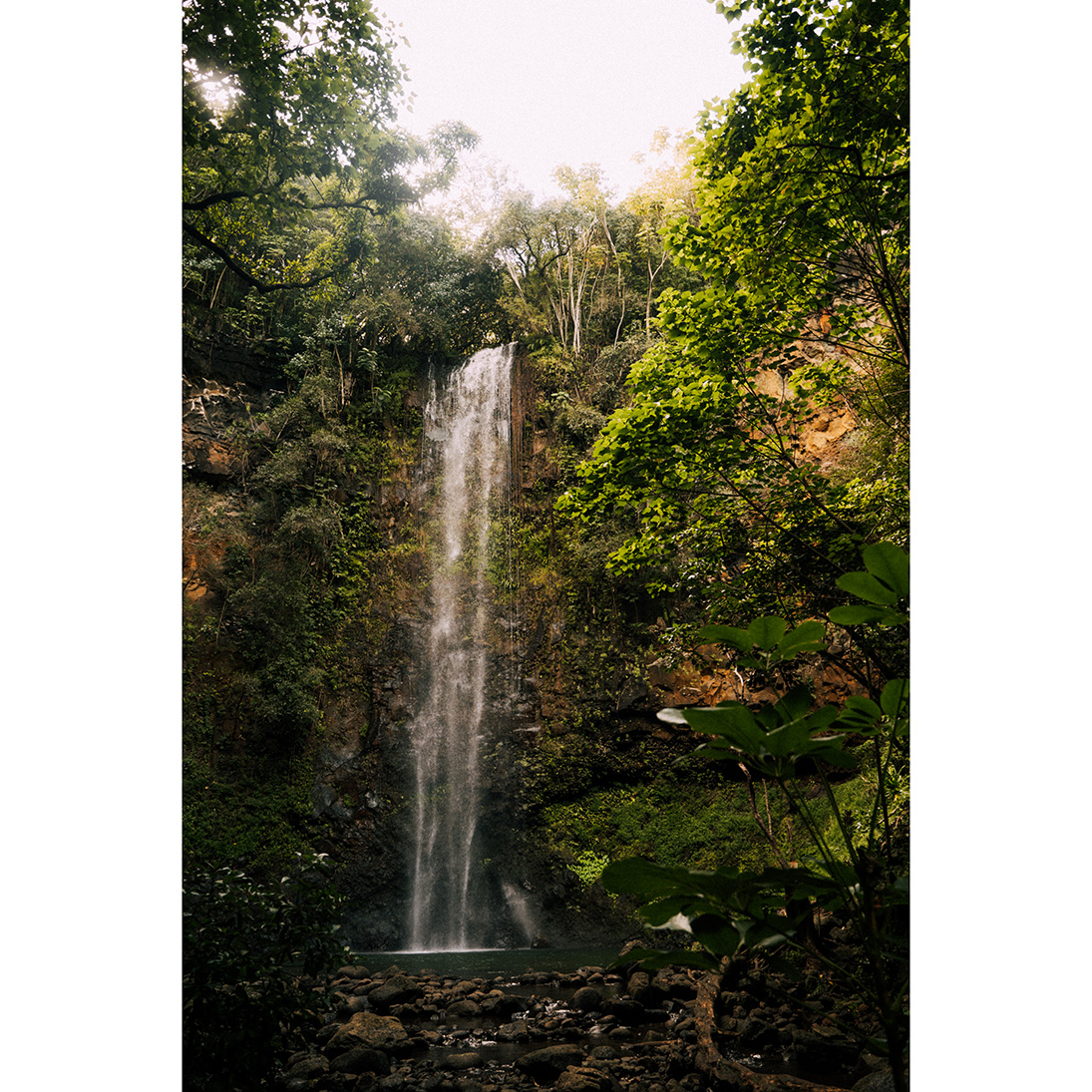
14




15
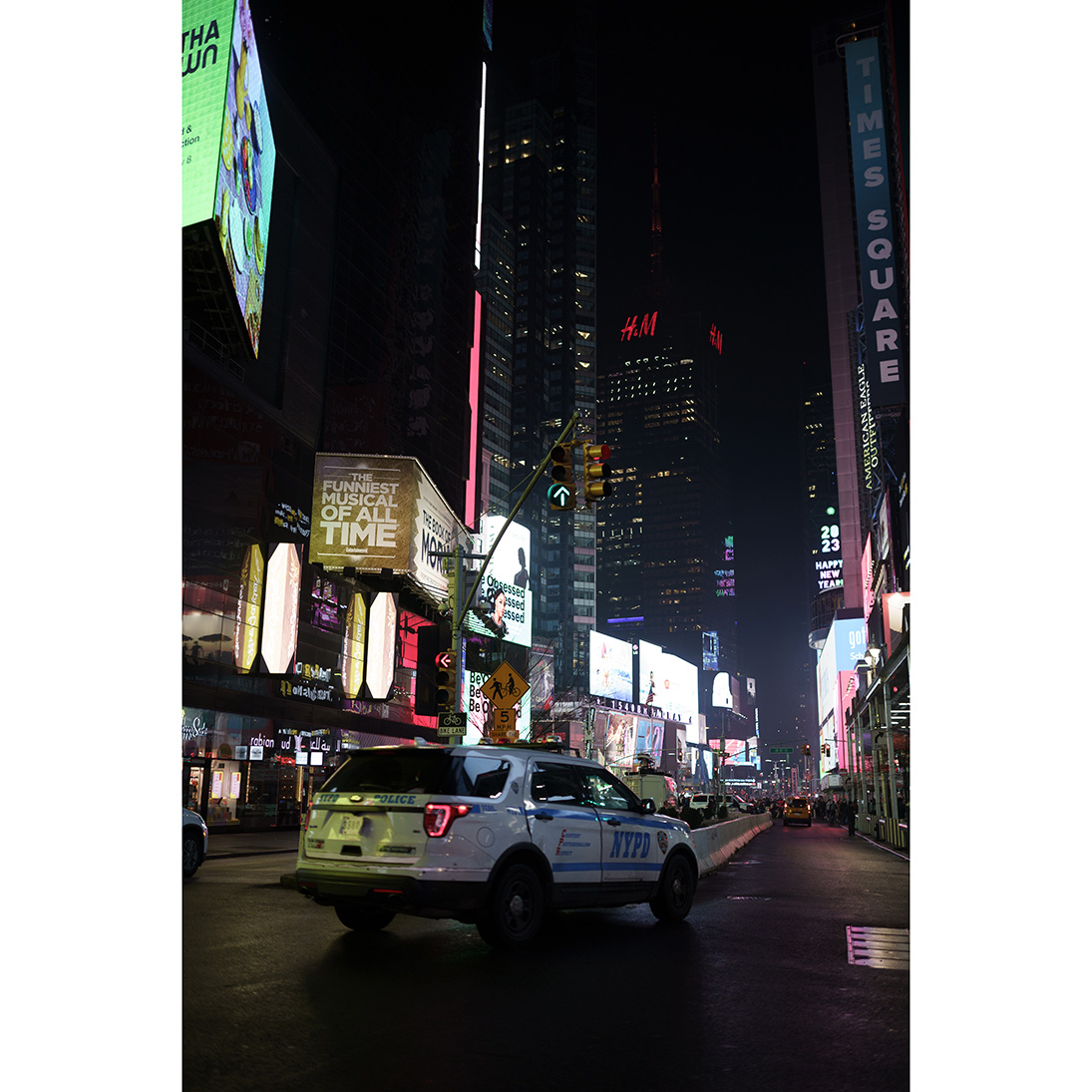
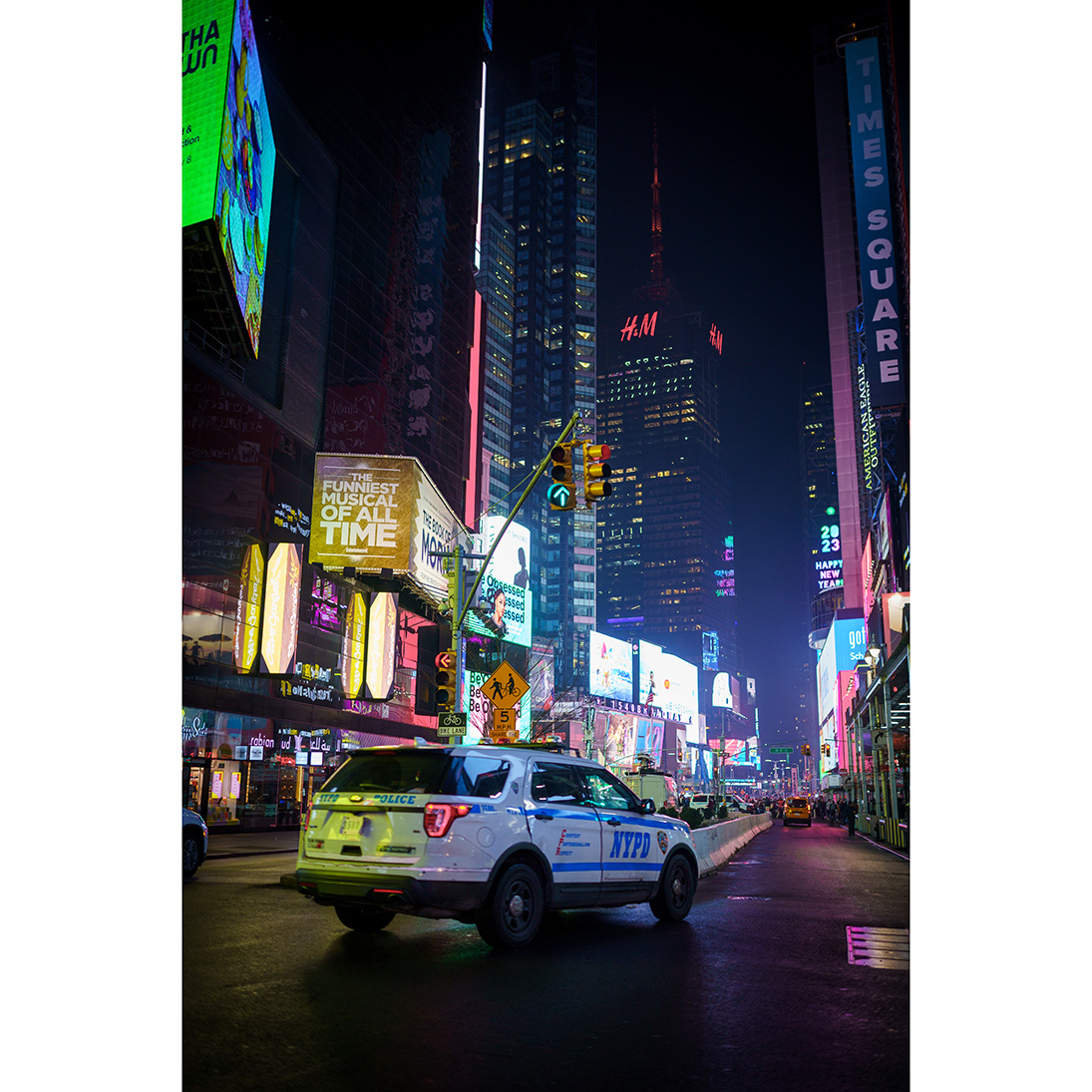
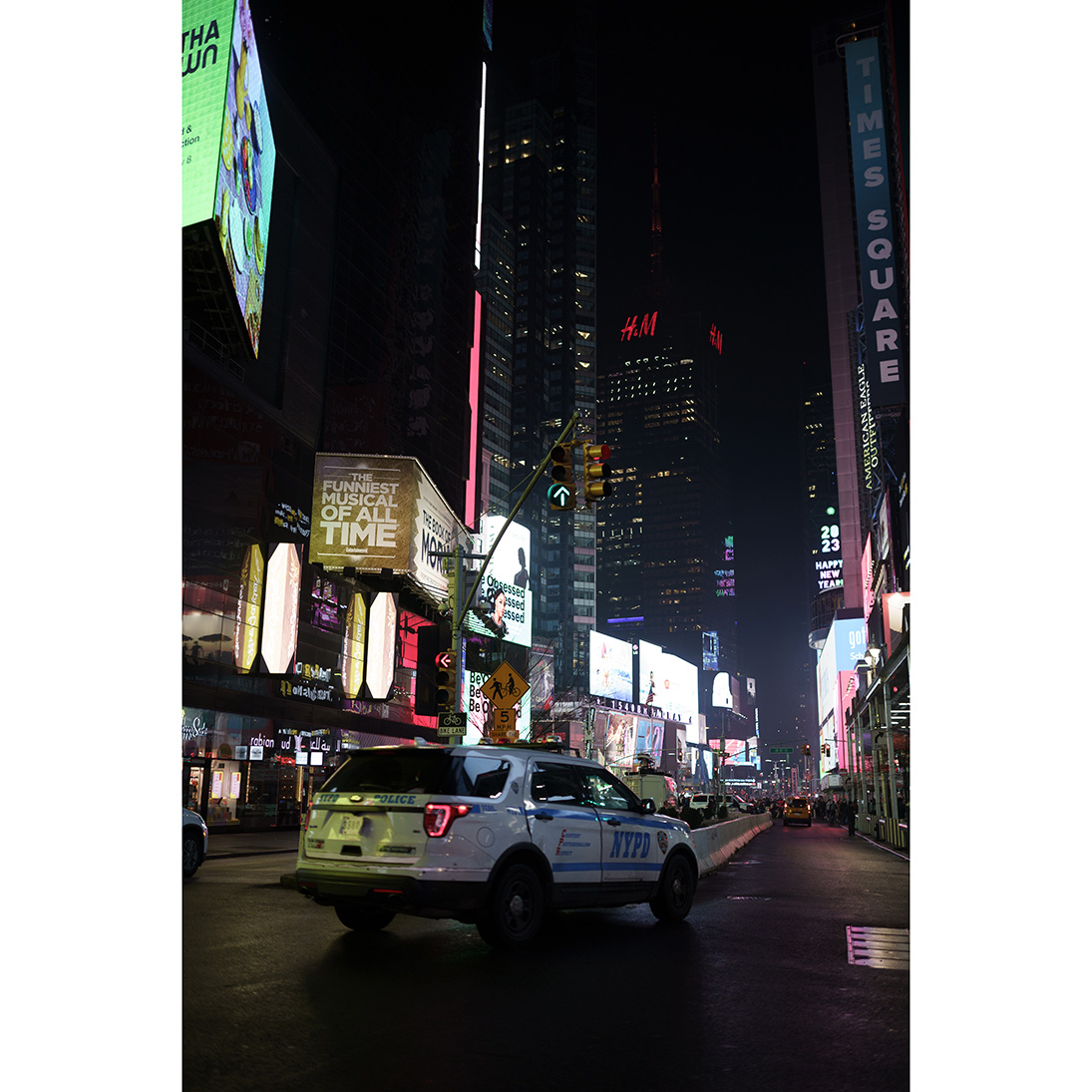
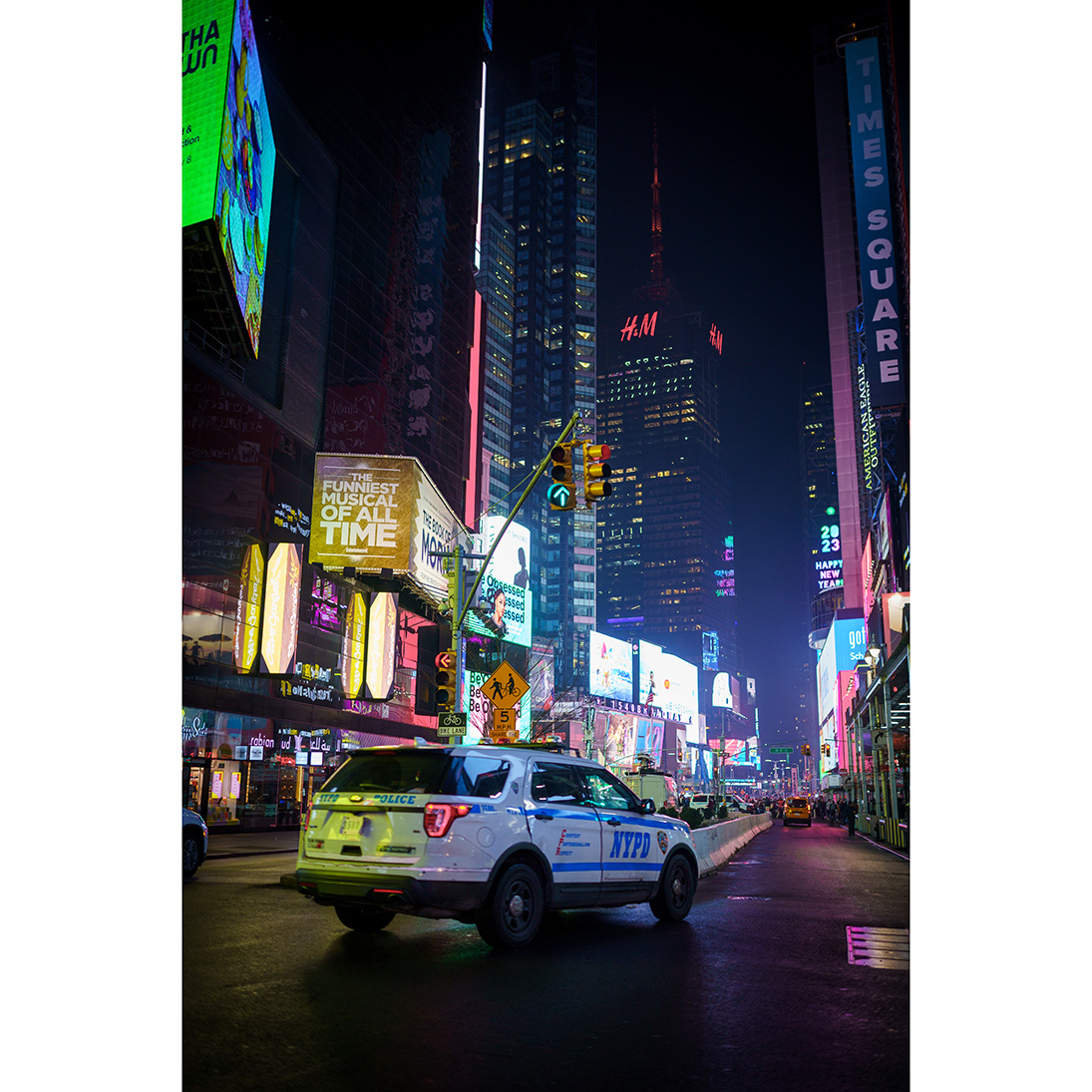
16




17




18
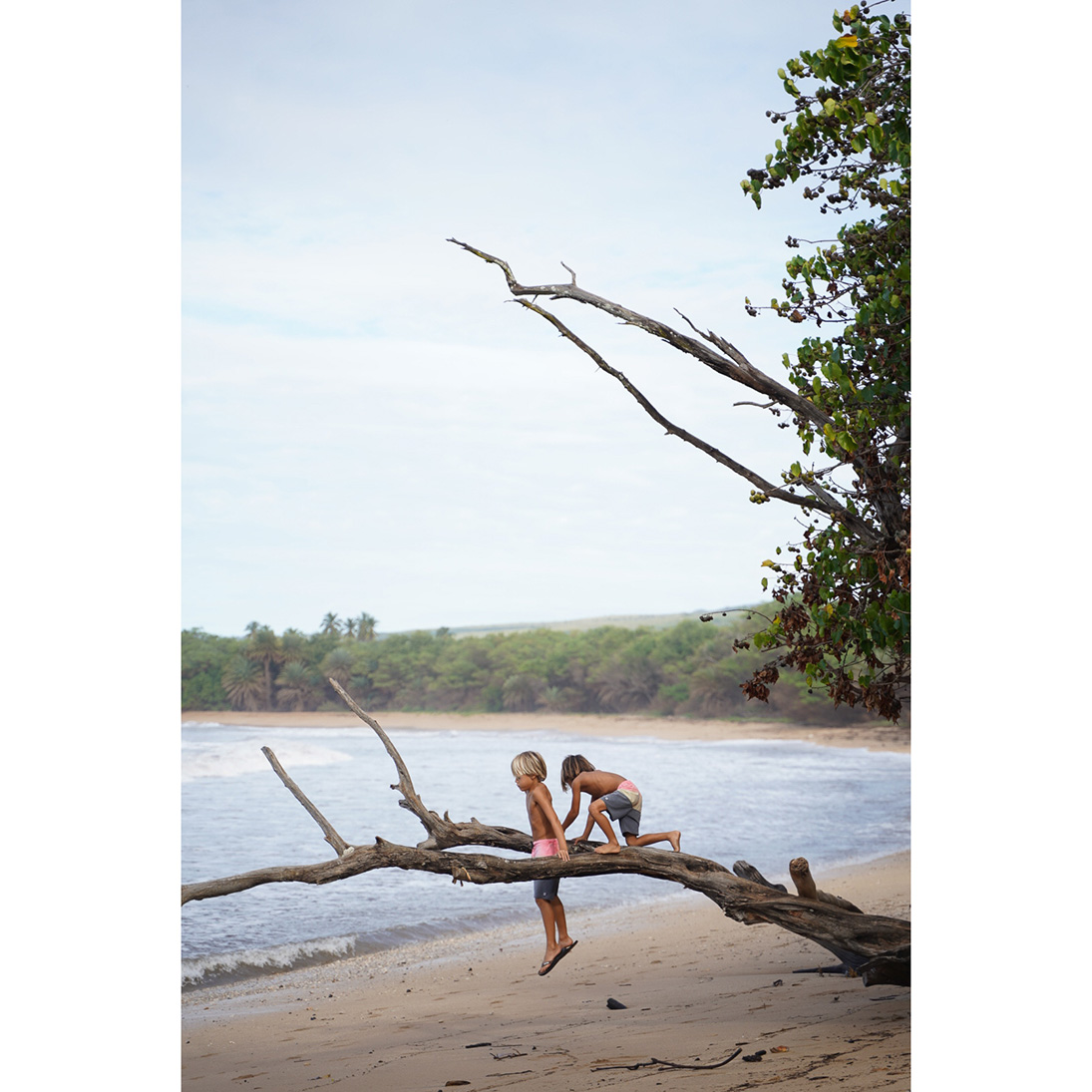
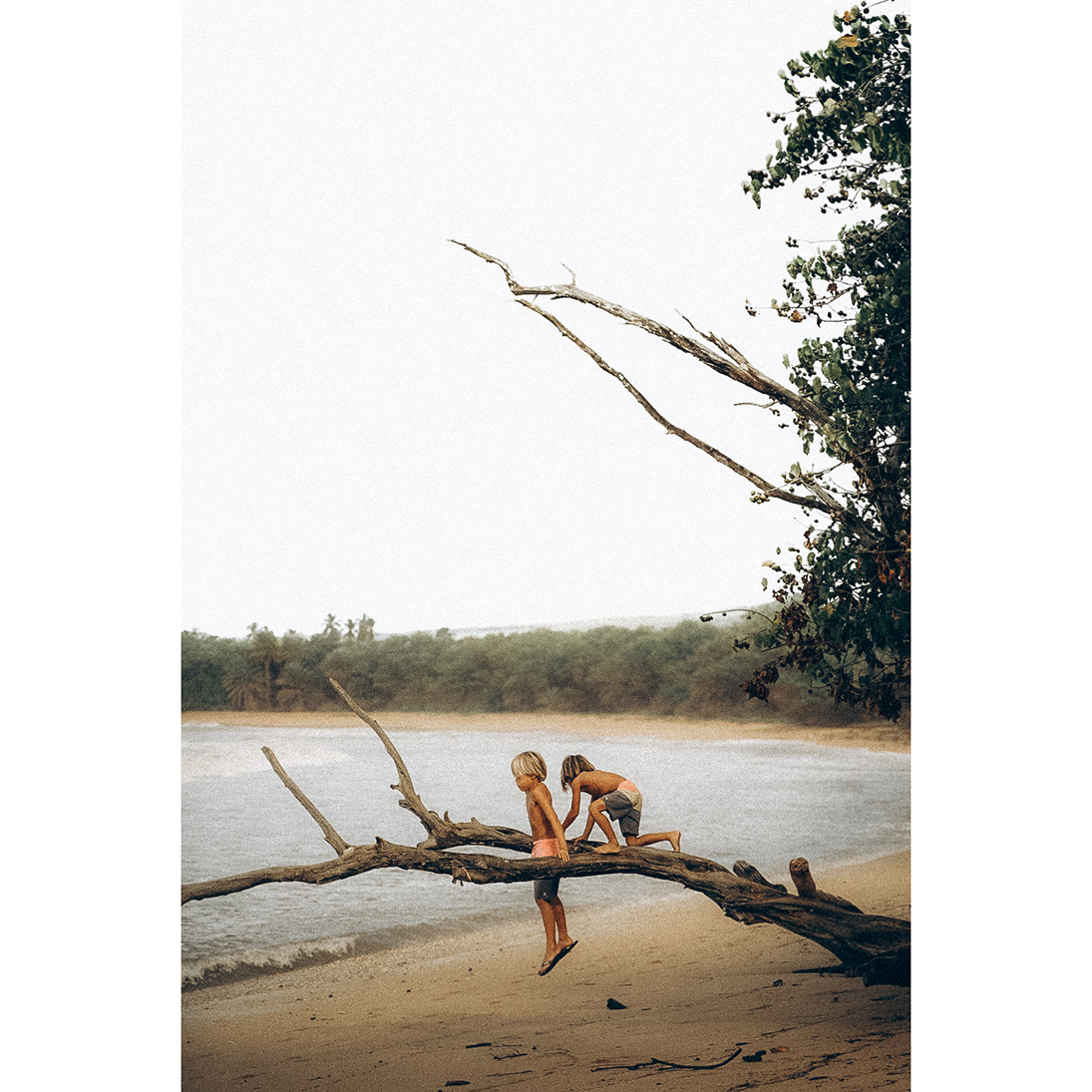
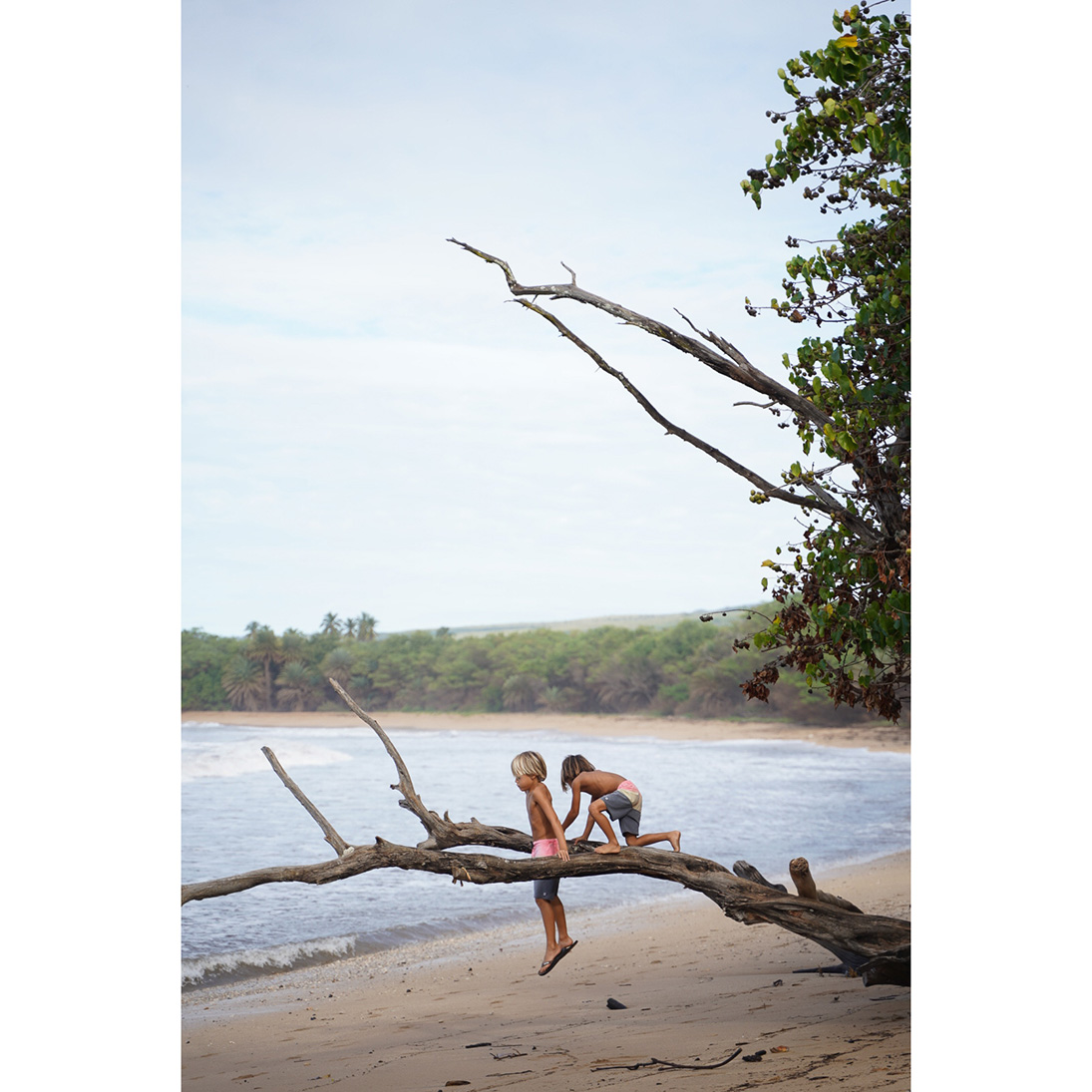
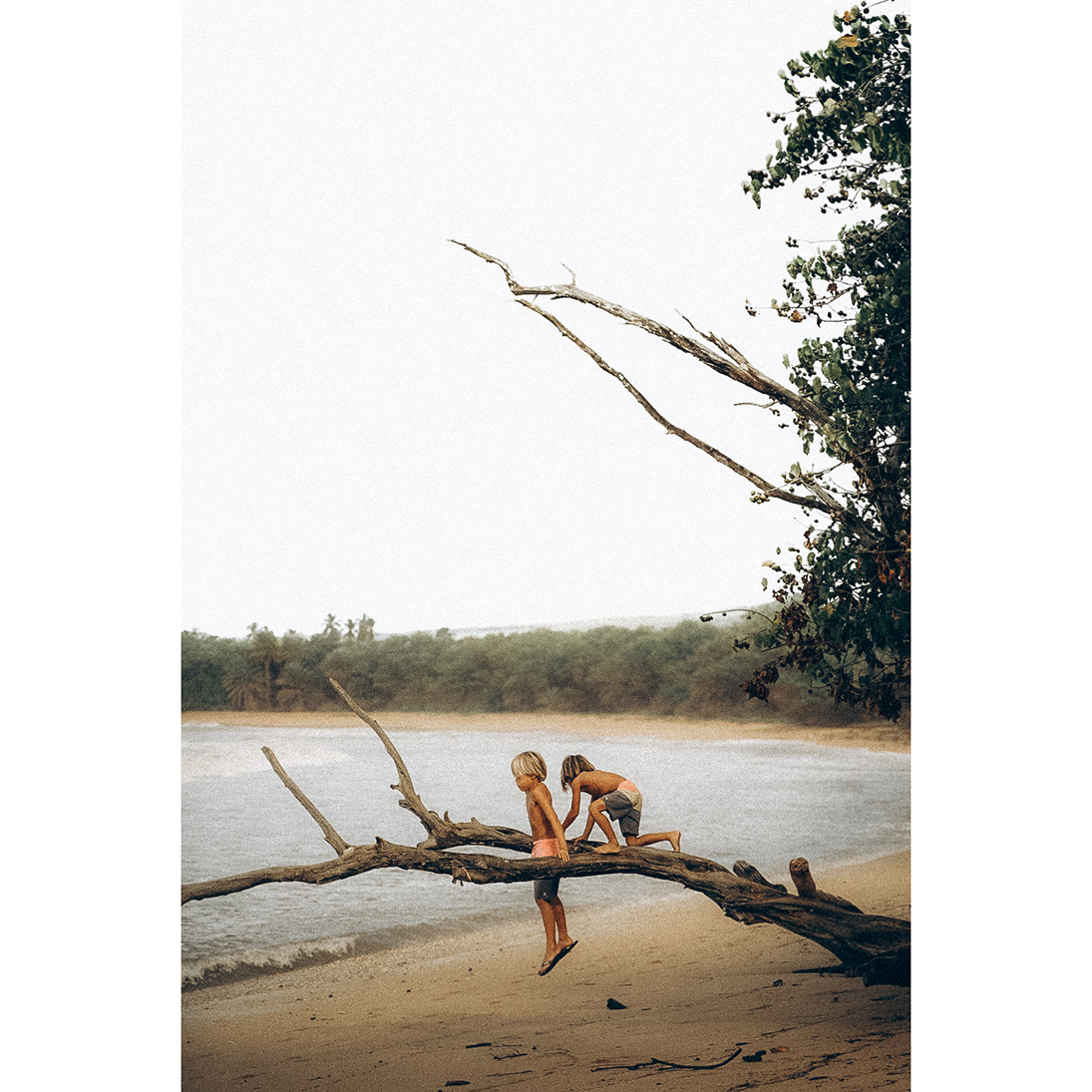
19

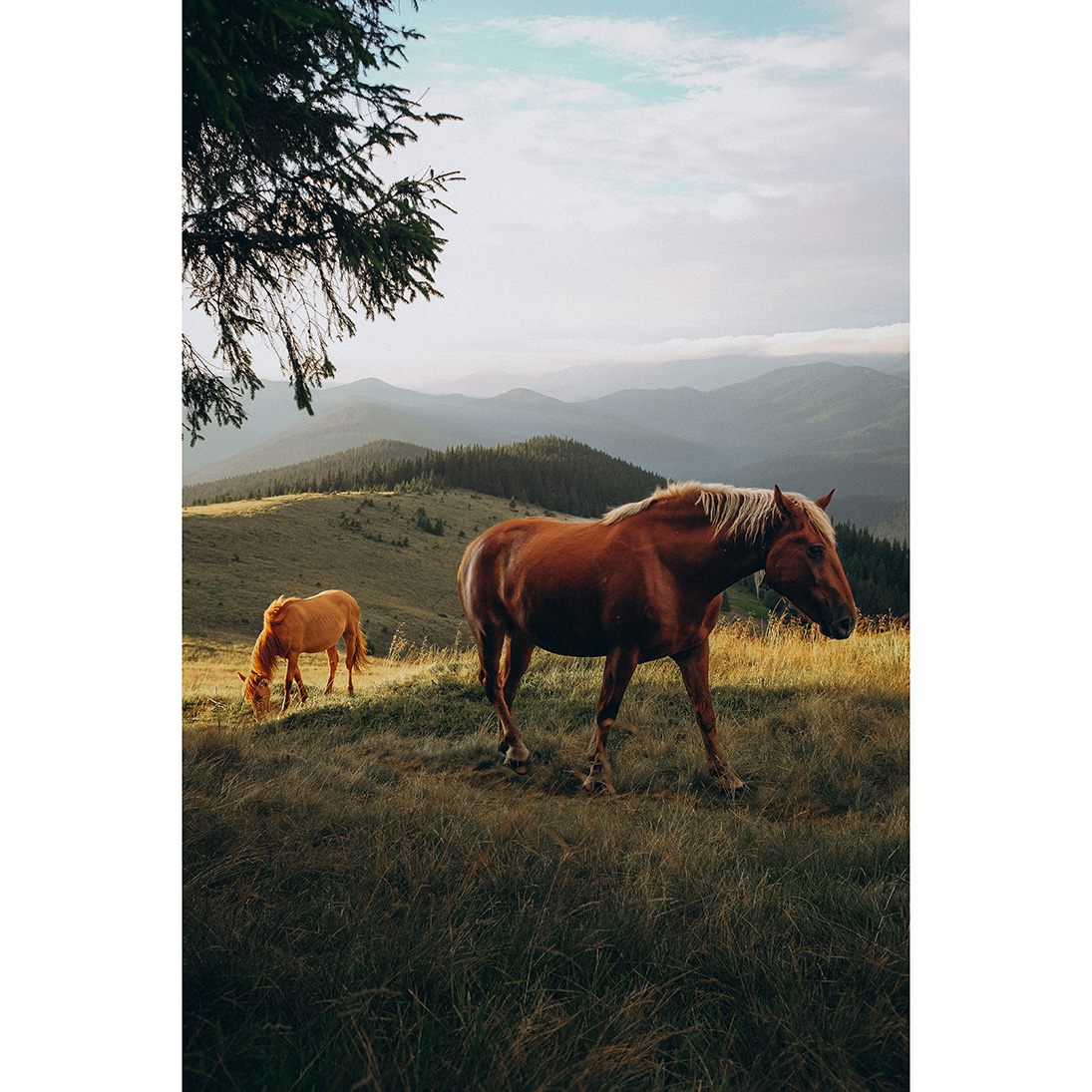

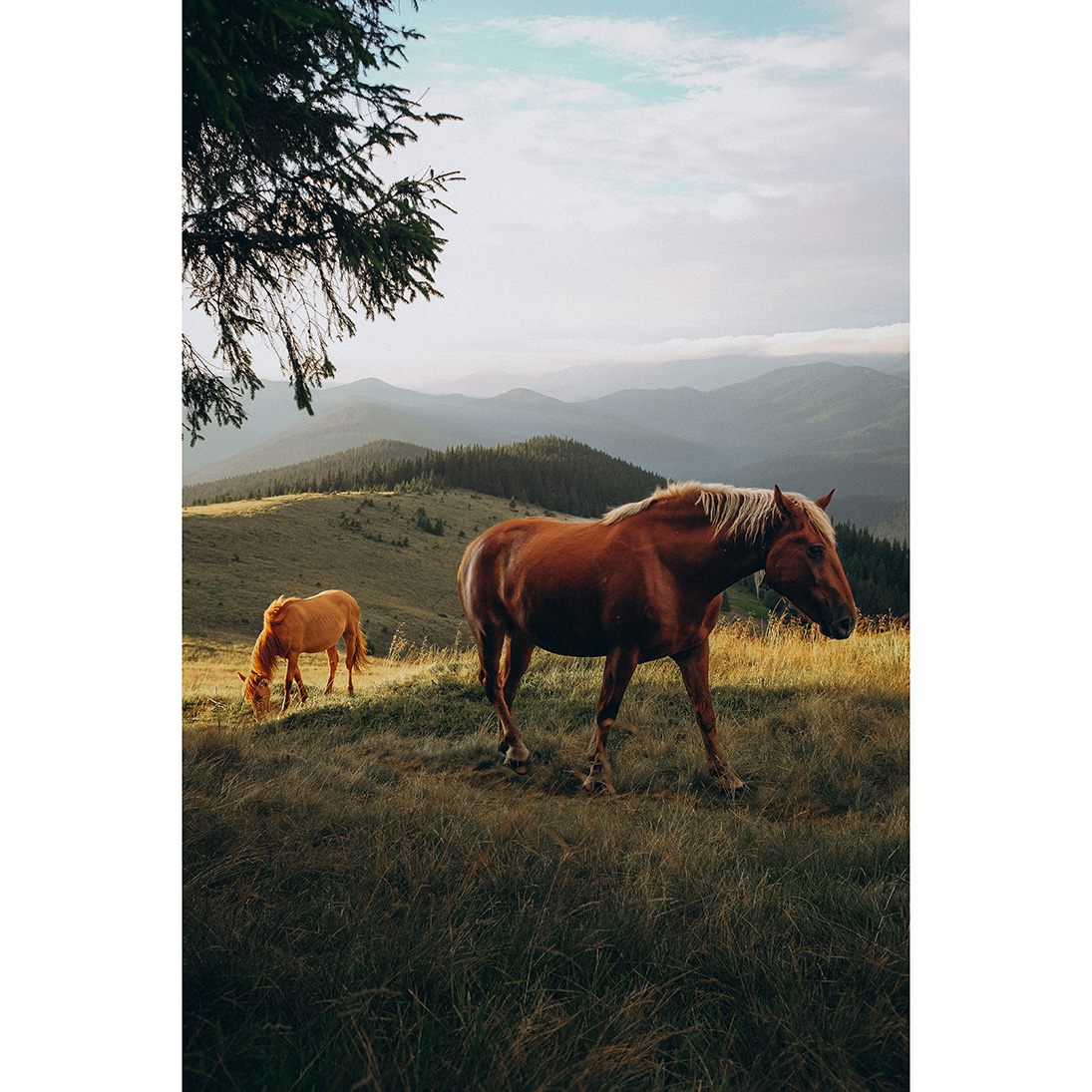
20




21




22
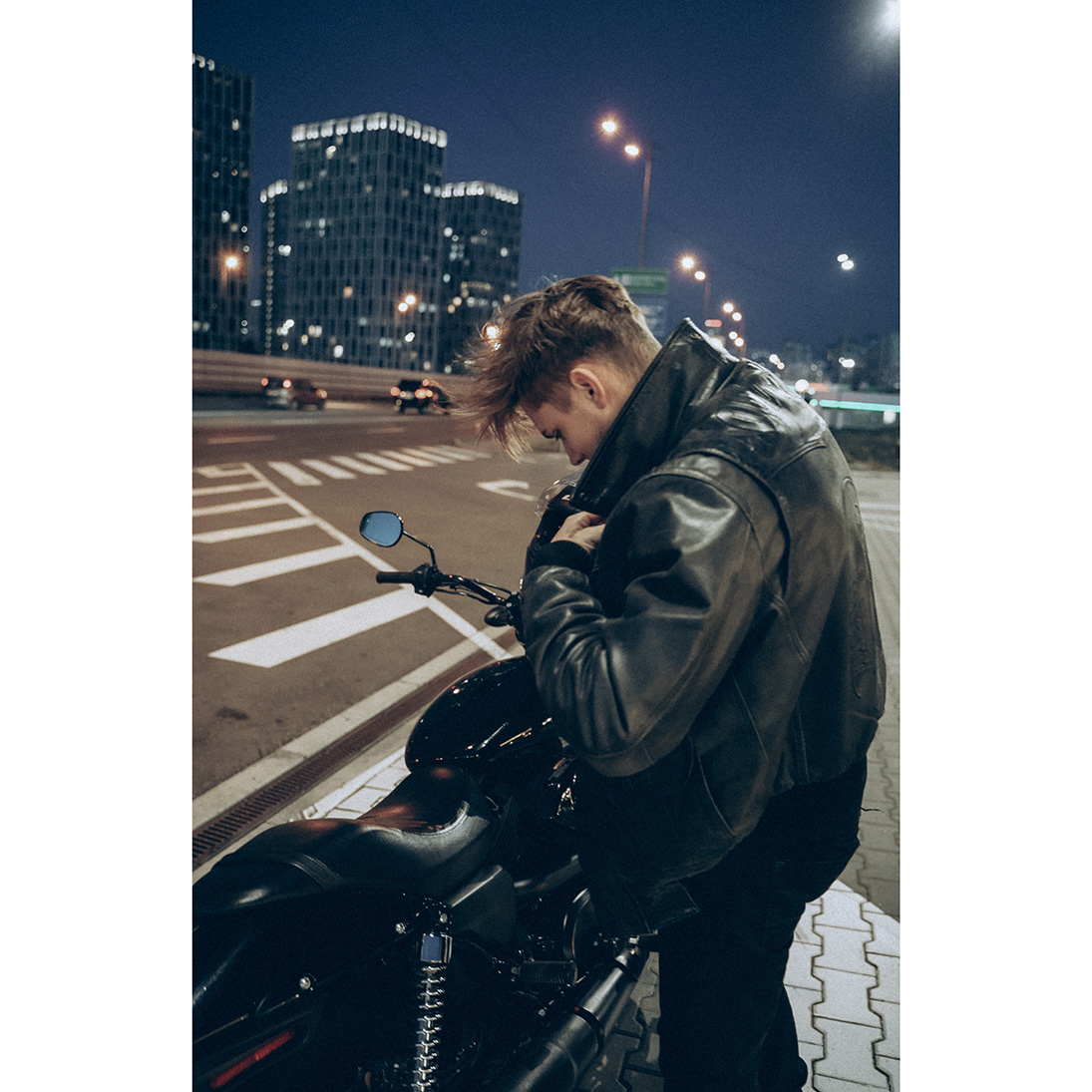

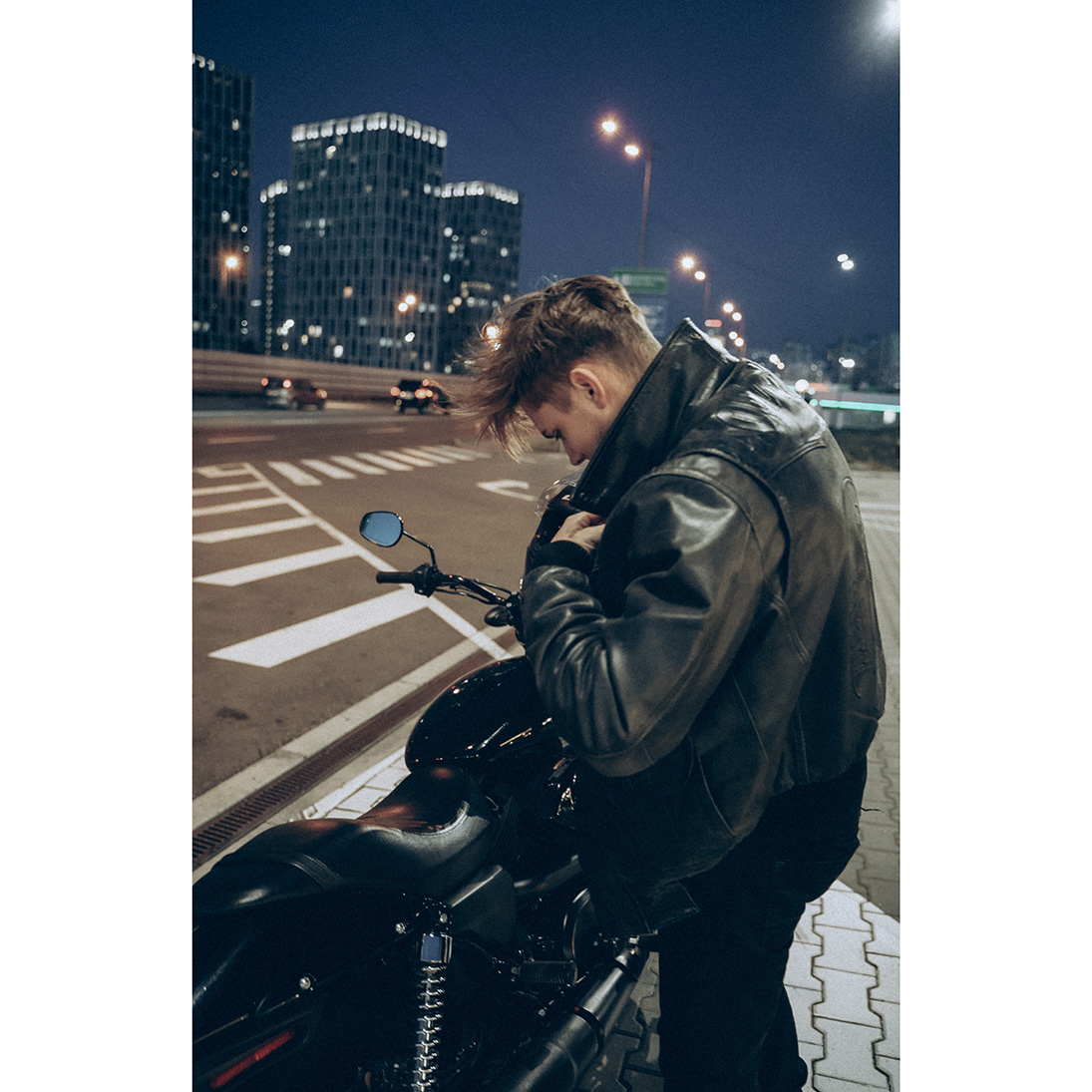

23

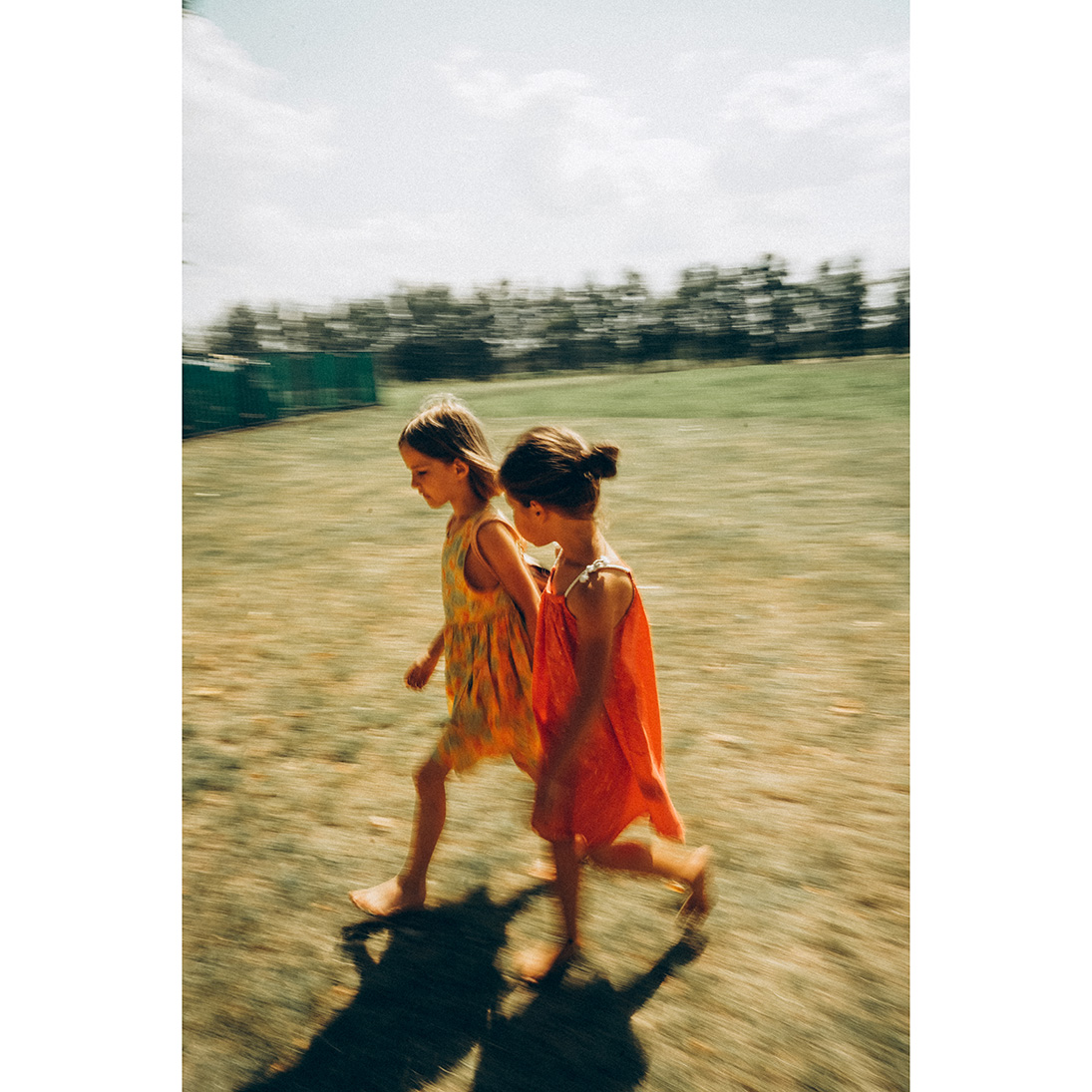

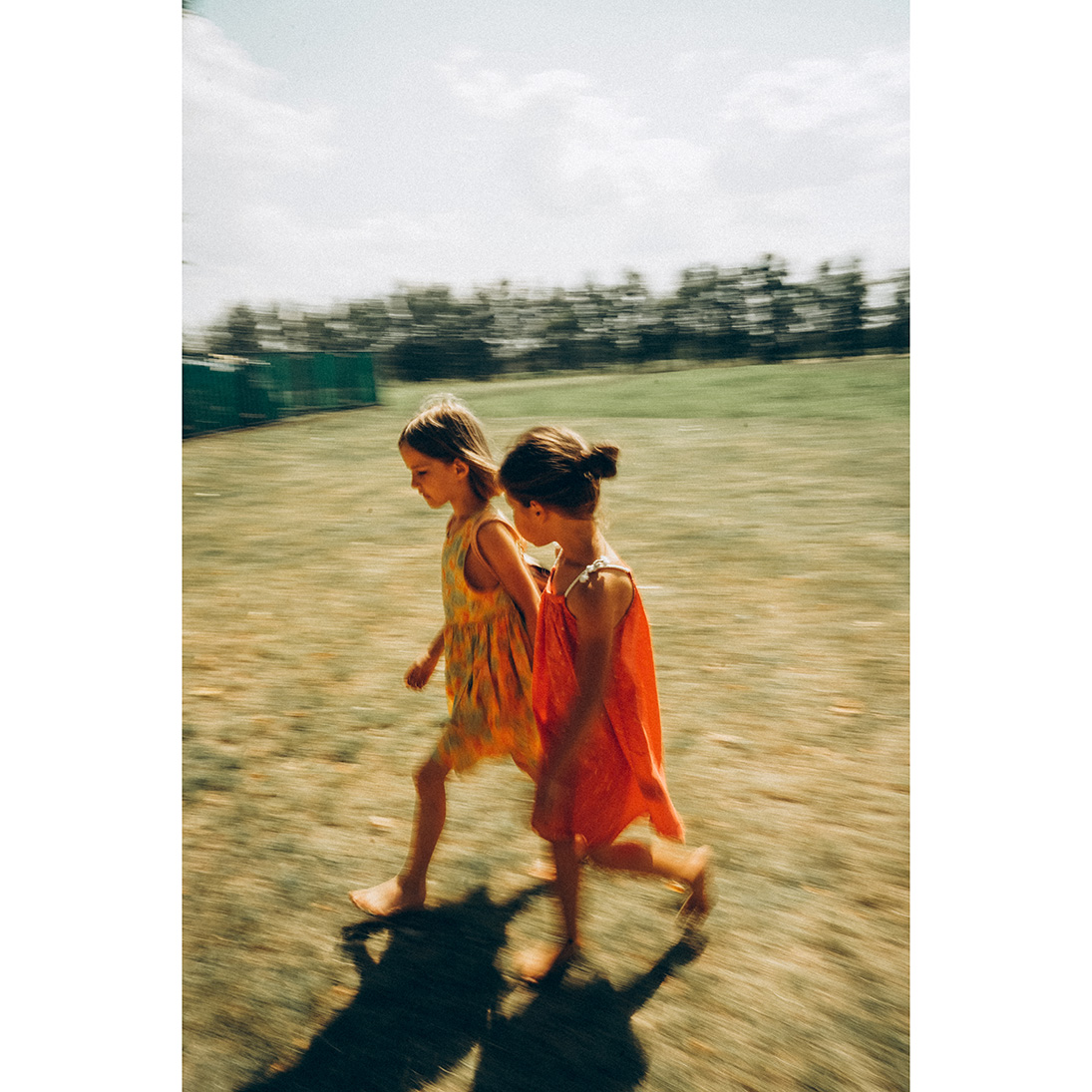
24
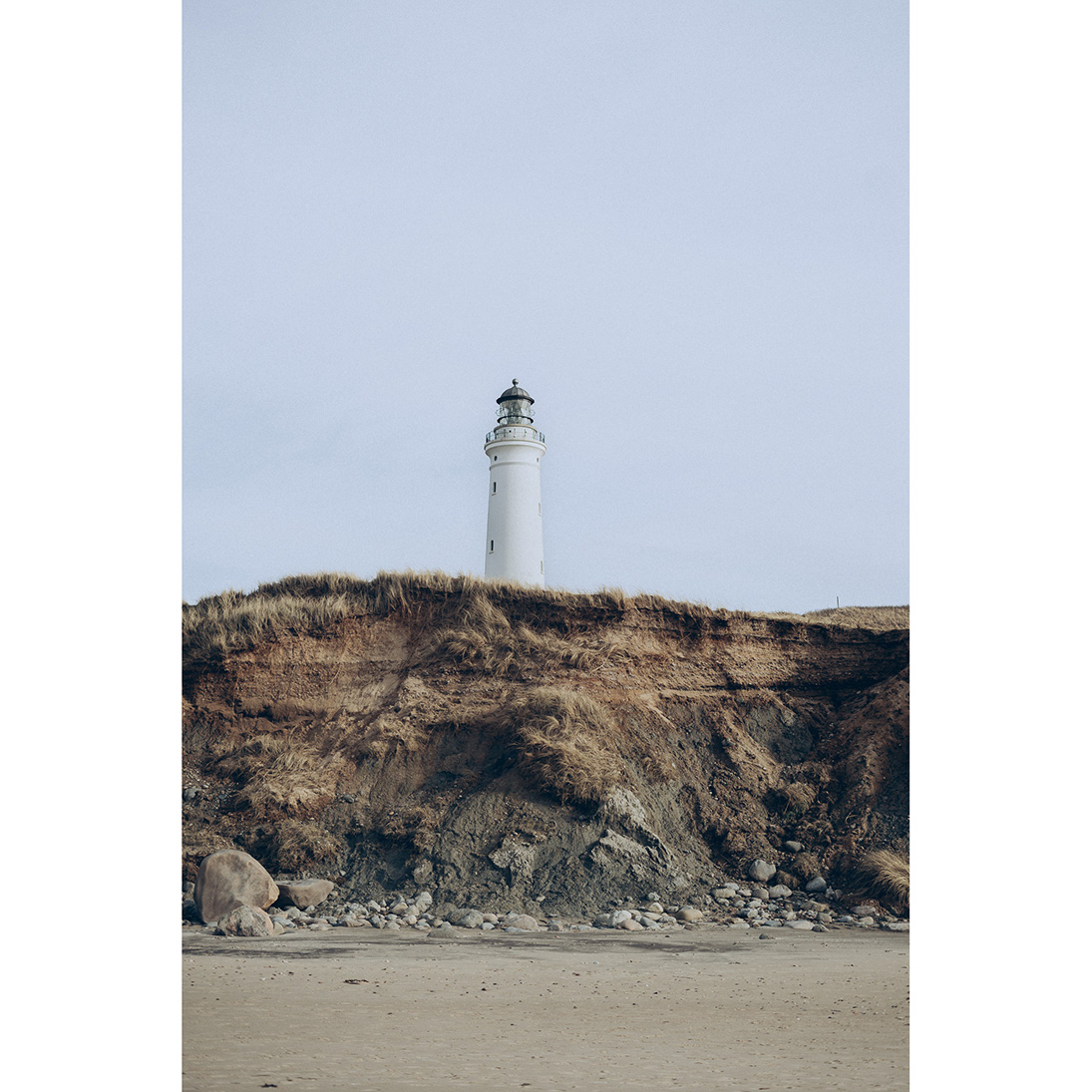
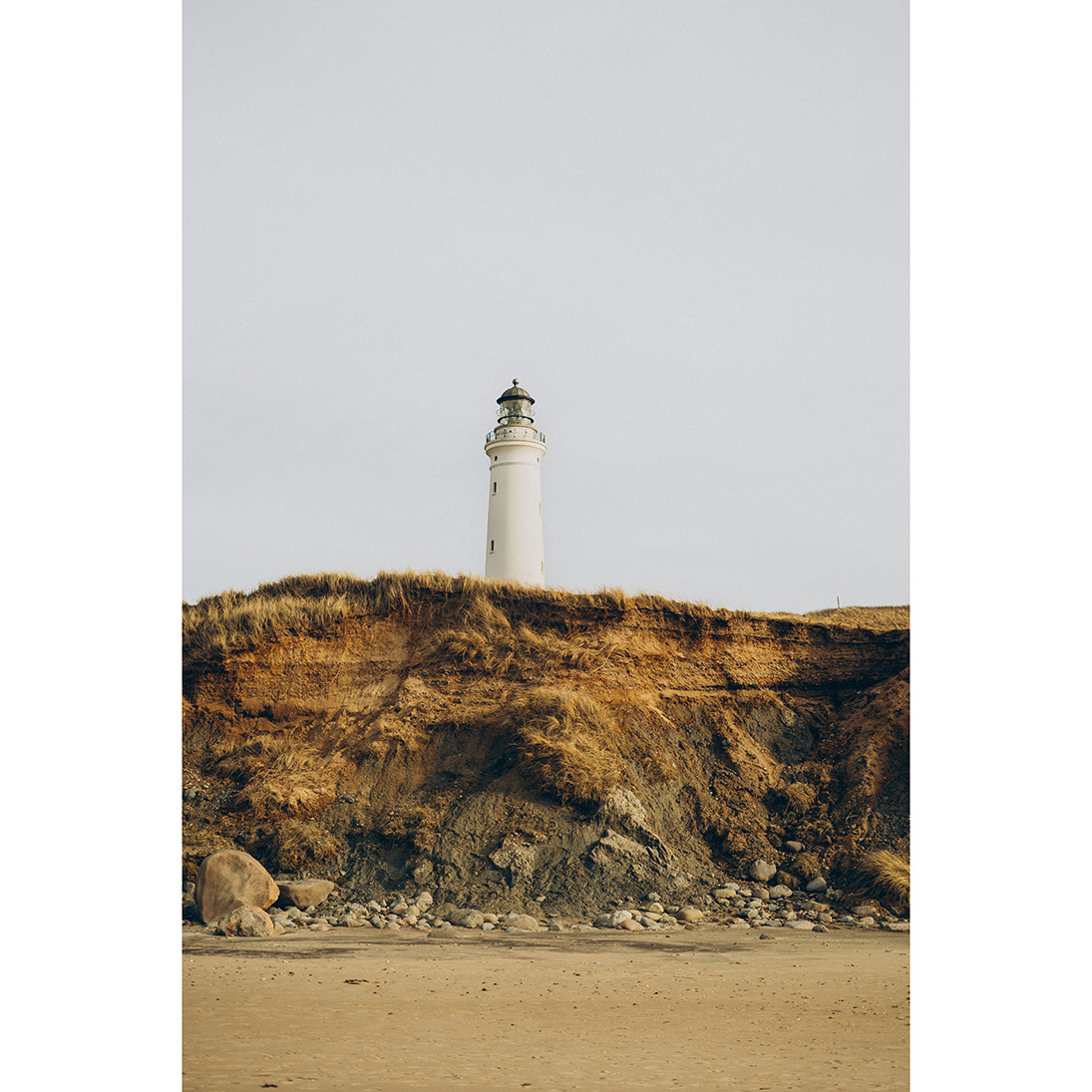
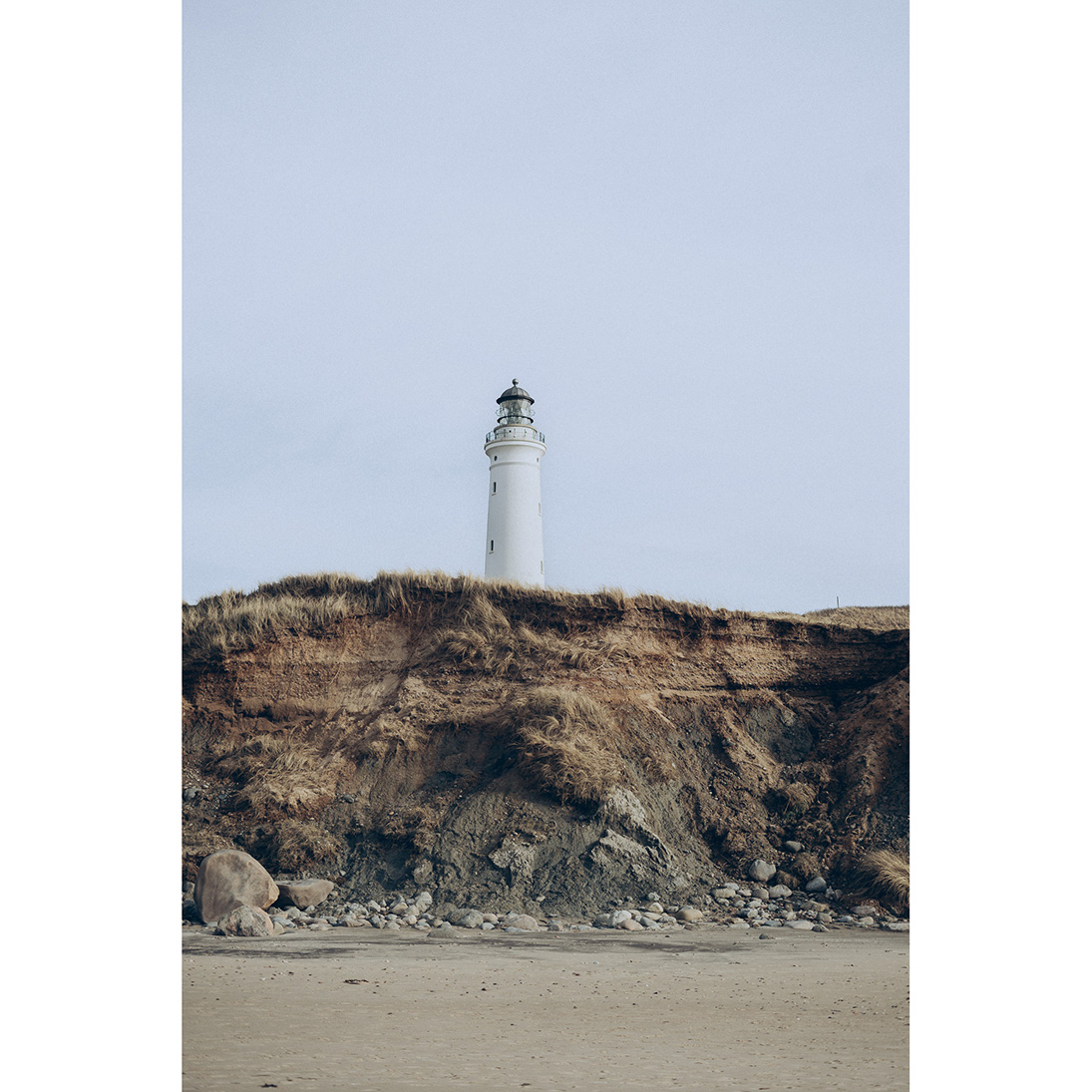
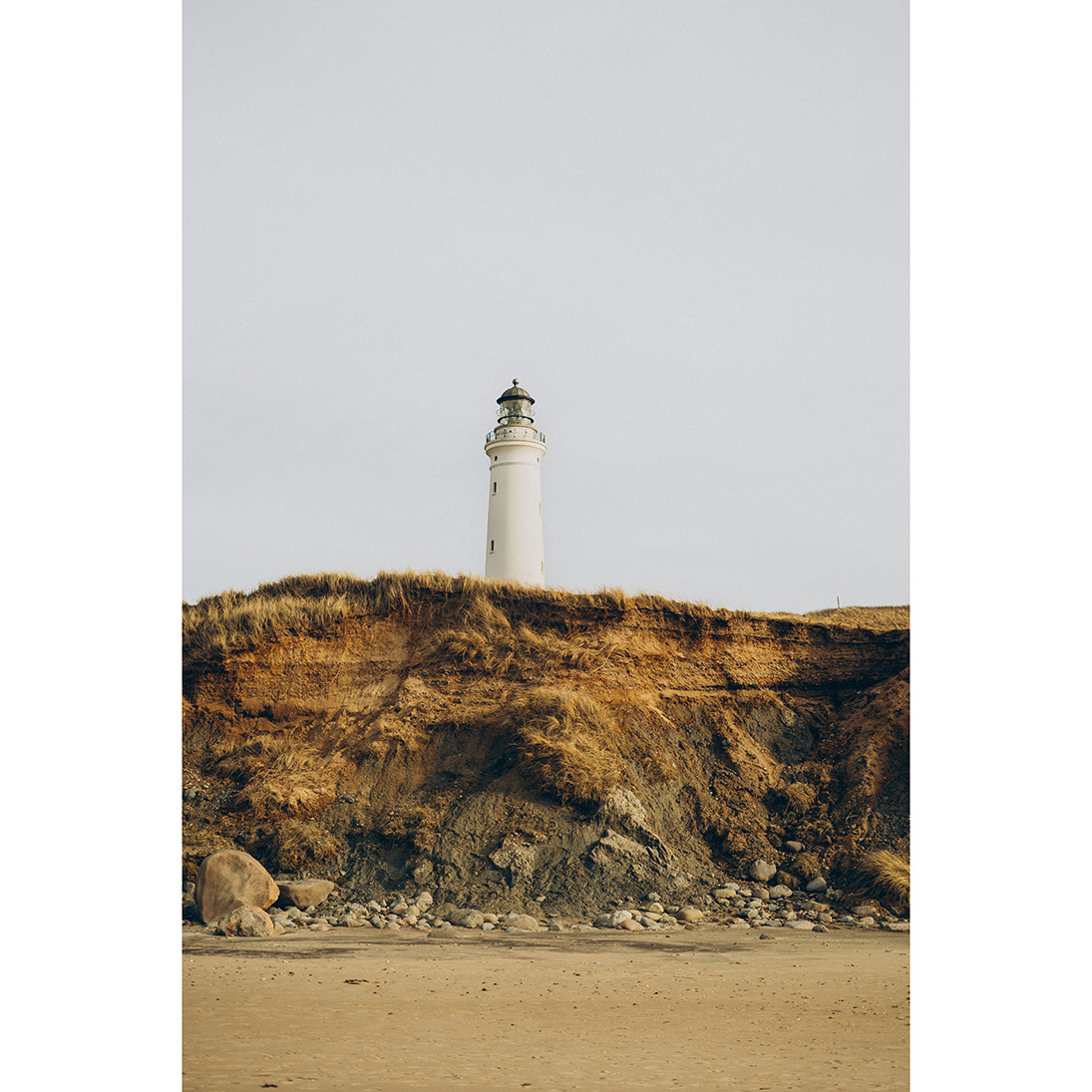
25

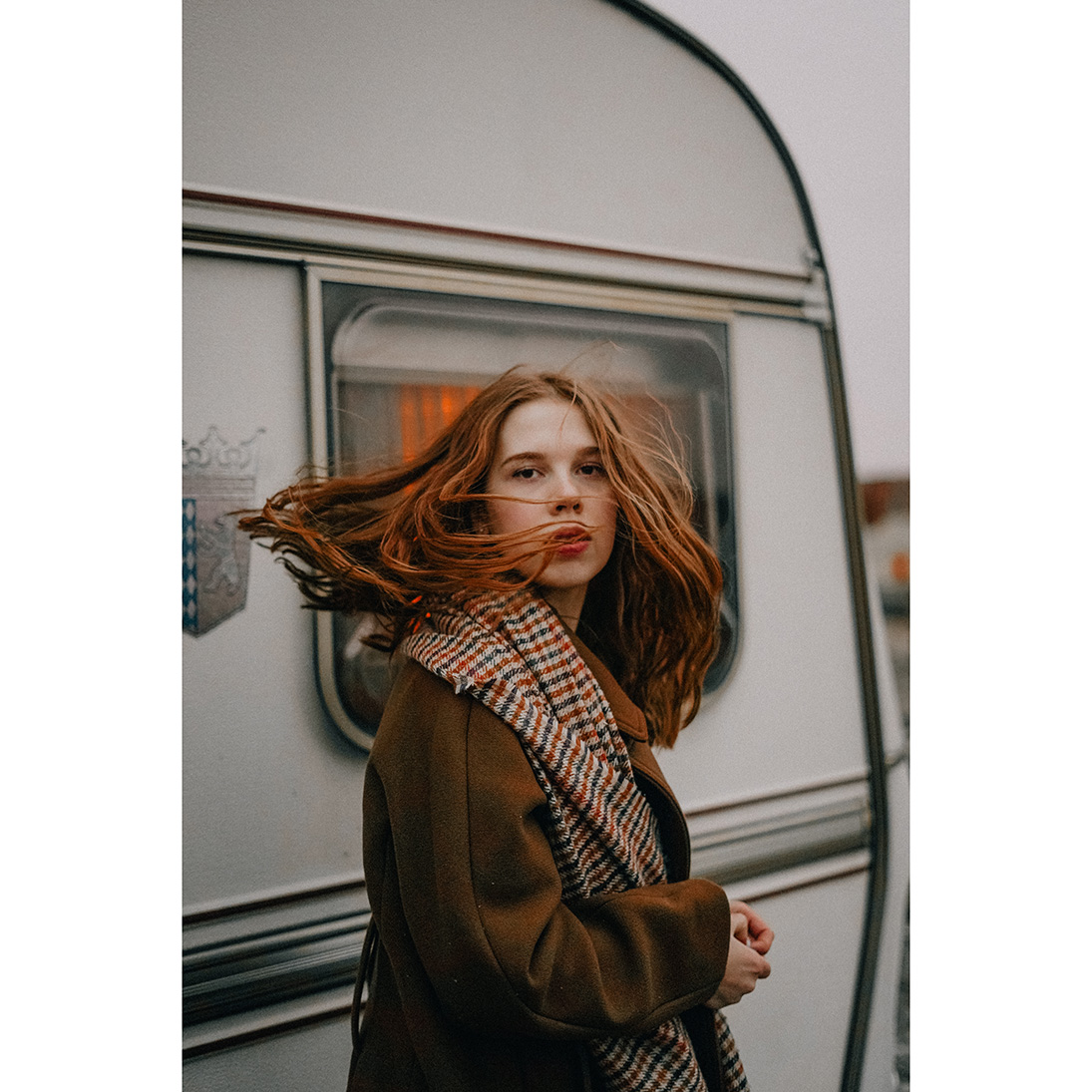

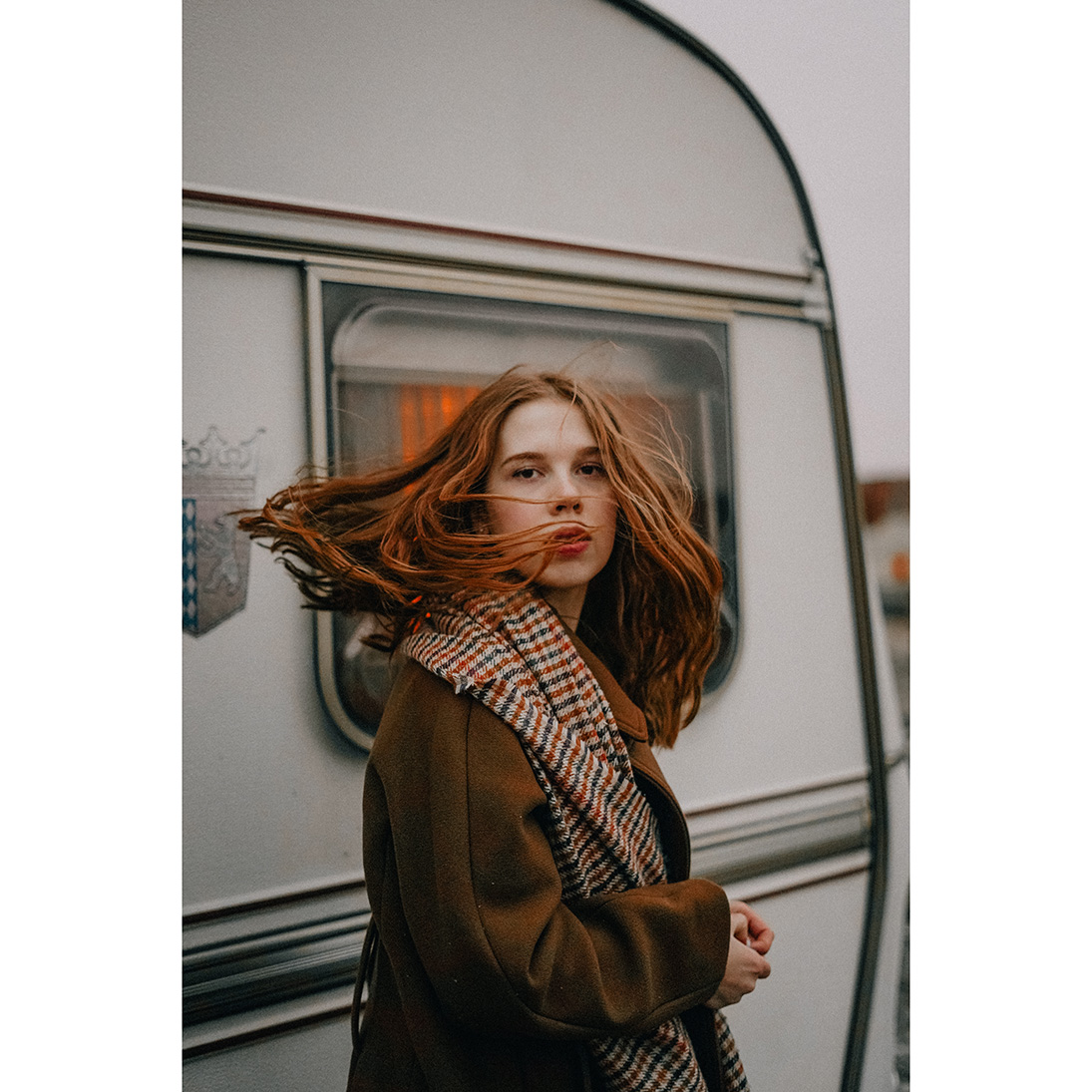
26

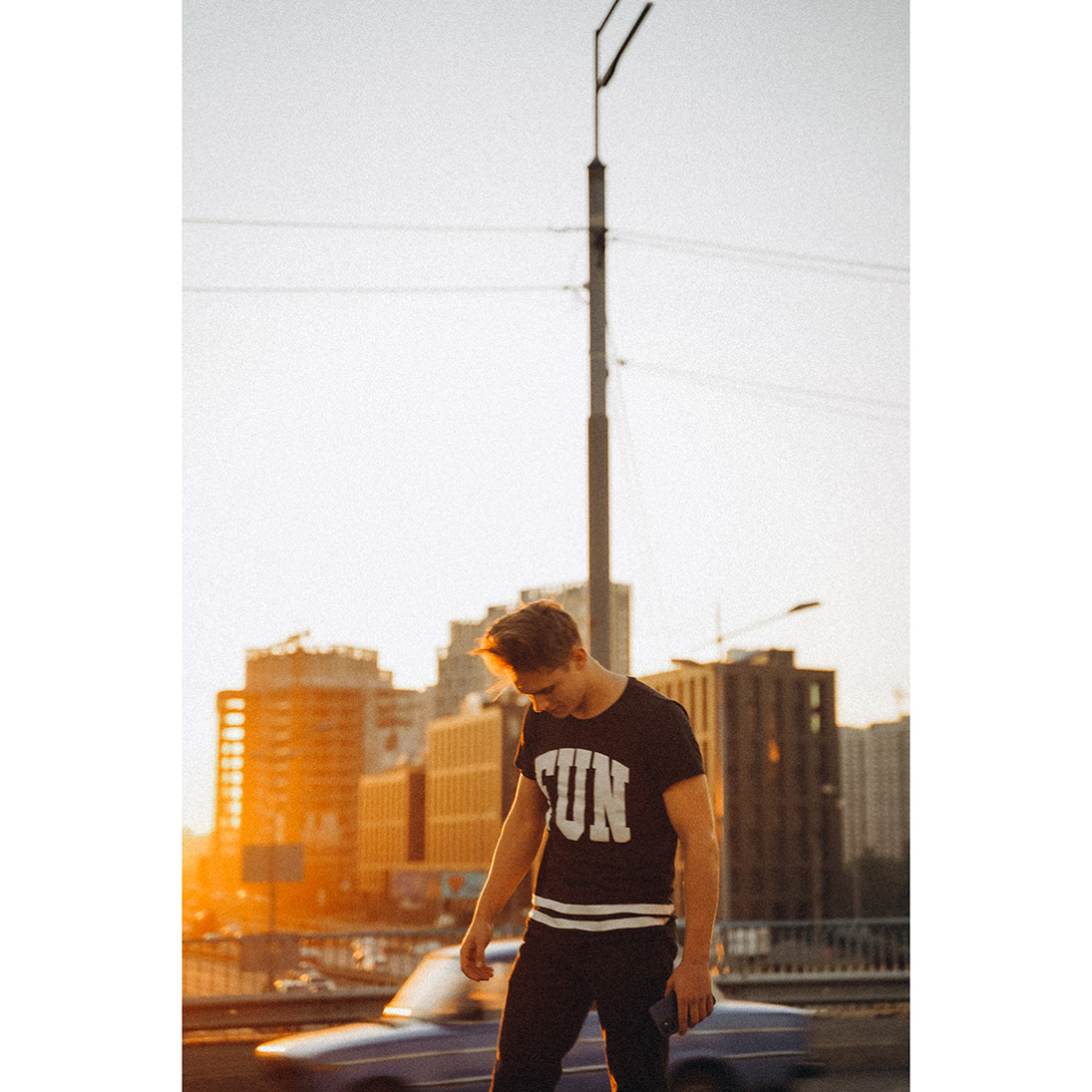

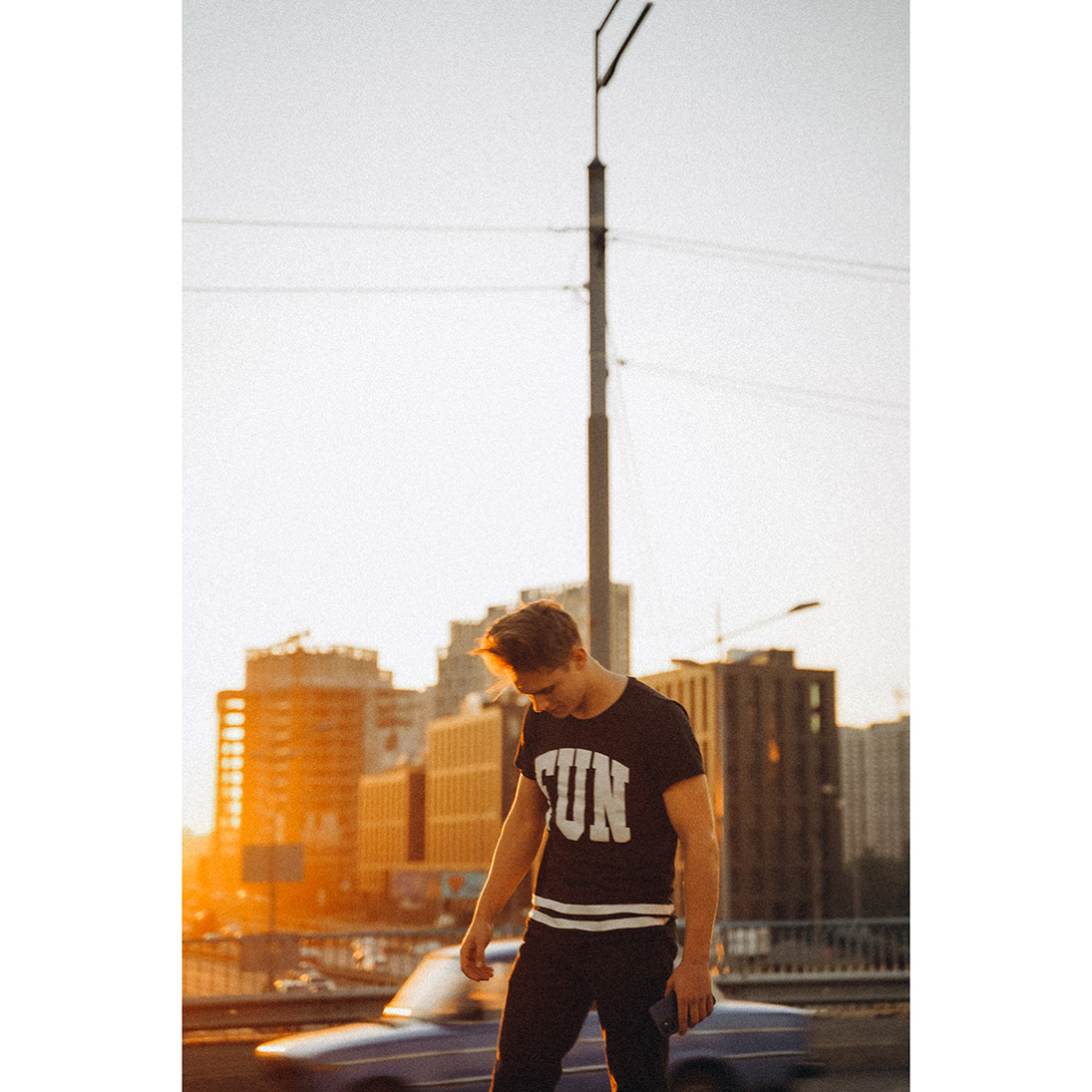
27

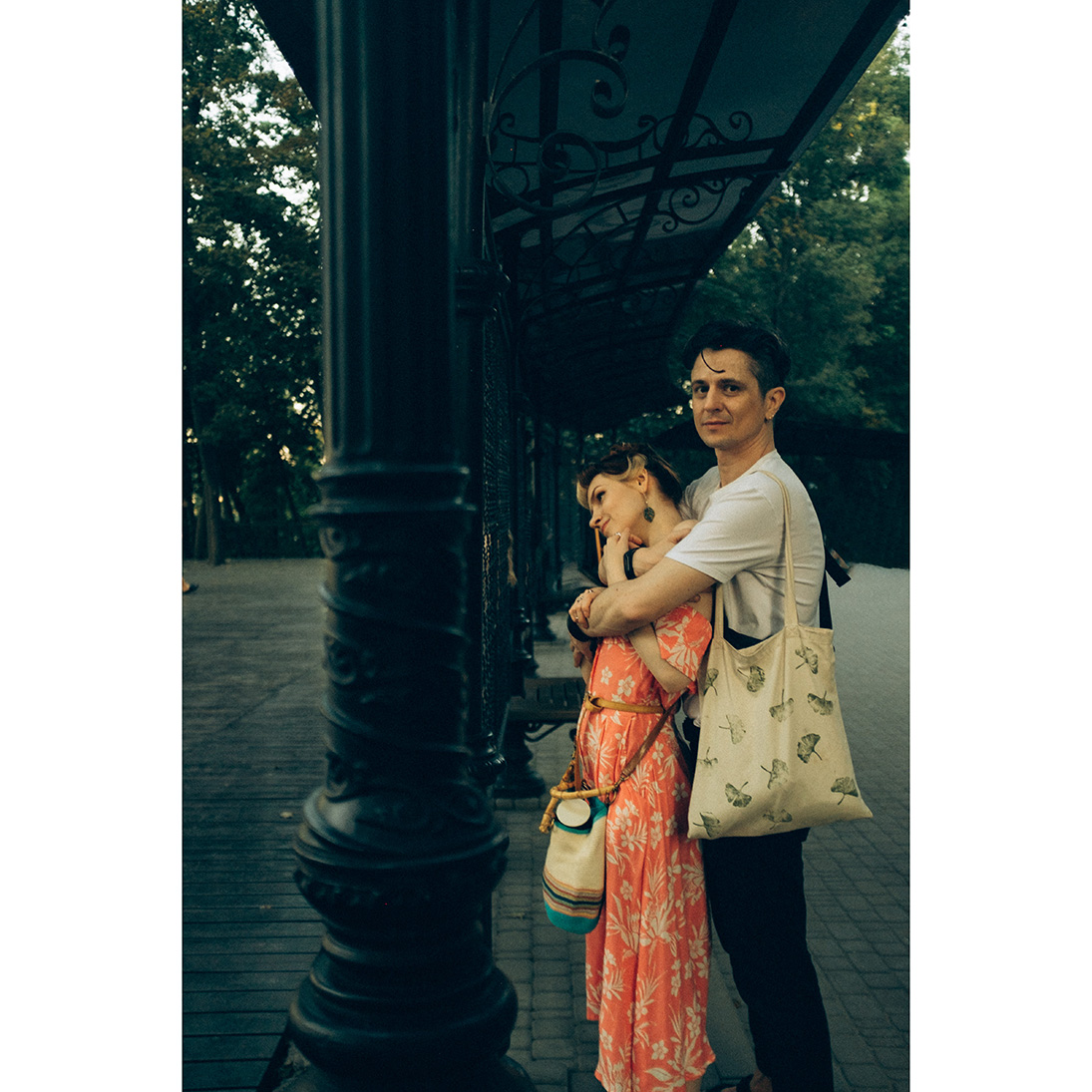

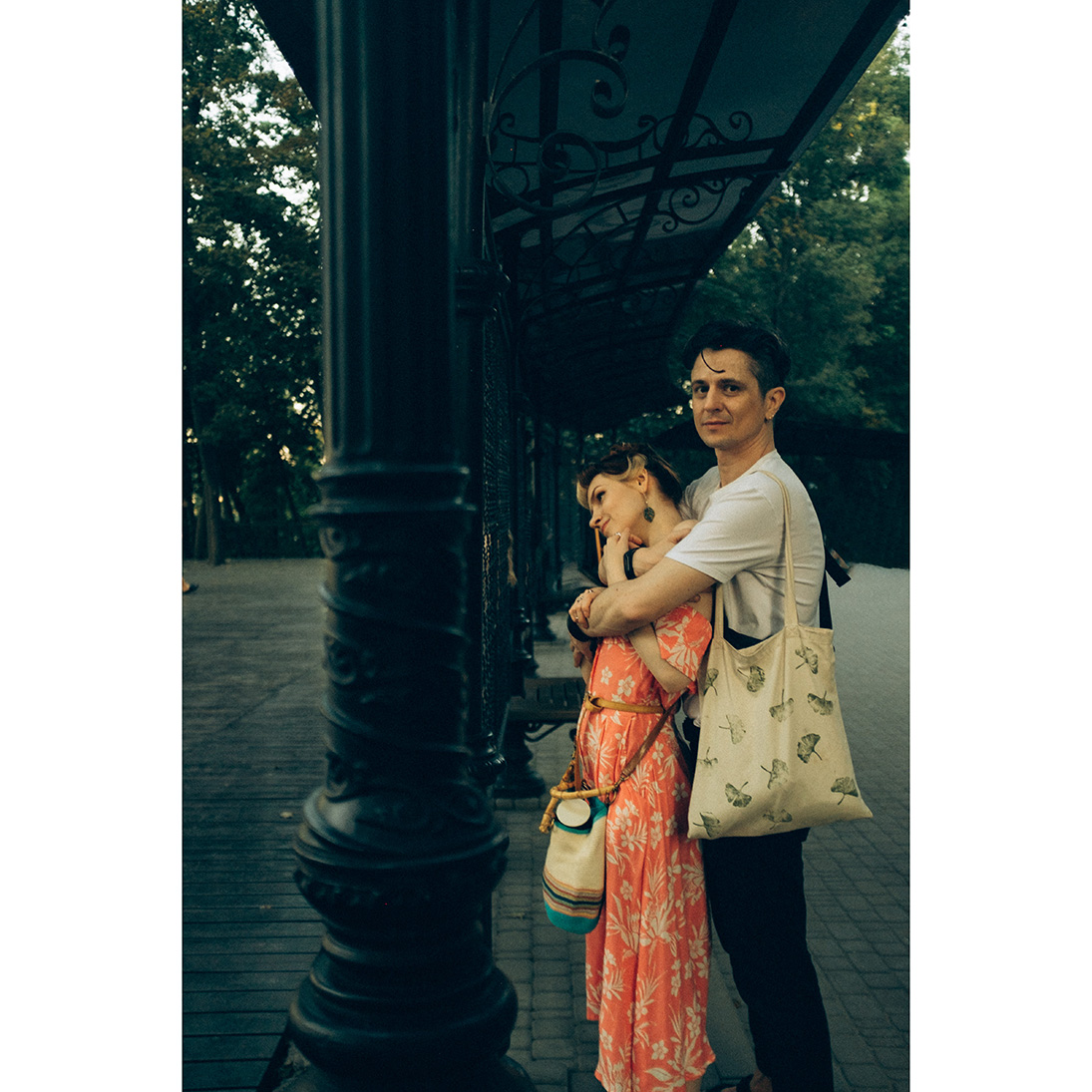
28




29

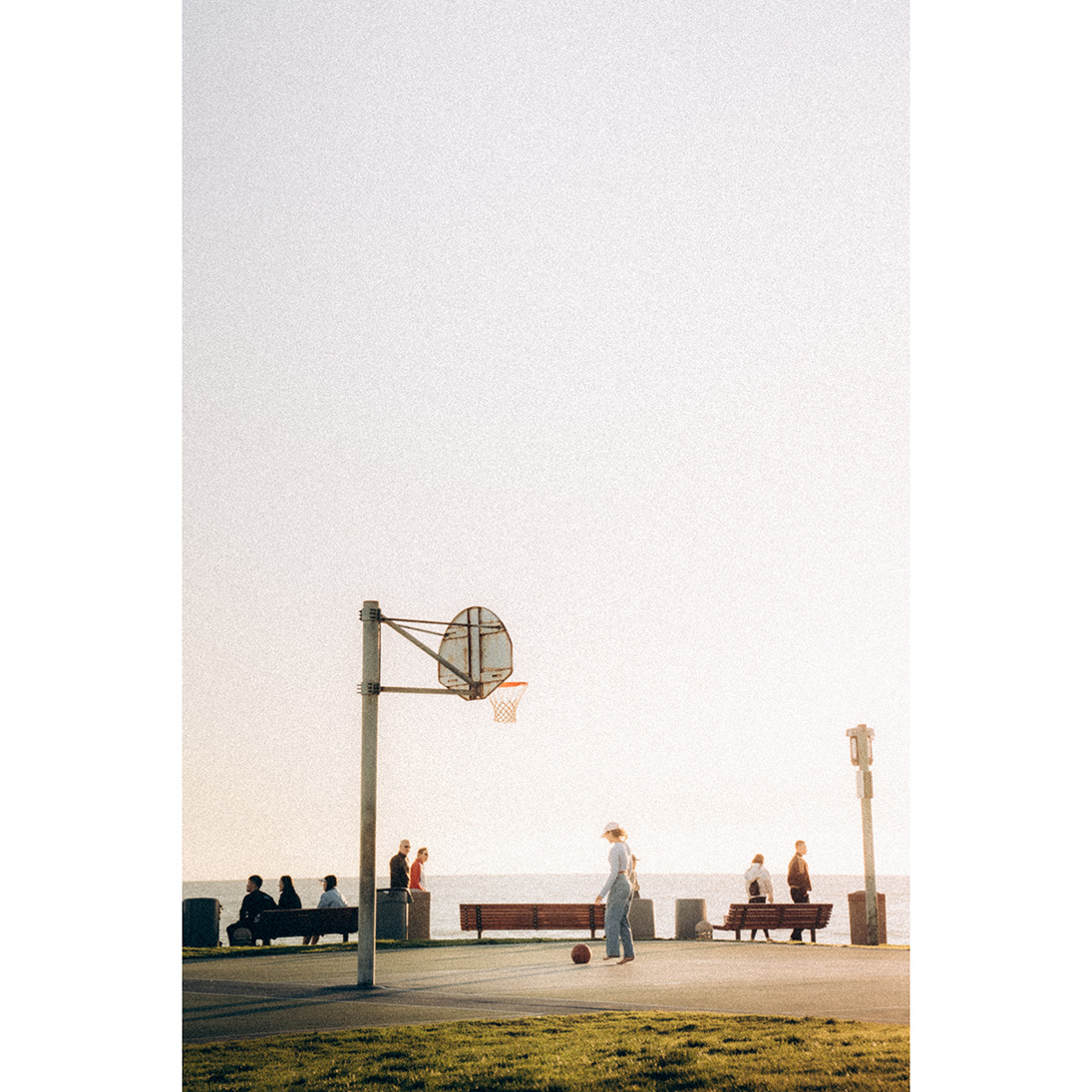

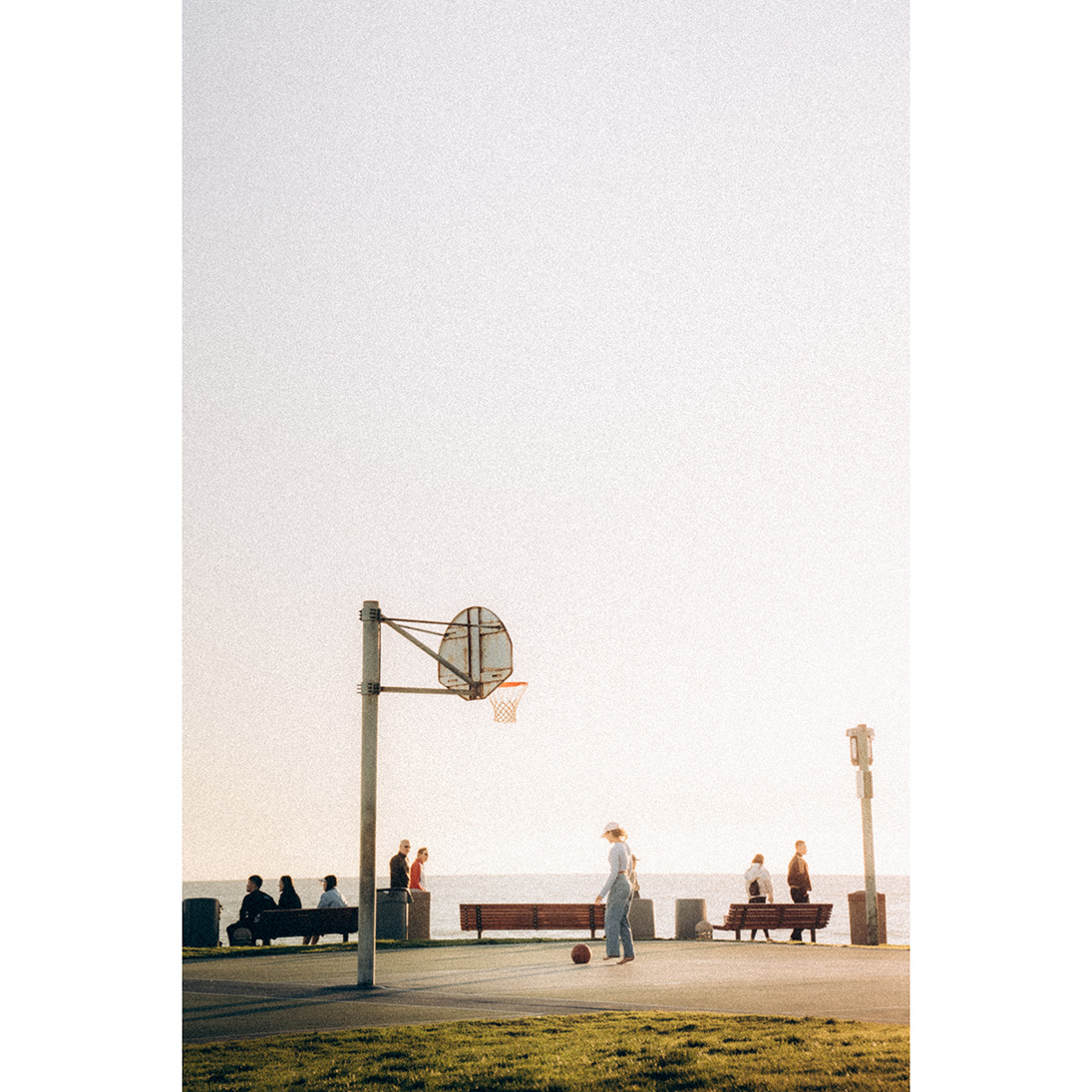
30
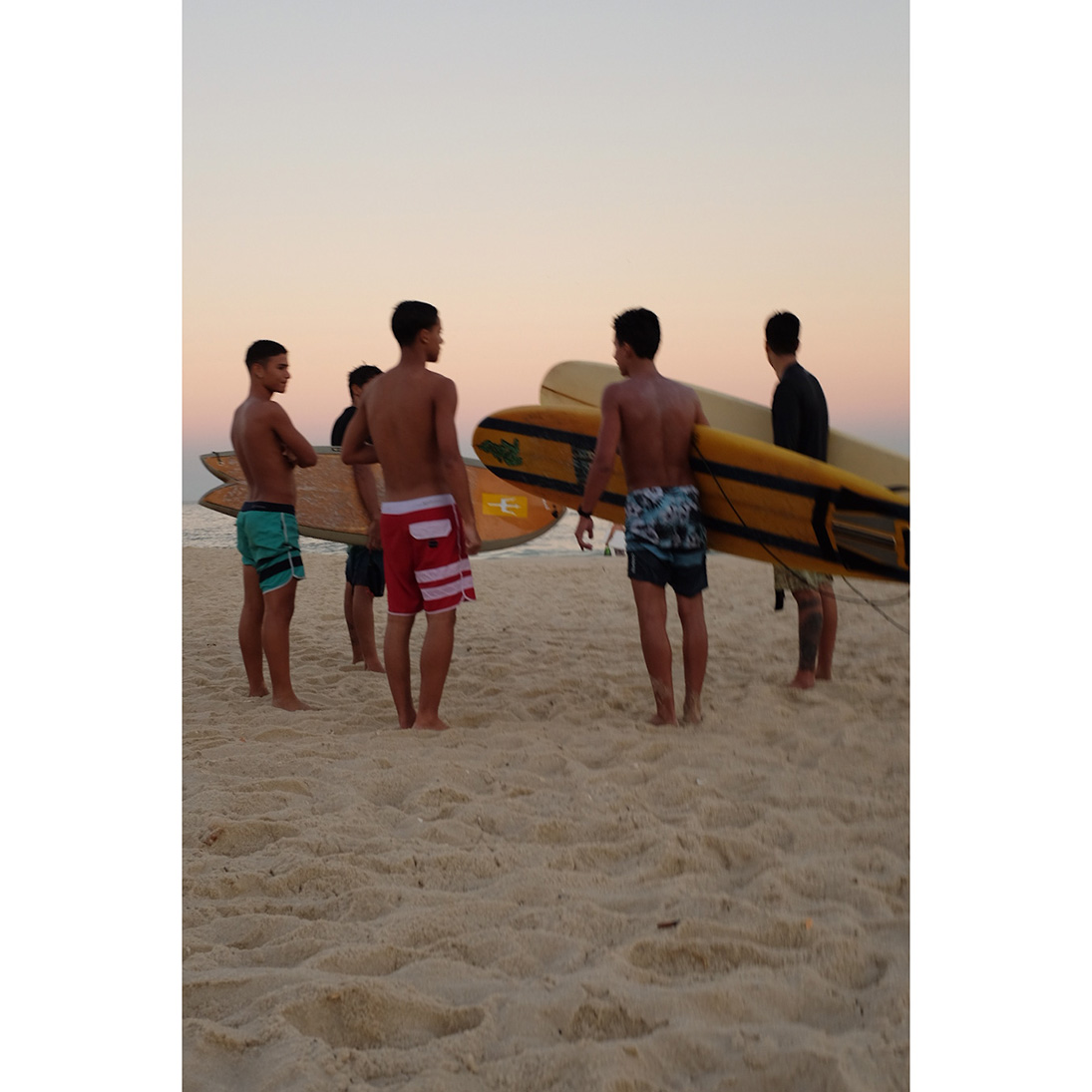
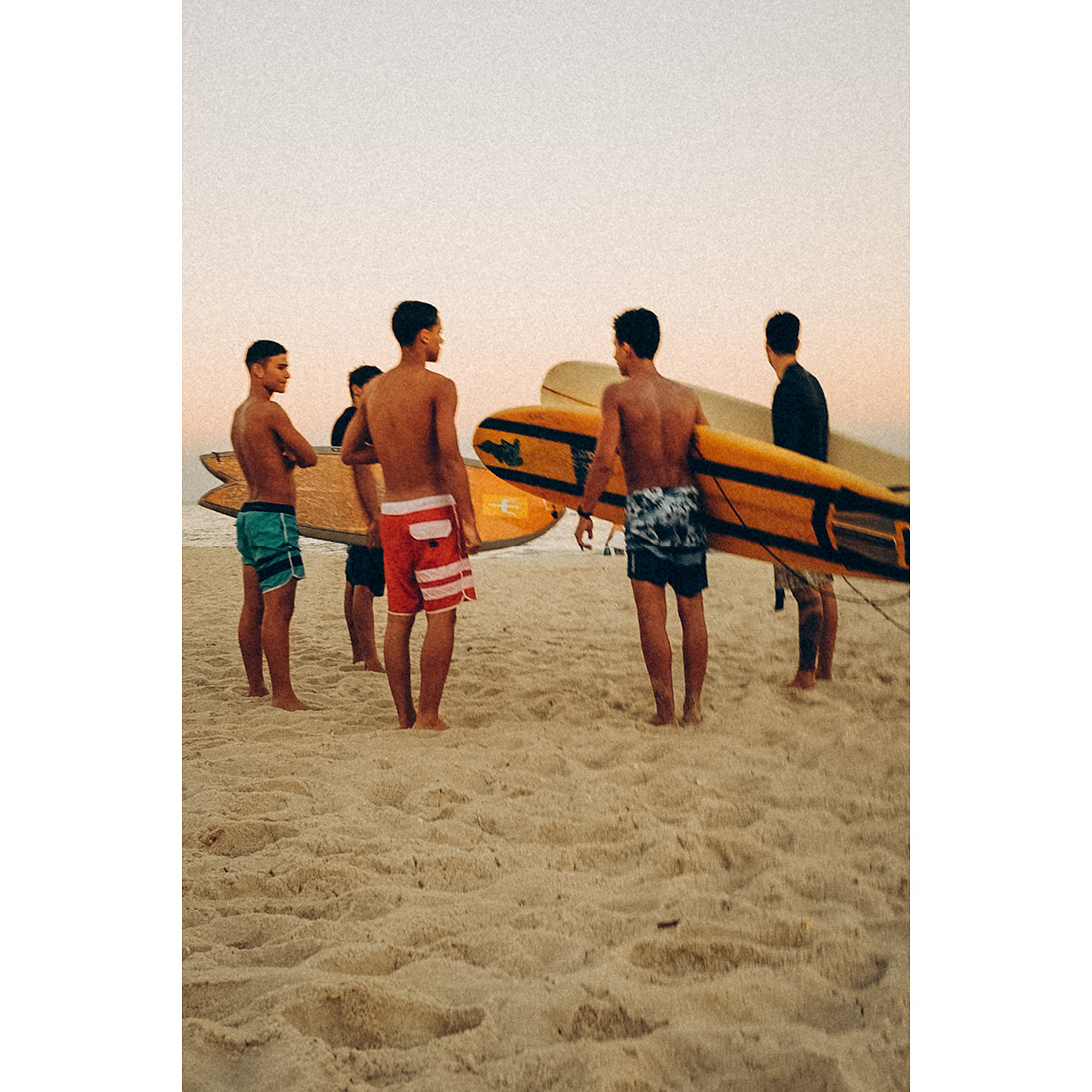
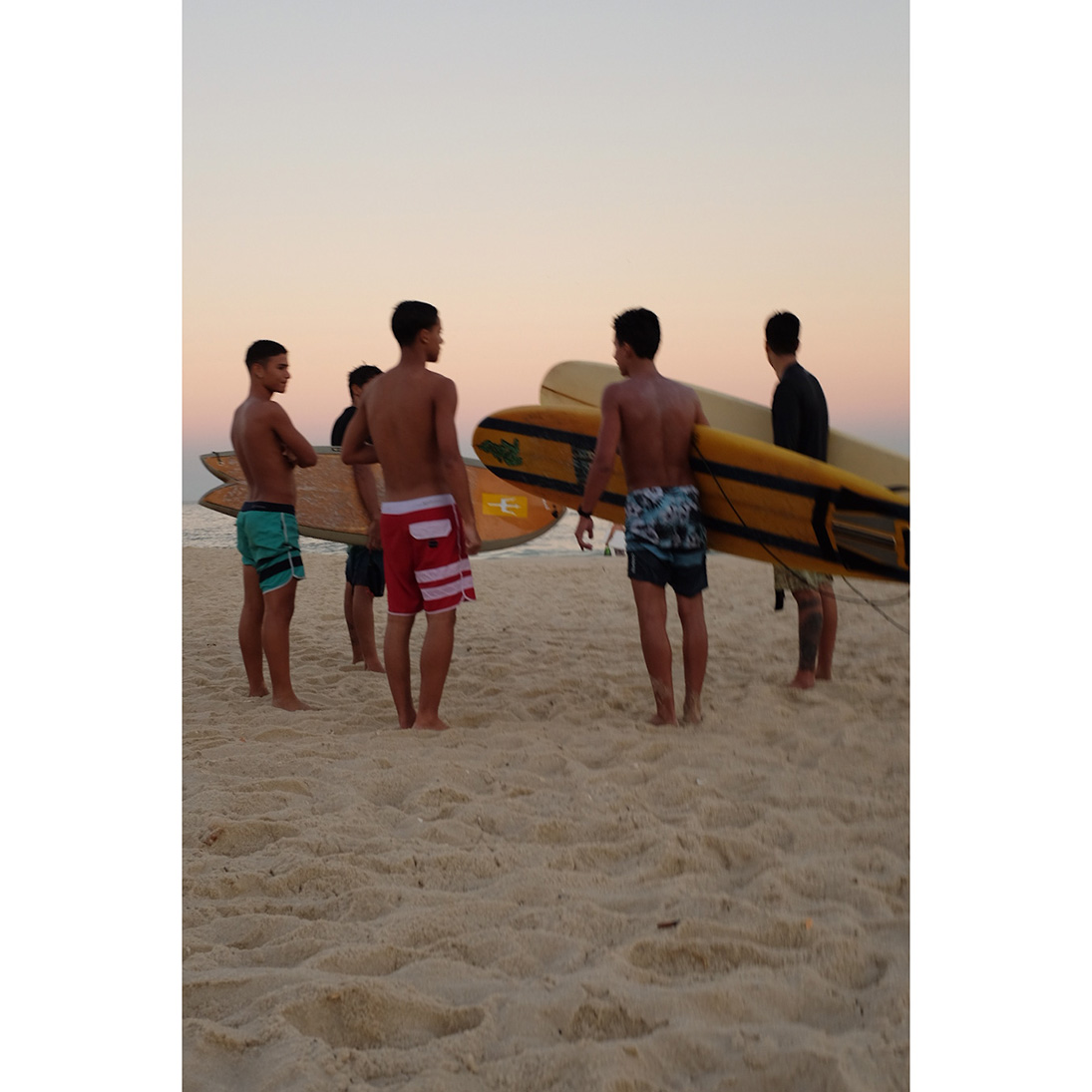
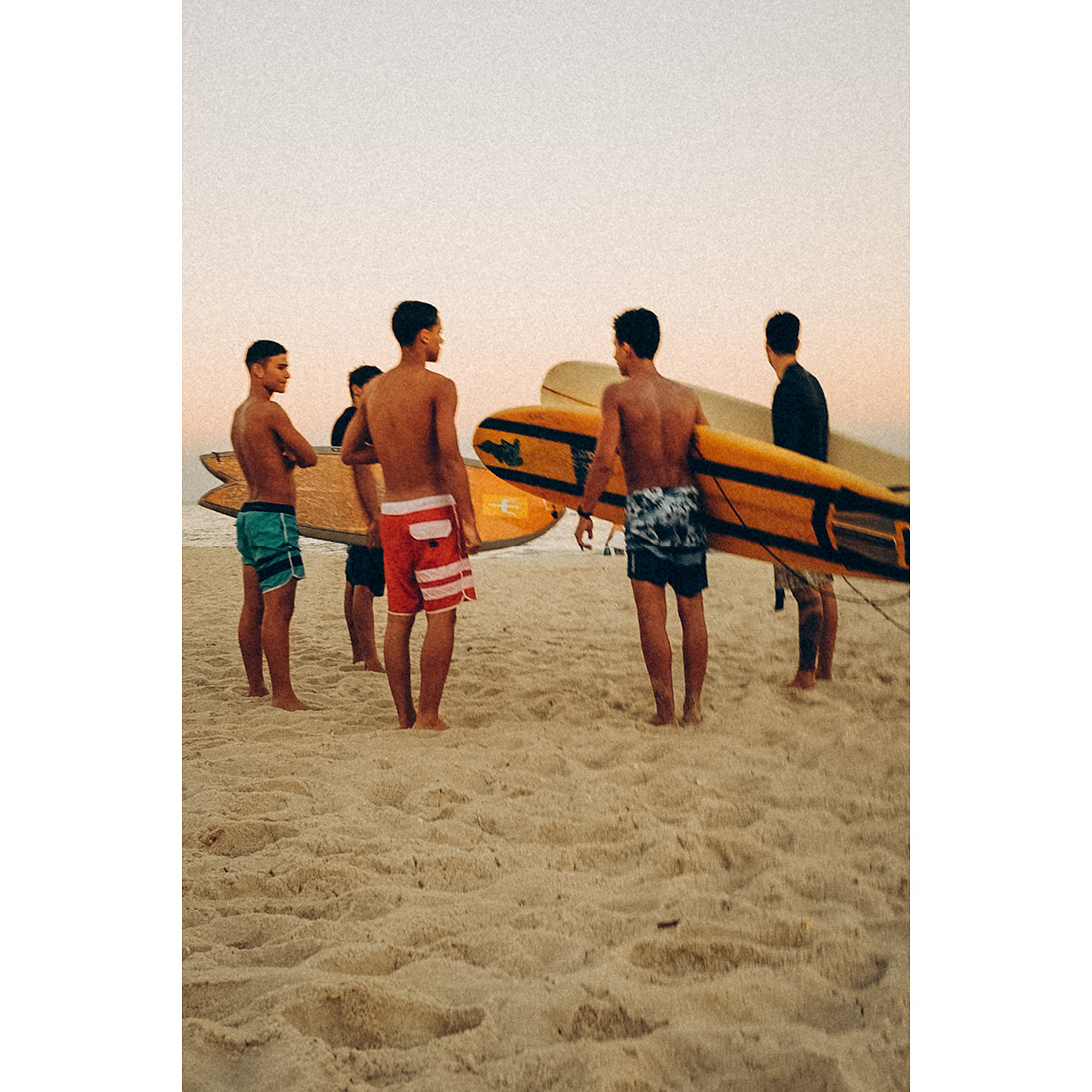
31




32
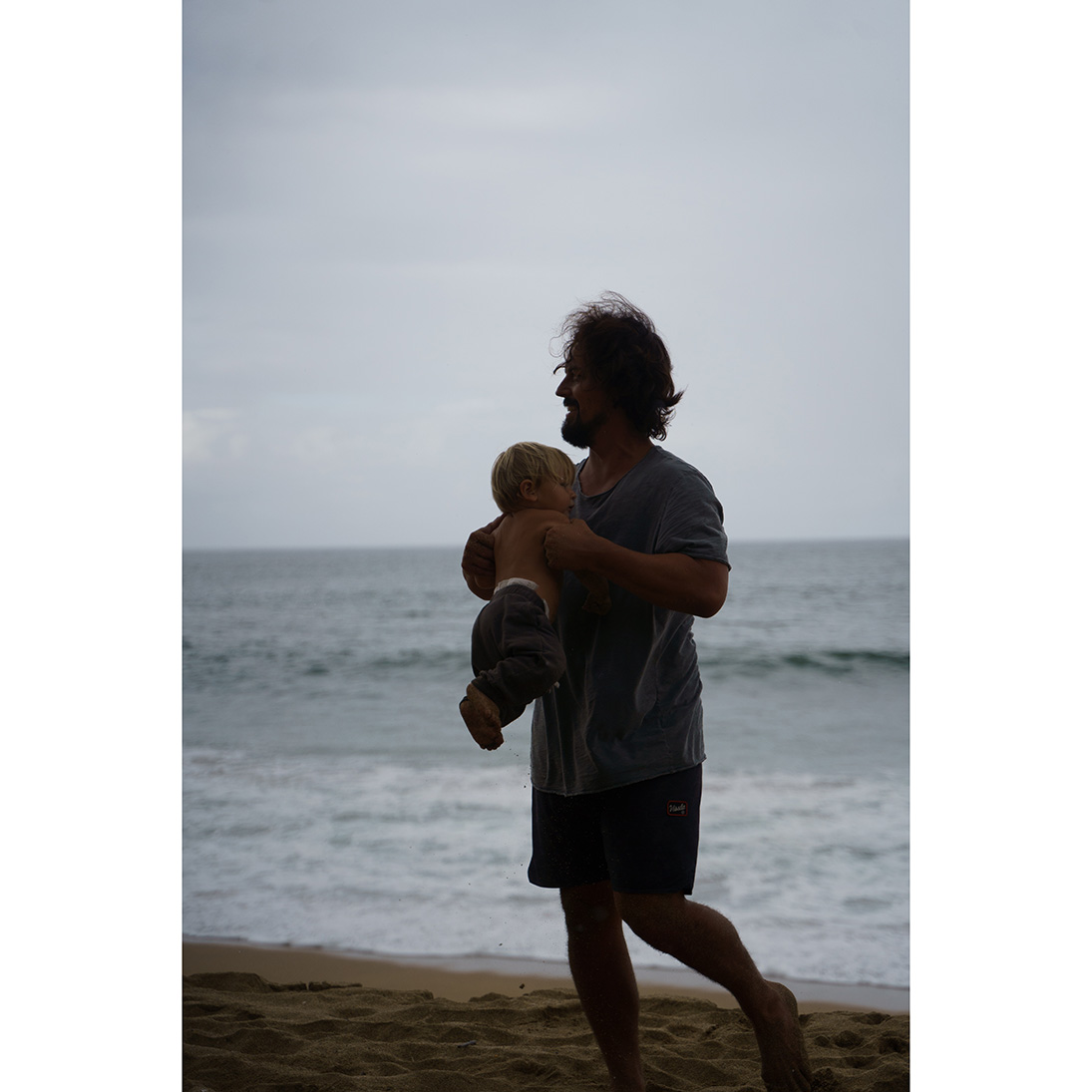
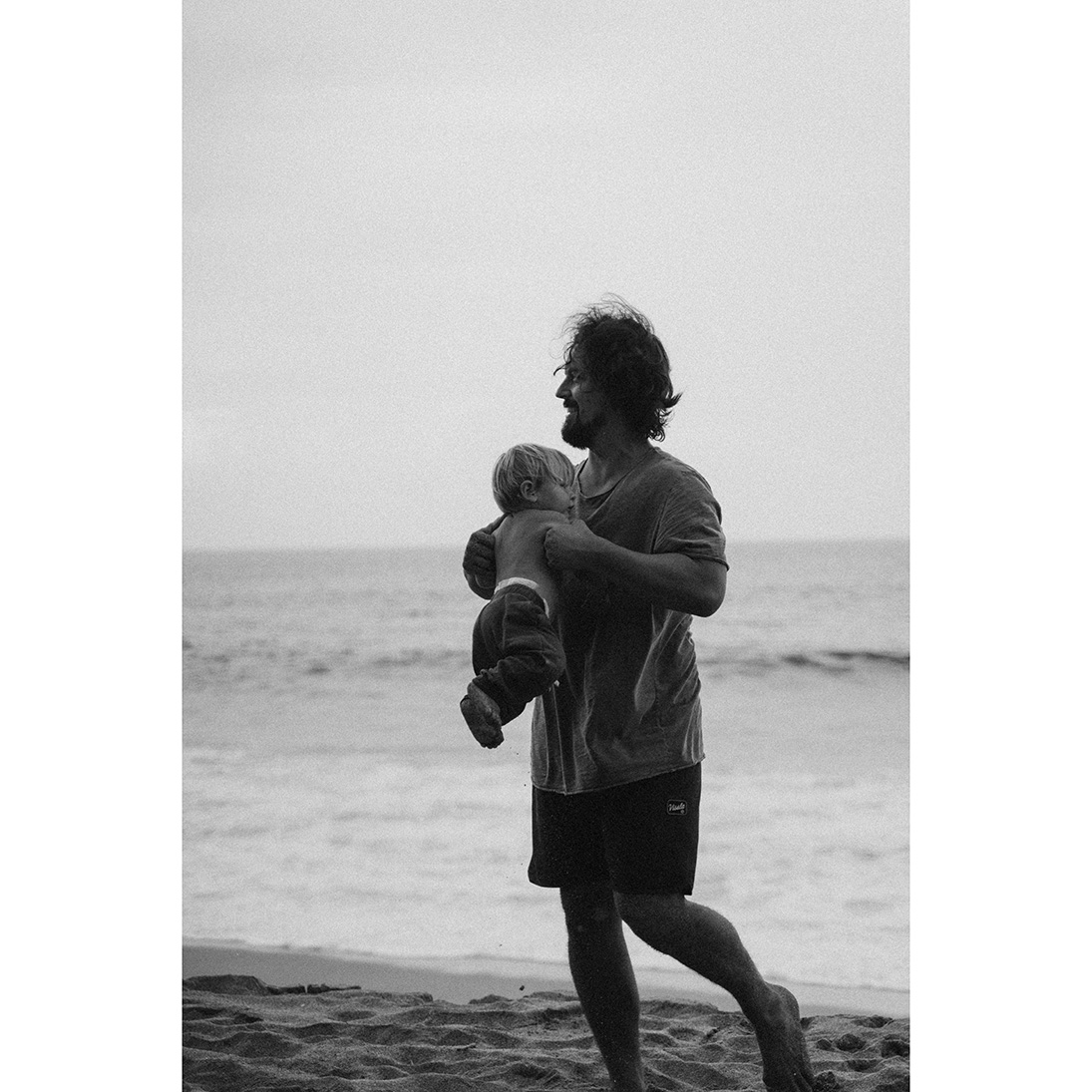
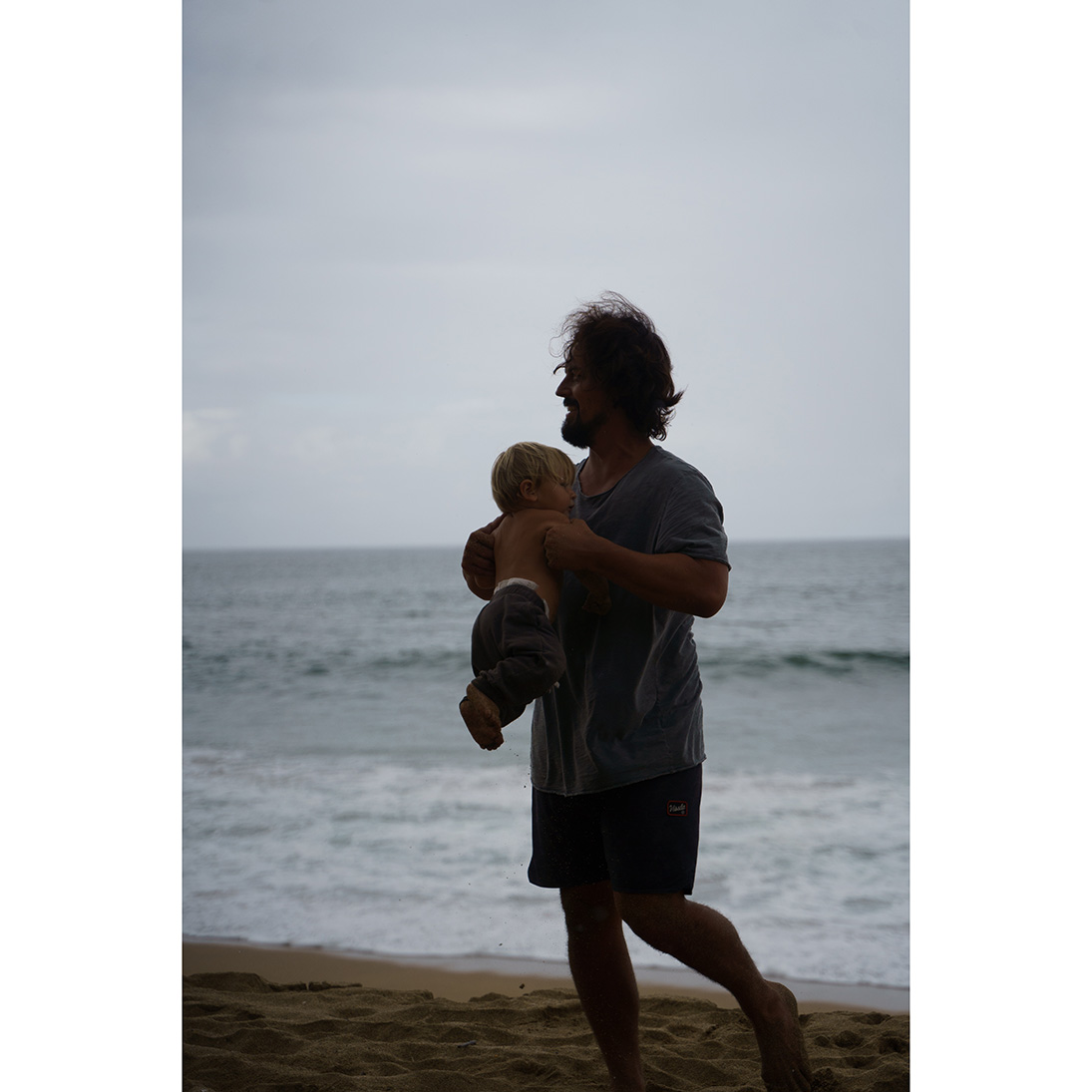
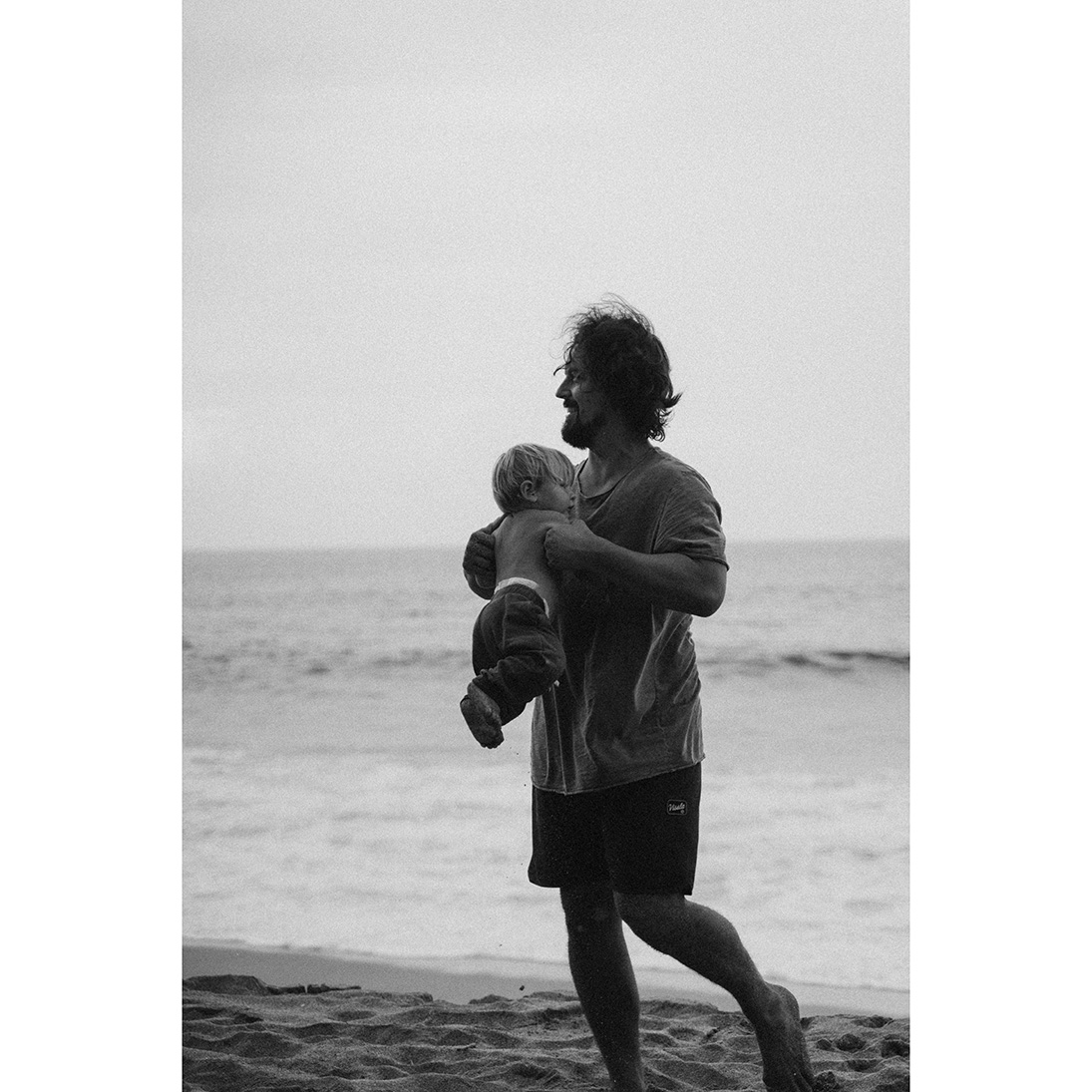
33

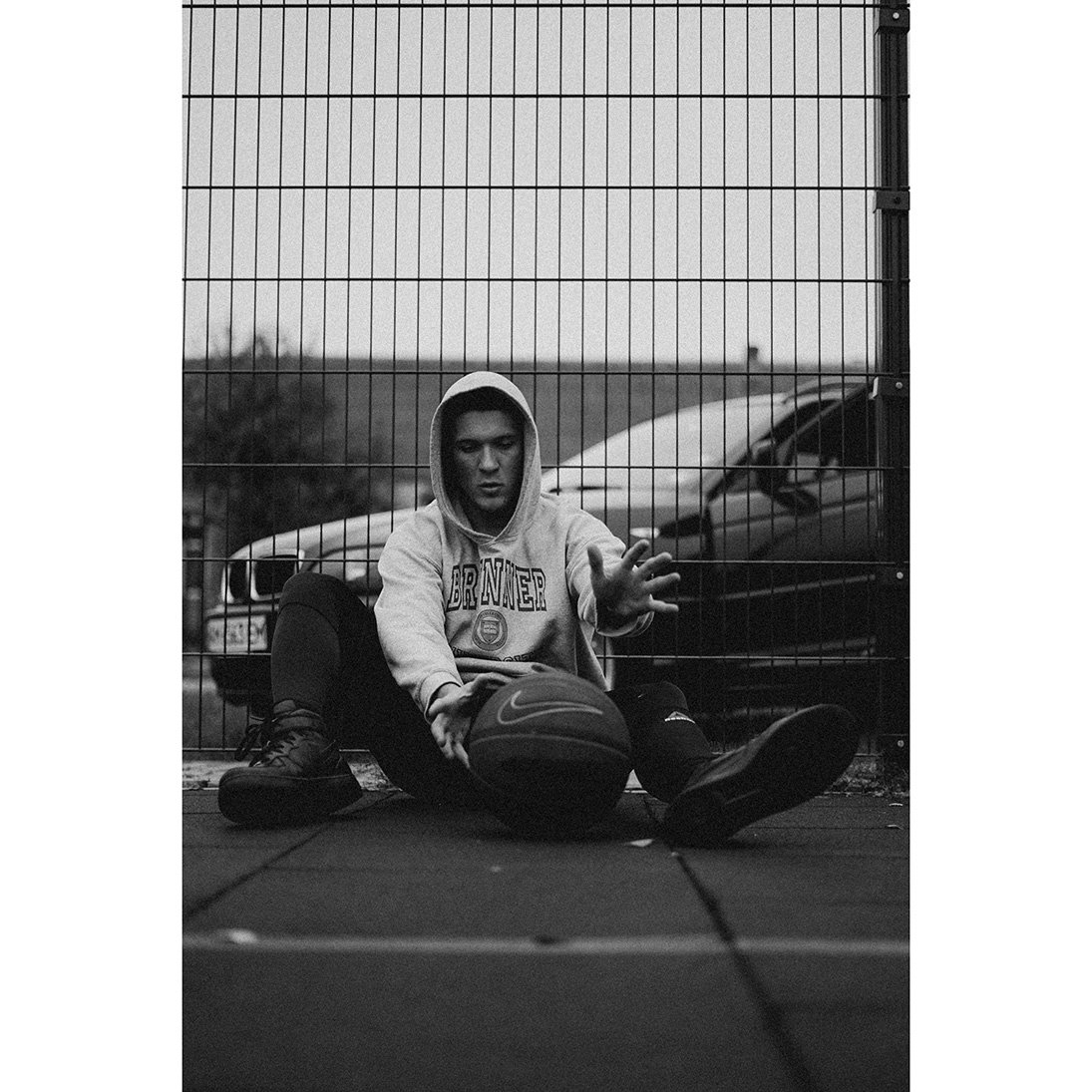

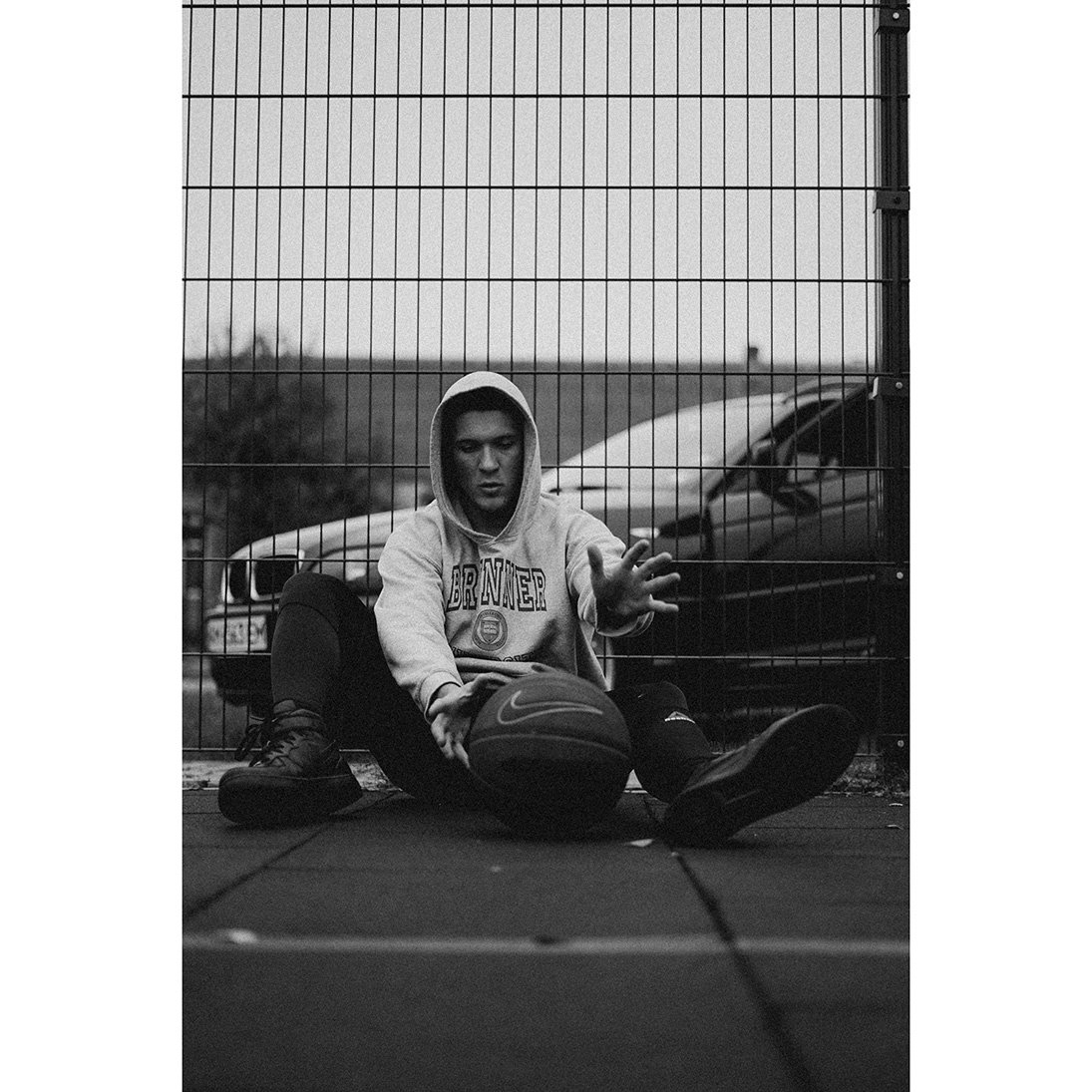
34
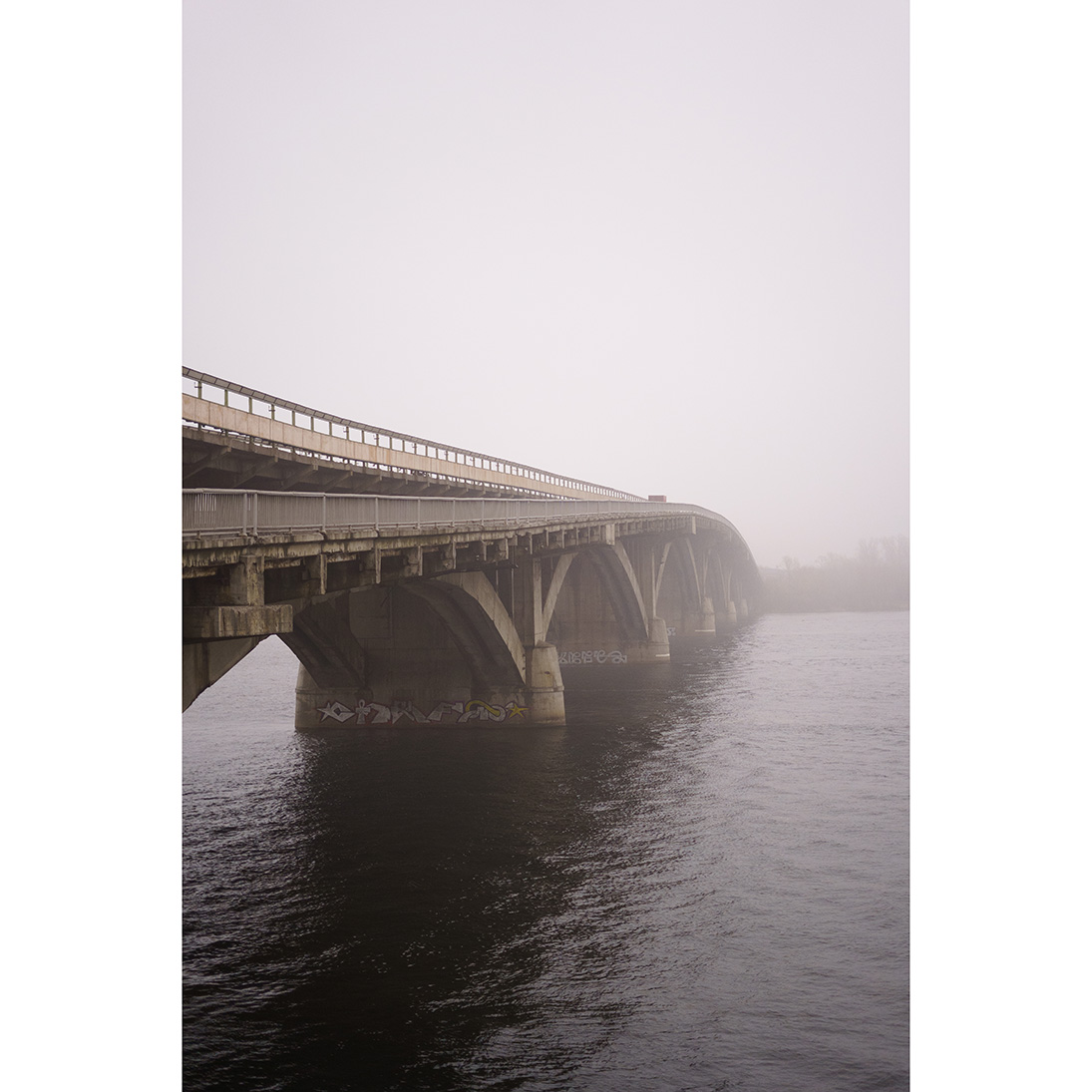
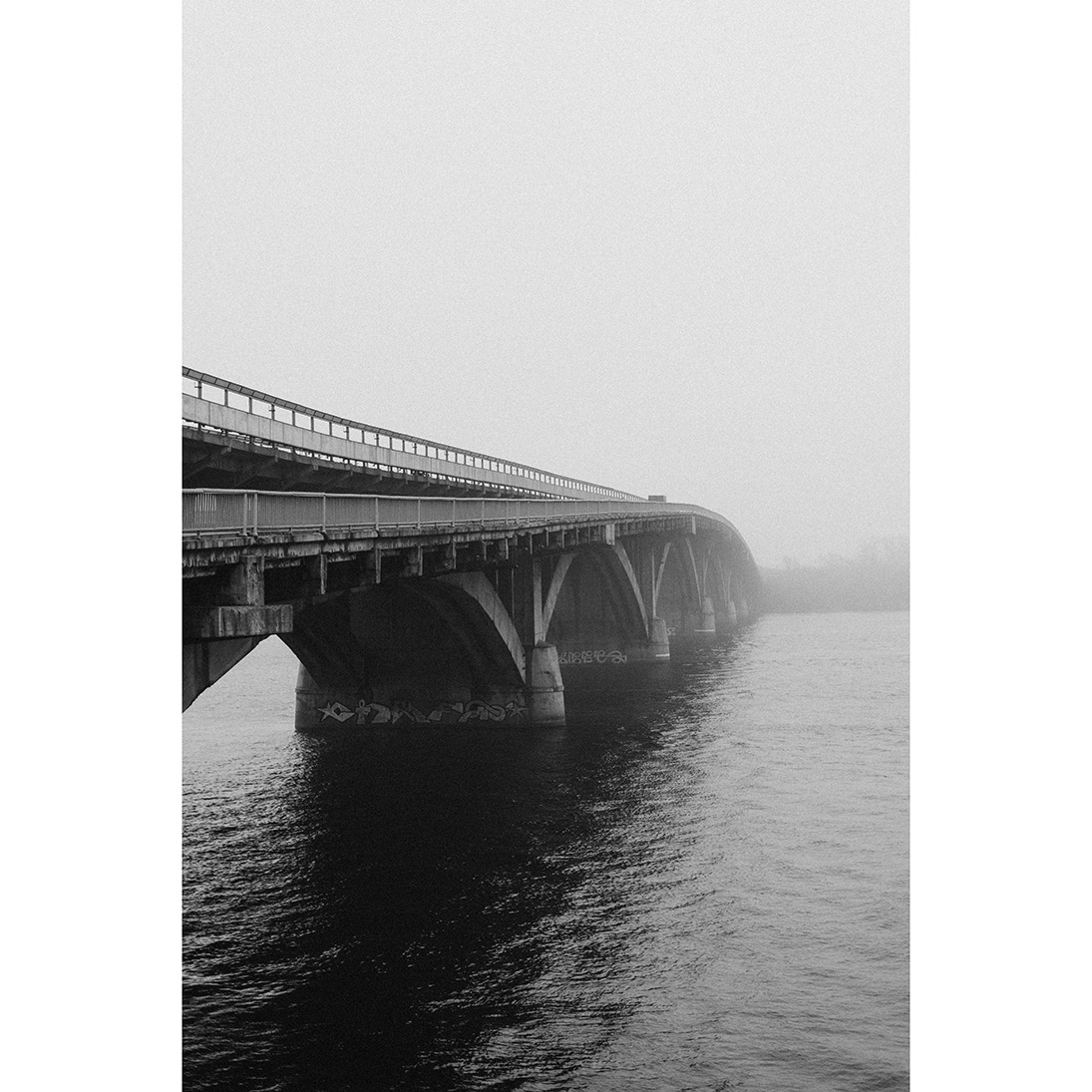
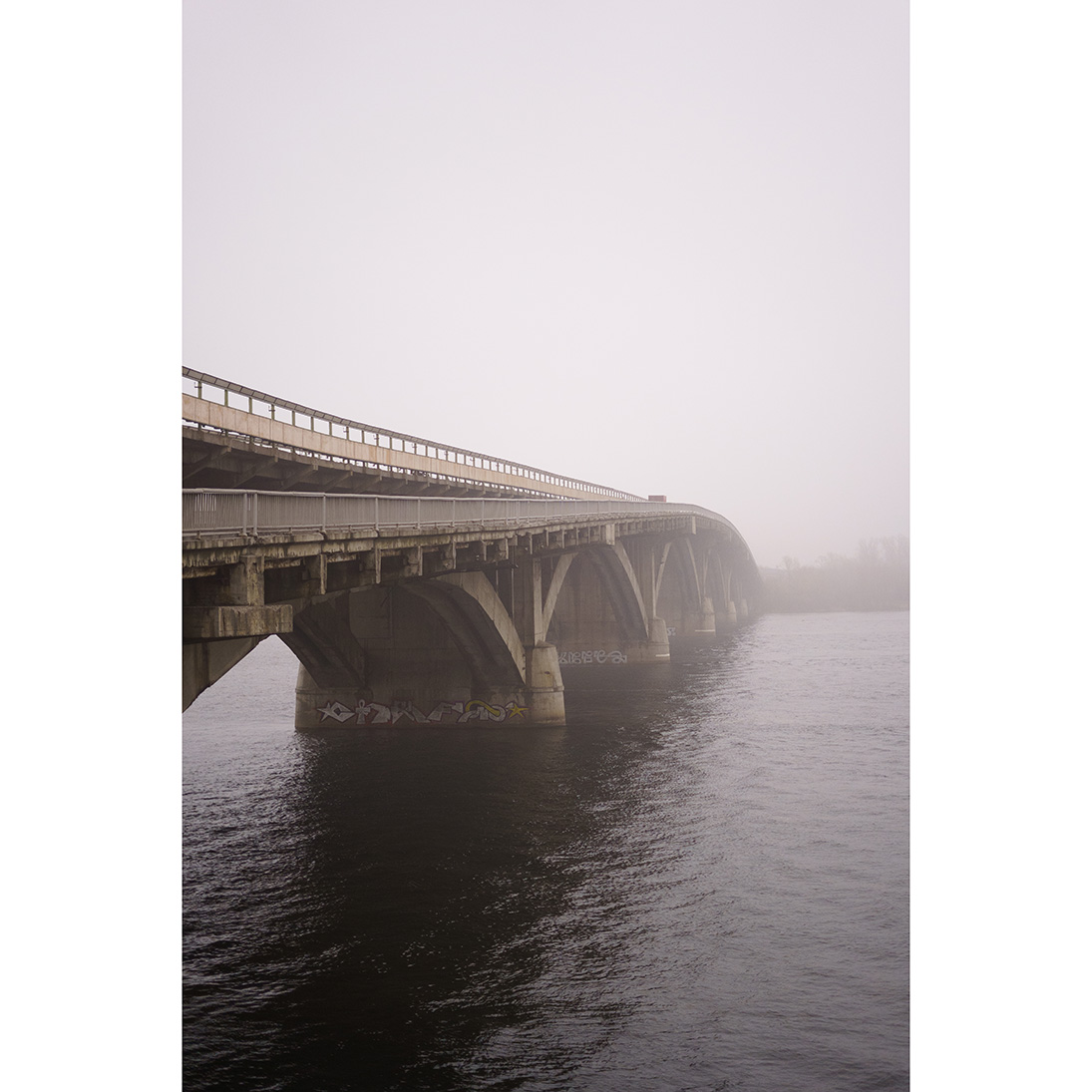
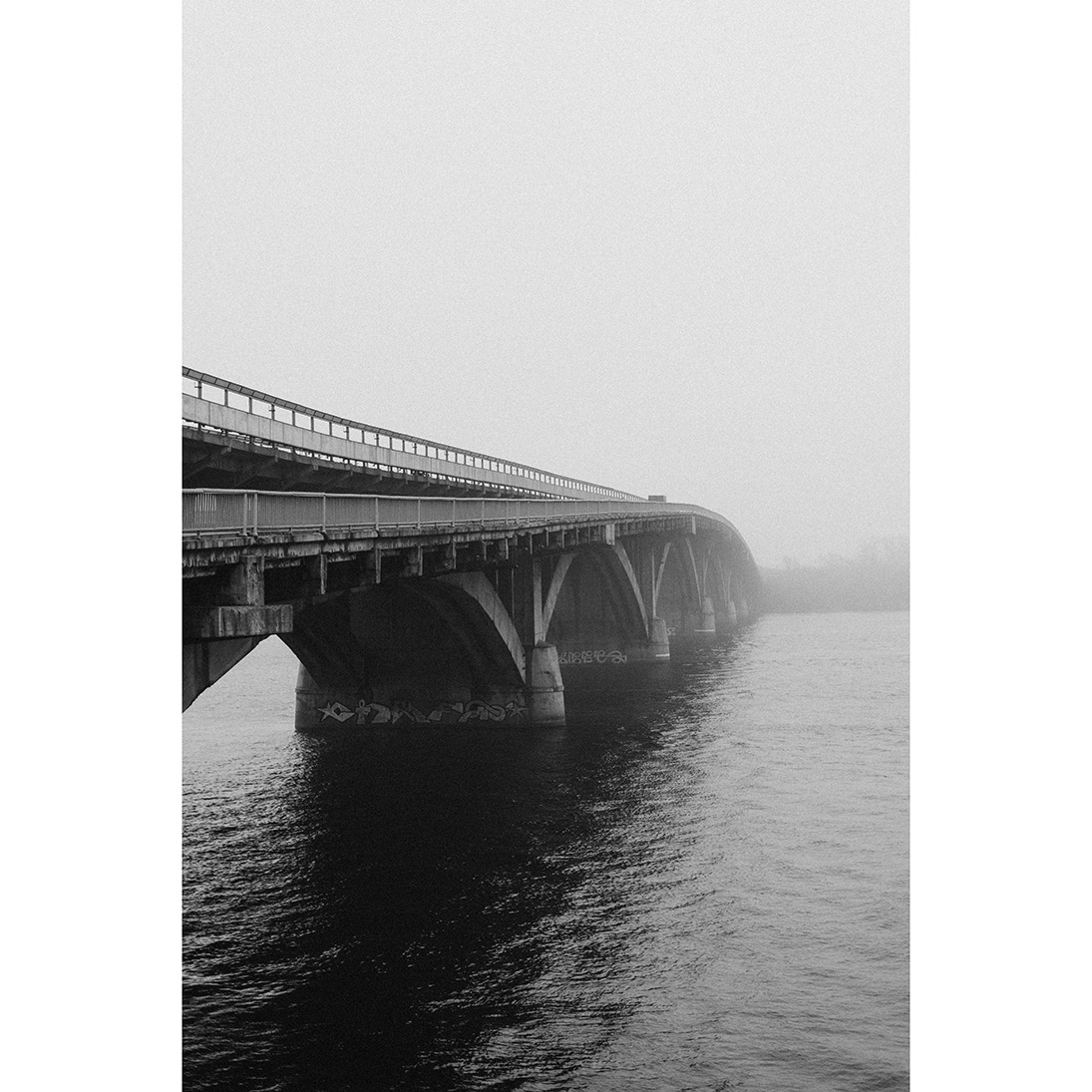
35
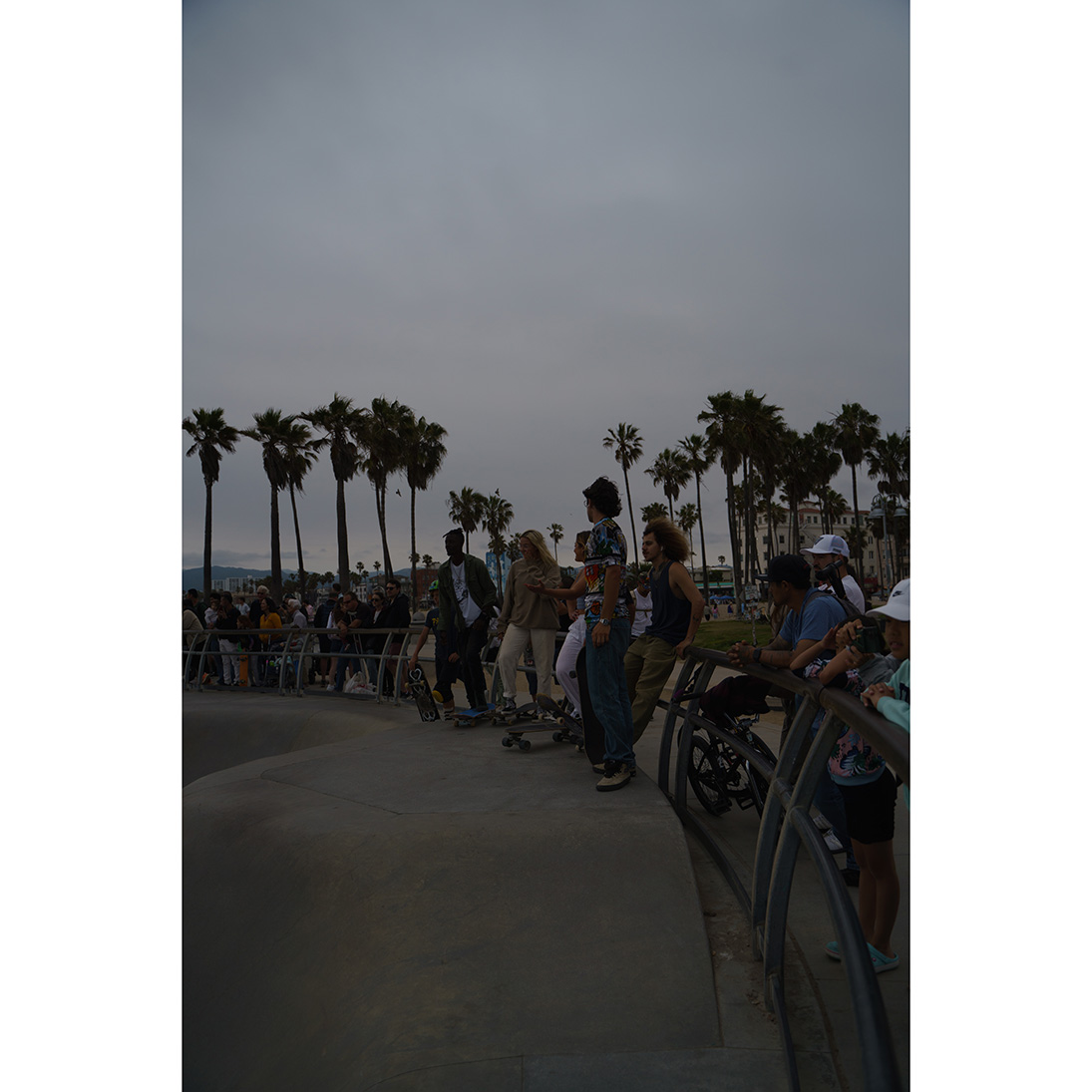
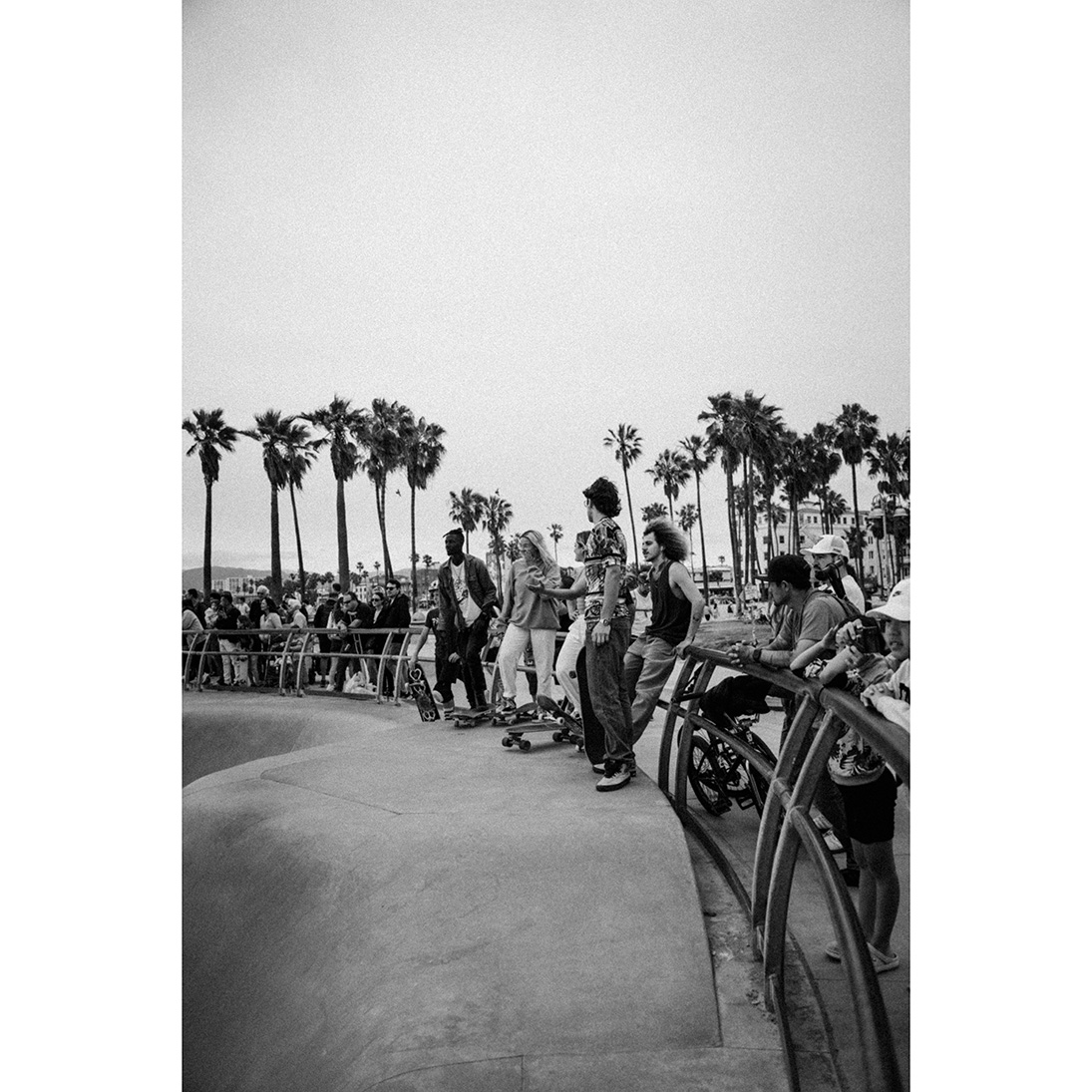
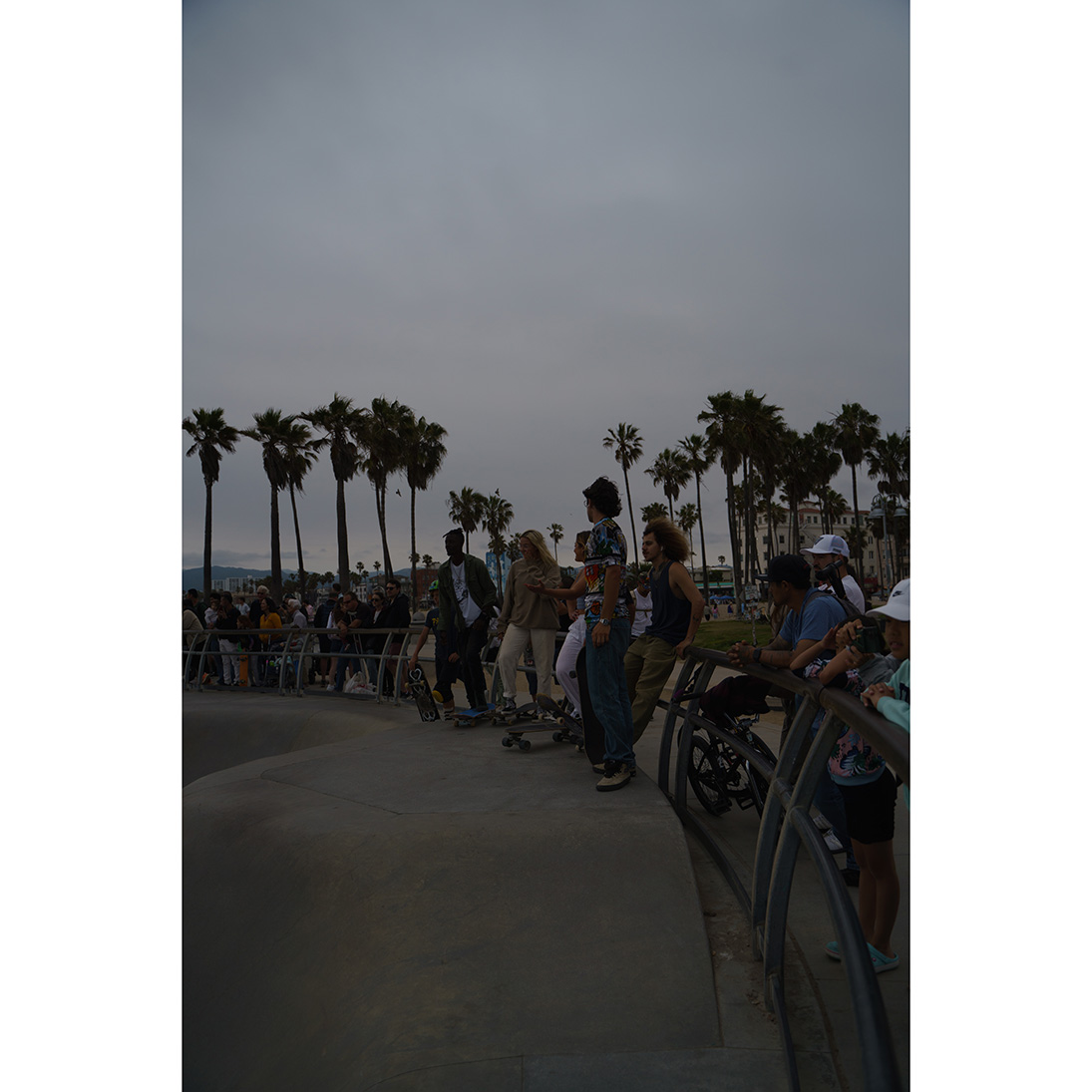
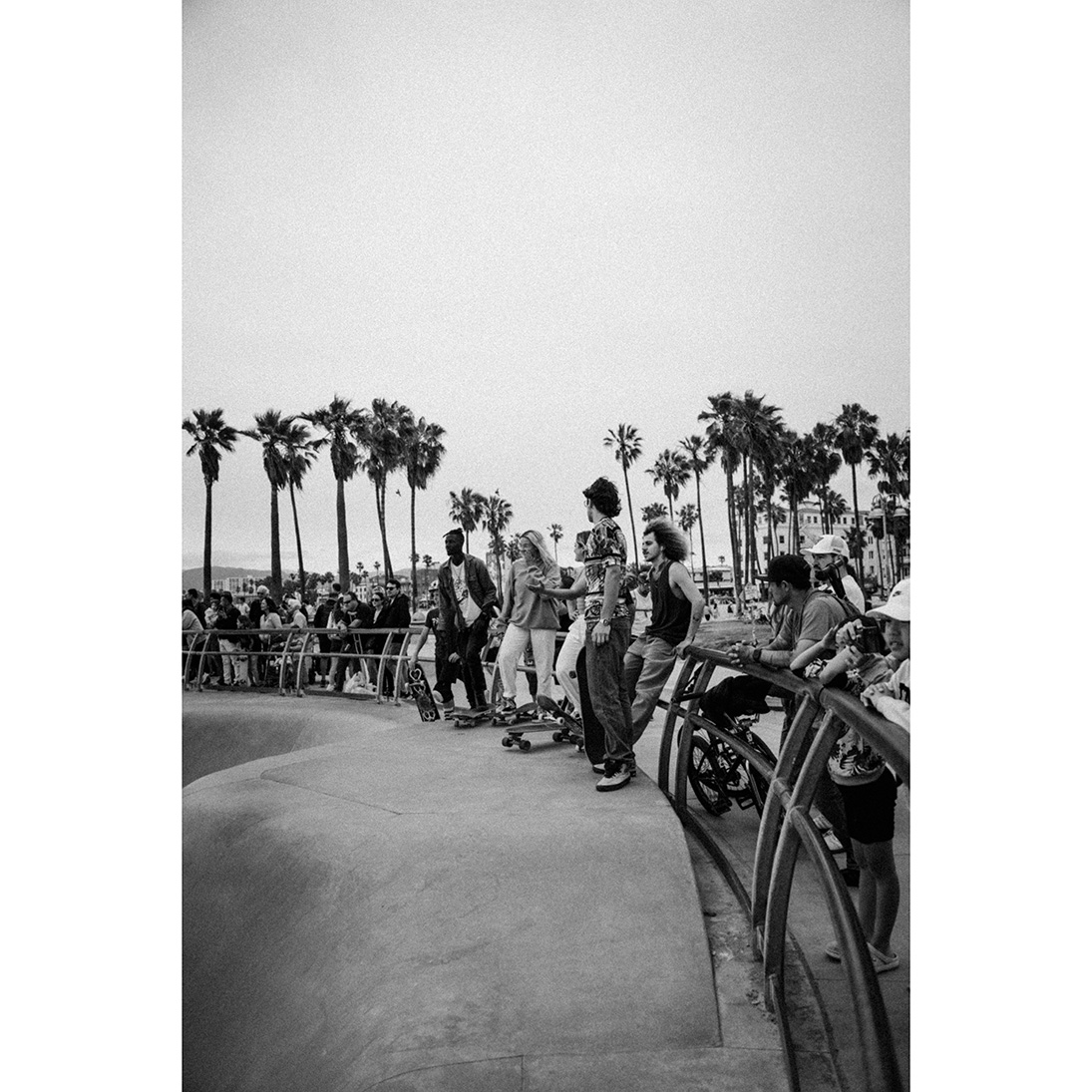
36
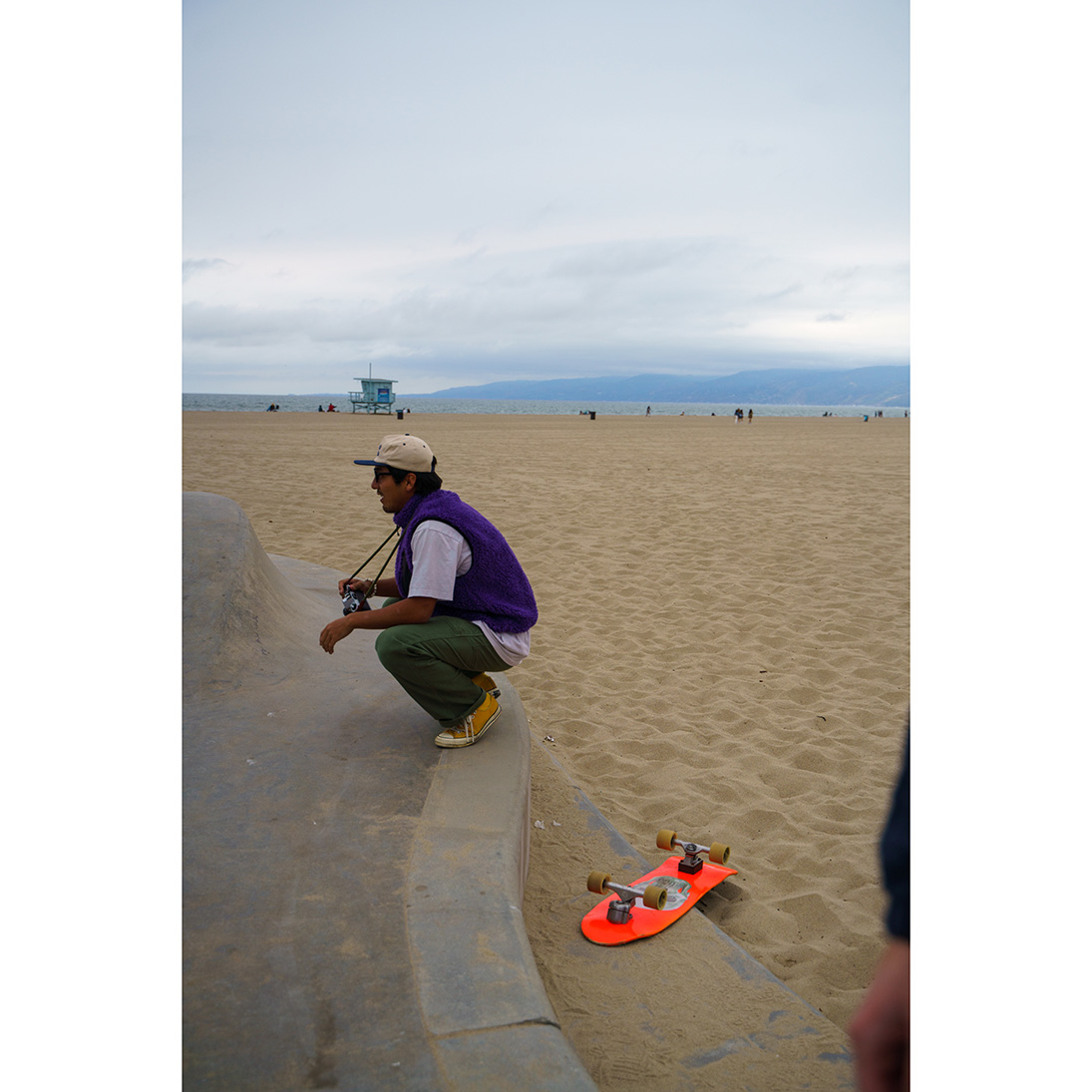
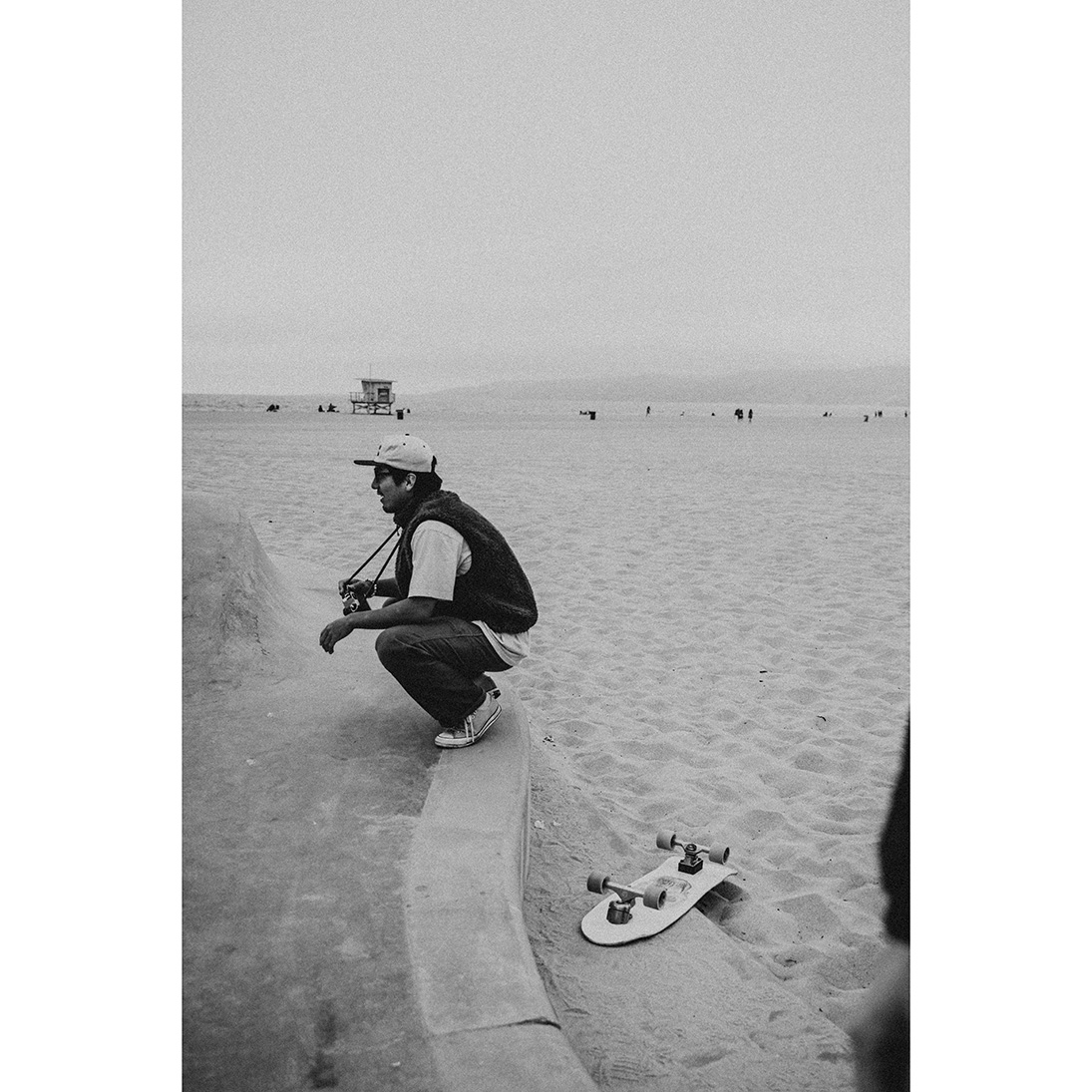
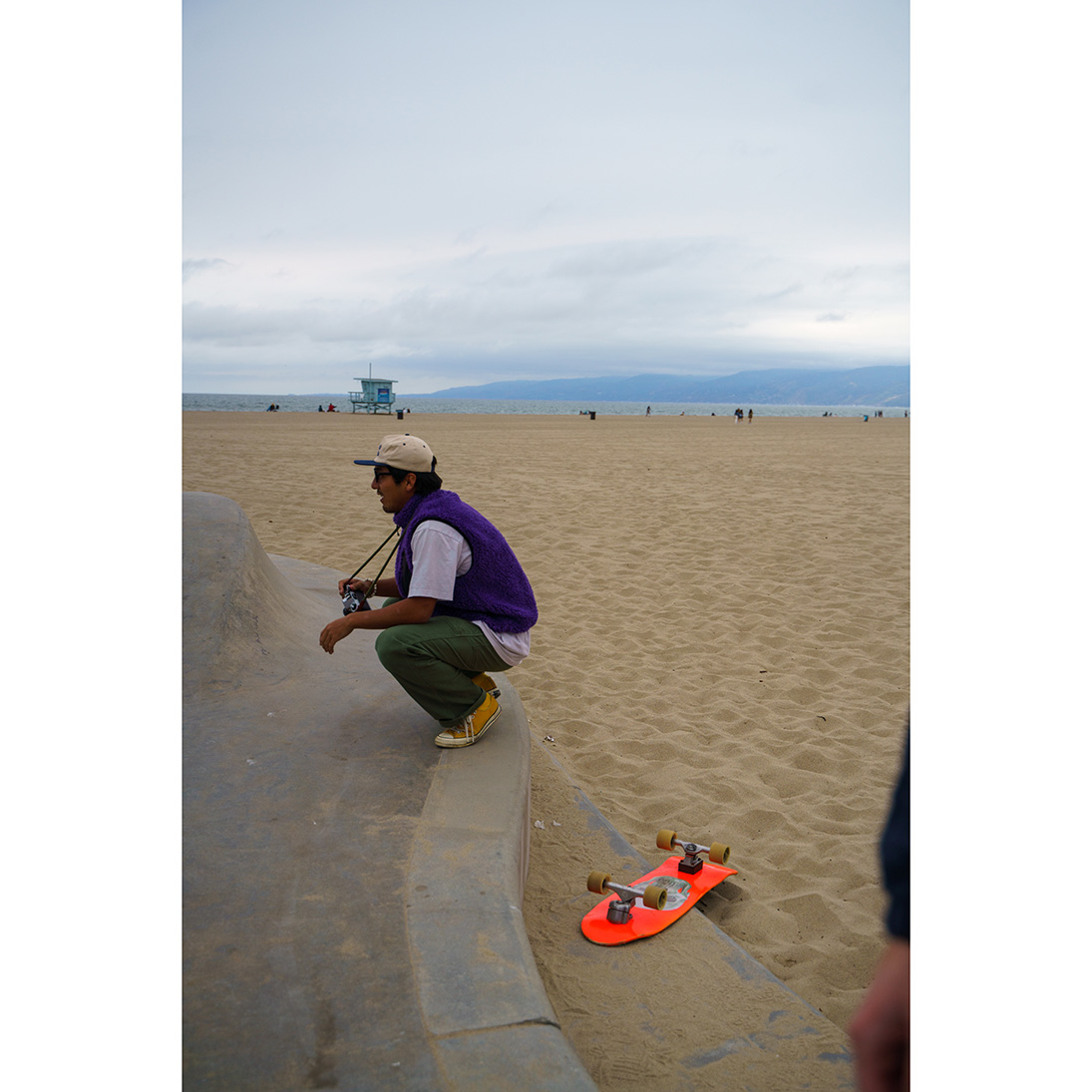
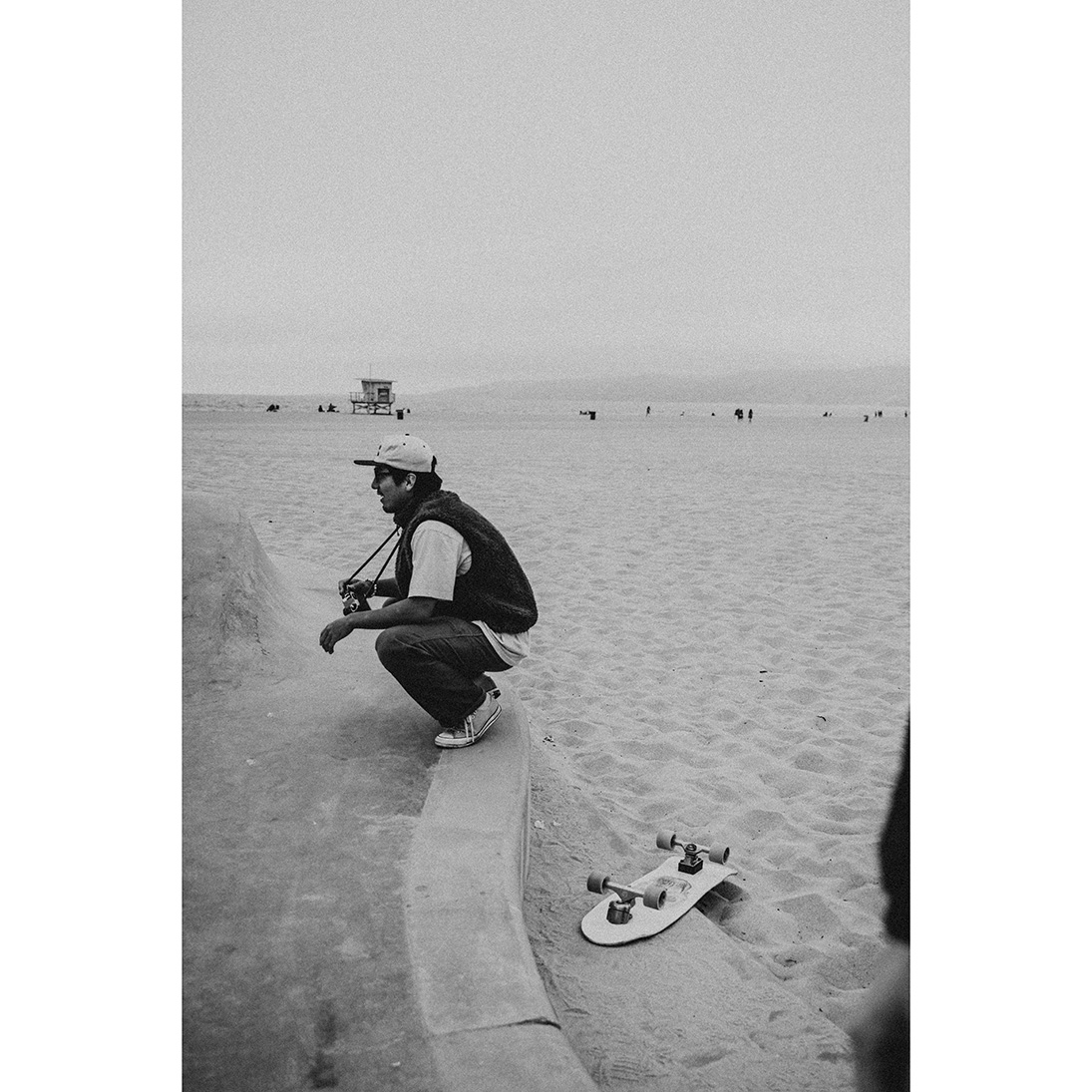
iPhone
• Open the photo editing app that supports DNG format (Adobe Lightroom Mobile, VSCO, Snapseed).
• Download the presets to your documents/files or they are also added to the photo gallery.
• Open the selected app (Lightroom) and add this preset/photo there. Copy the settings and paste them onto the photo you desire.
PC
Adobe Lightroom
• Open Adobe Lightroom on your computer.
• Find the "Develop" or "Edit" tab.
• In the right panel, locate the "Presets" section.
• Right-click or double-click in this section to open the menu.
• Choose the "Import" option and find the preset file (xmp).
• Select the preset file you want to import.
• The preset will be added to your list of presets, and you can apply it to your photos.